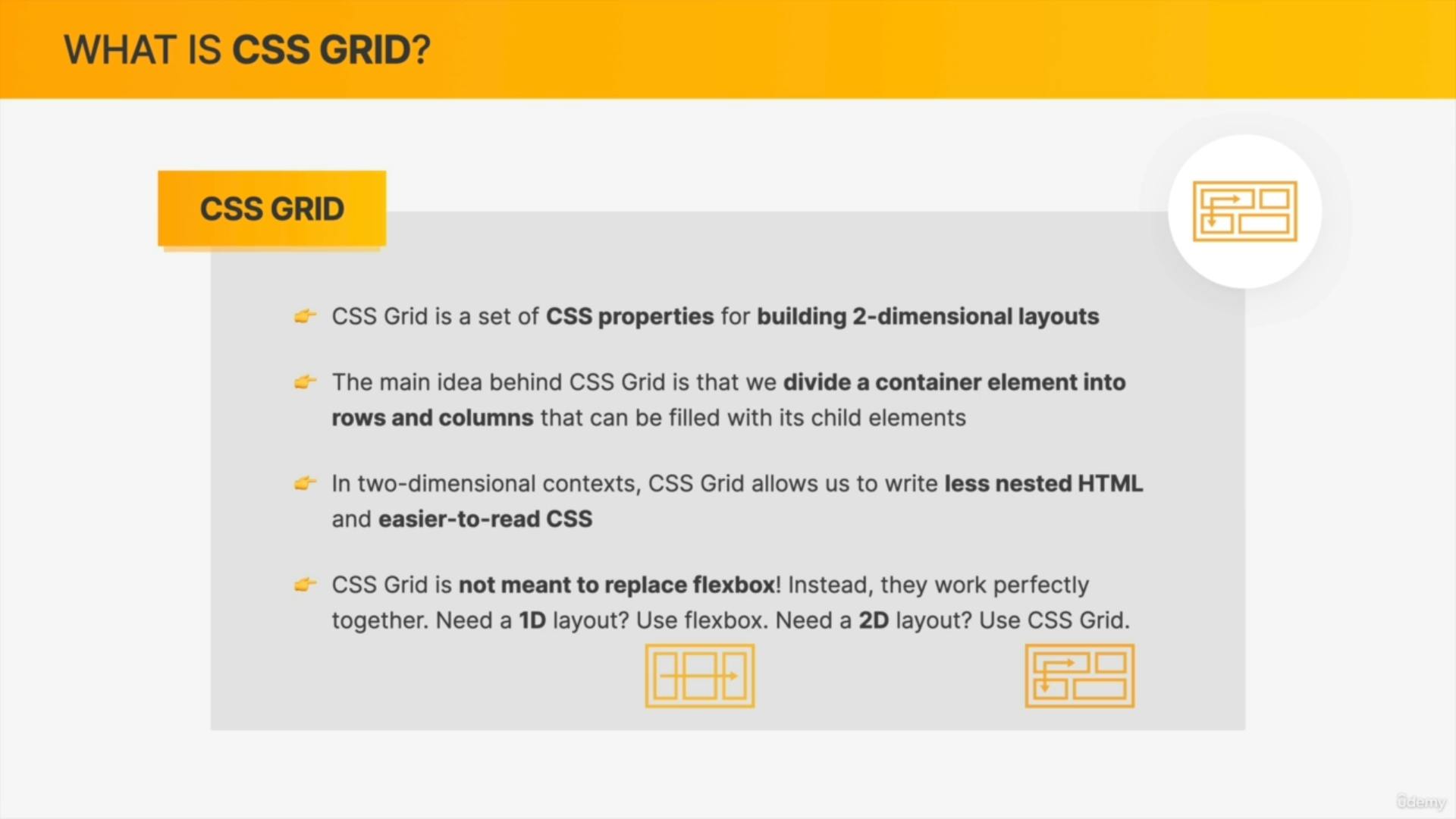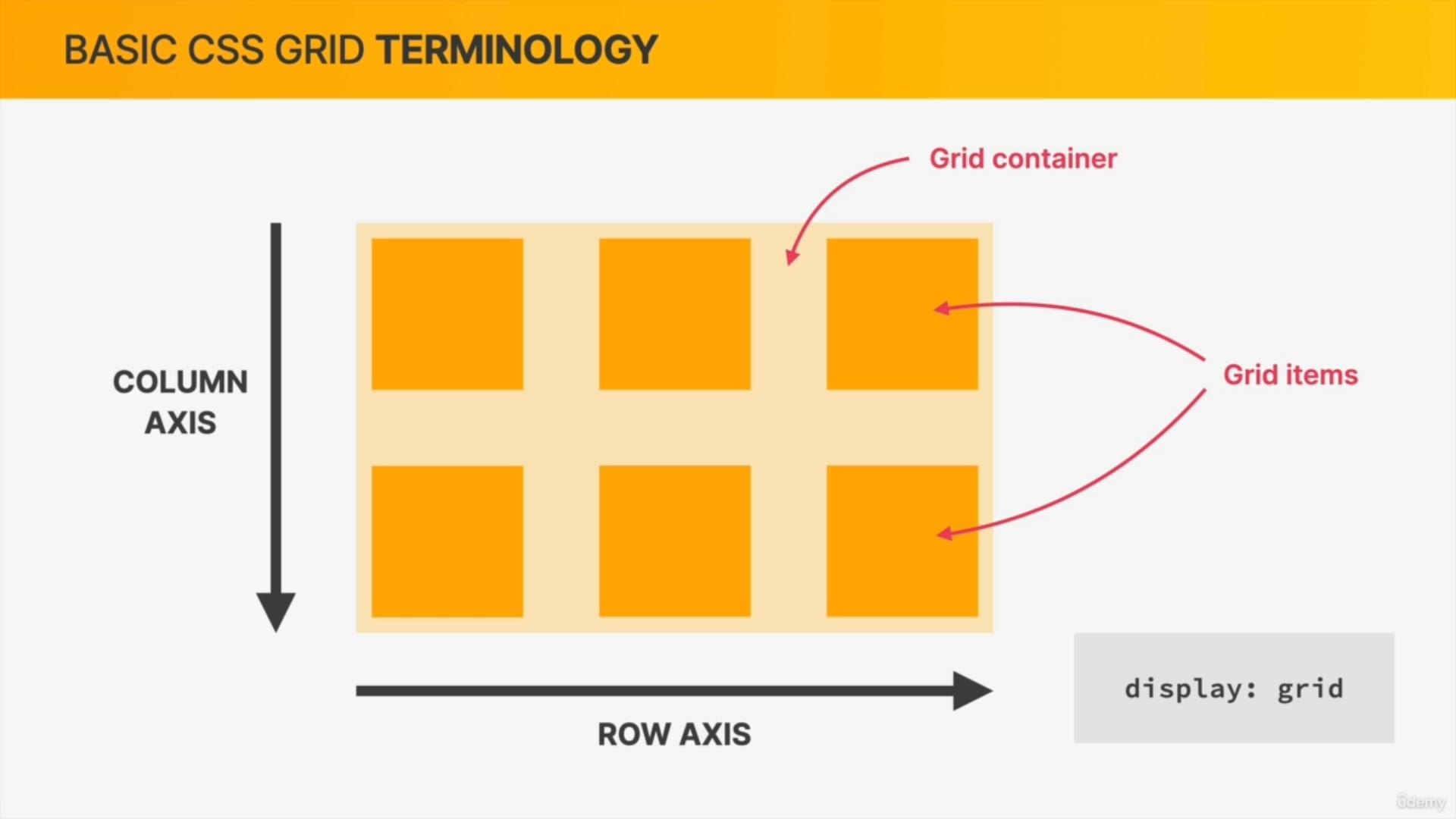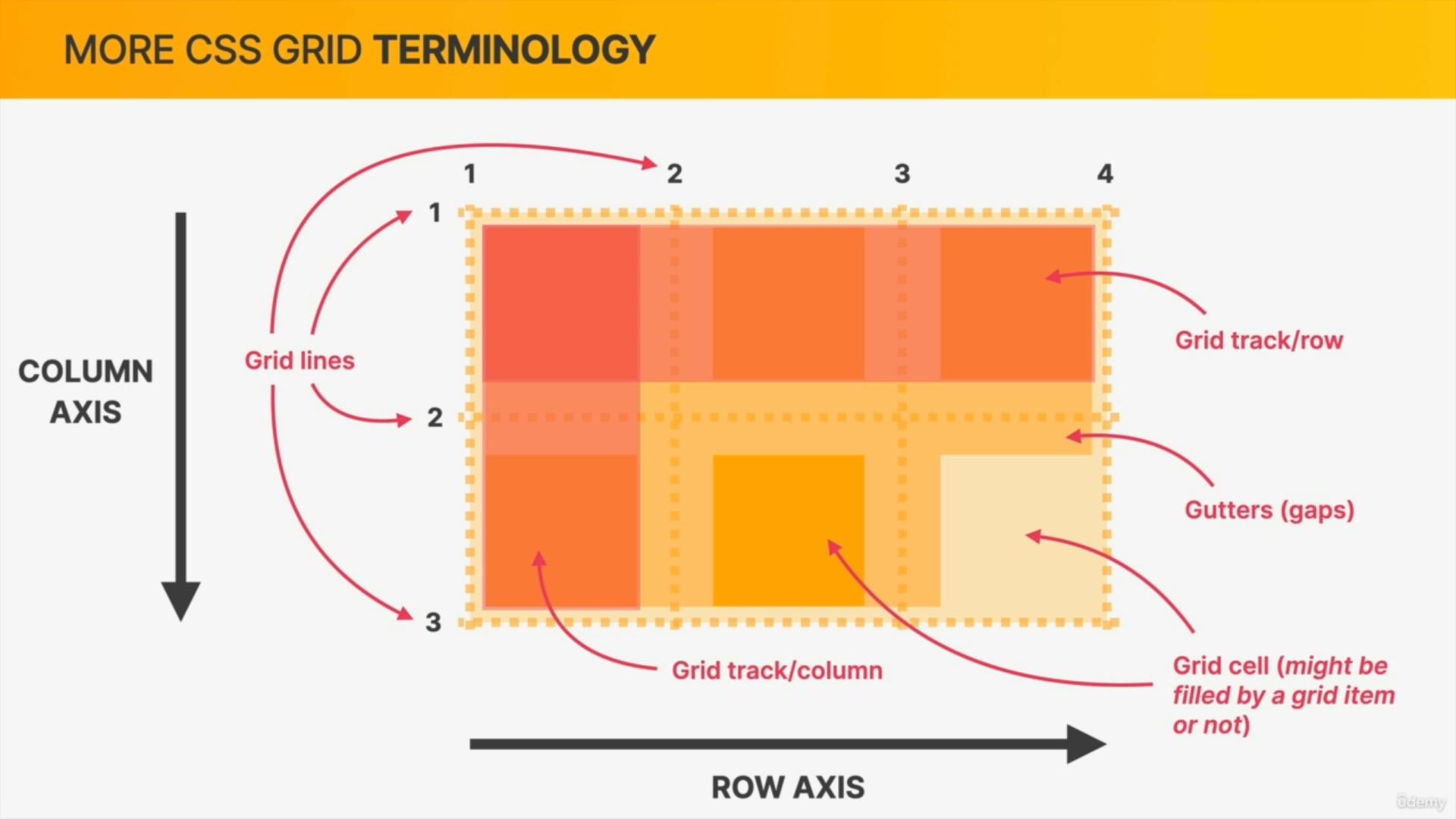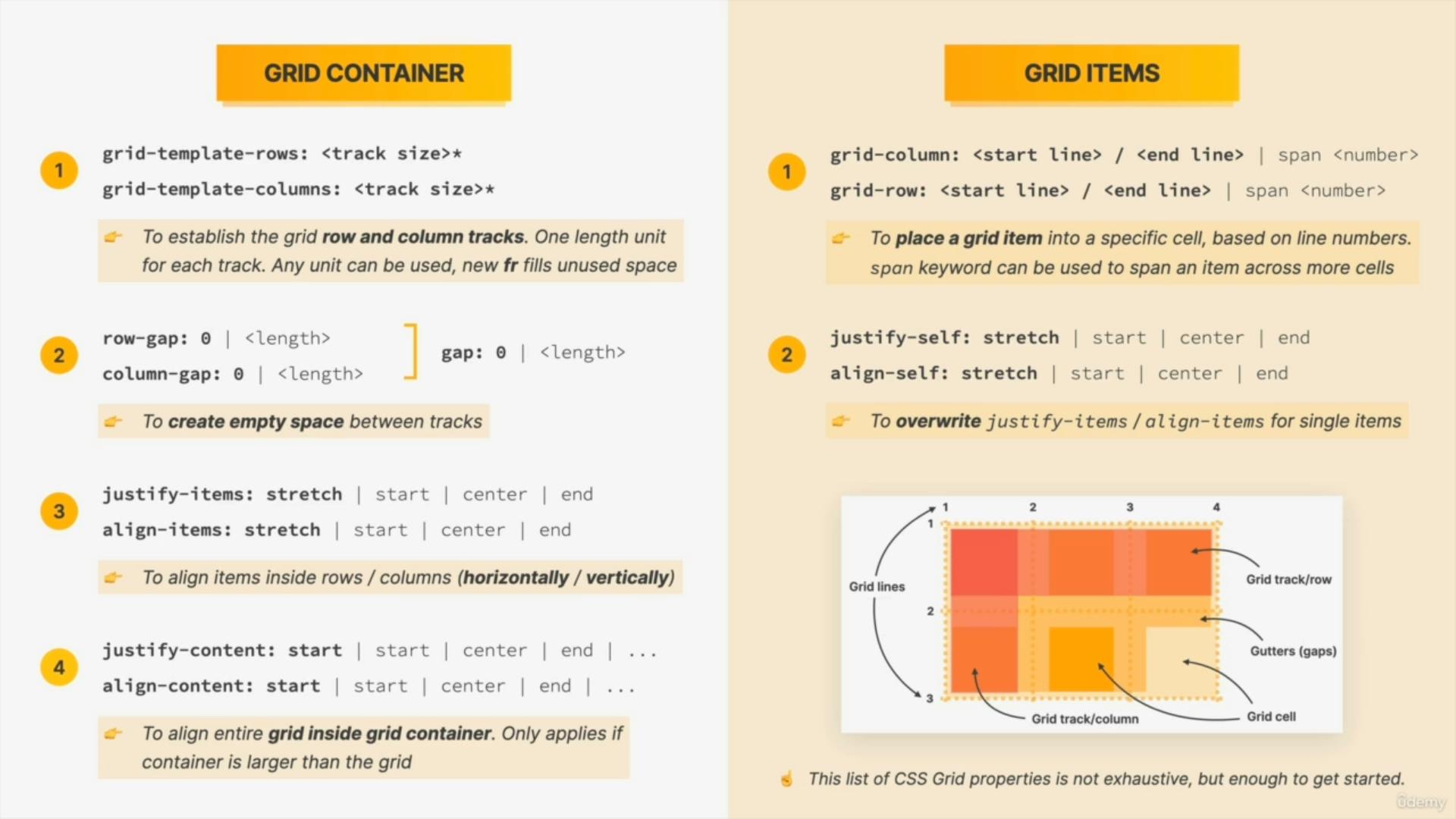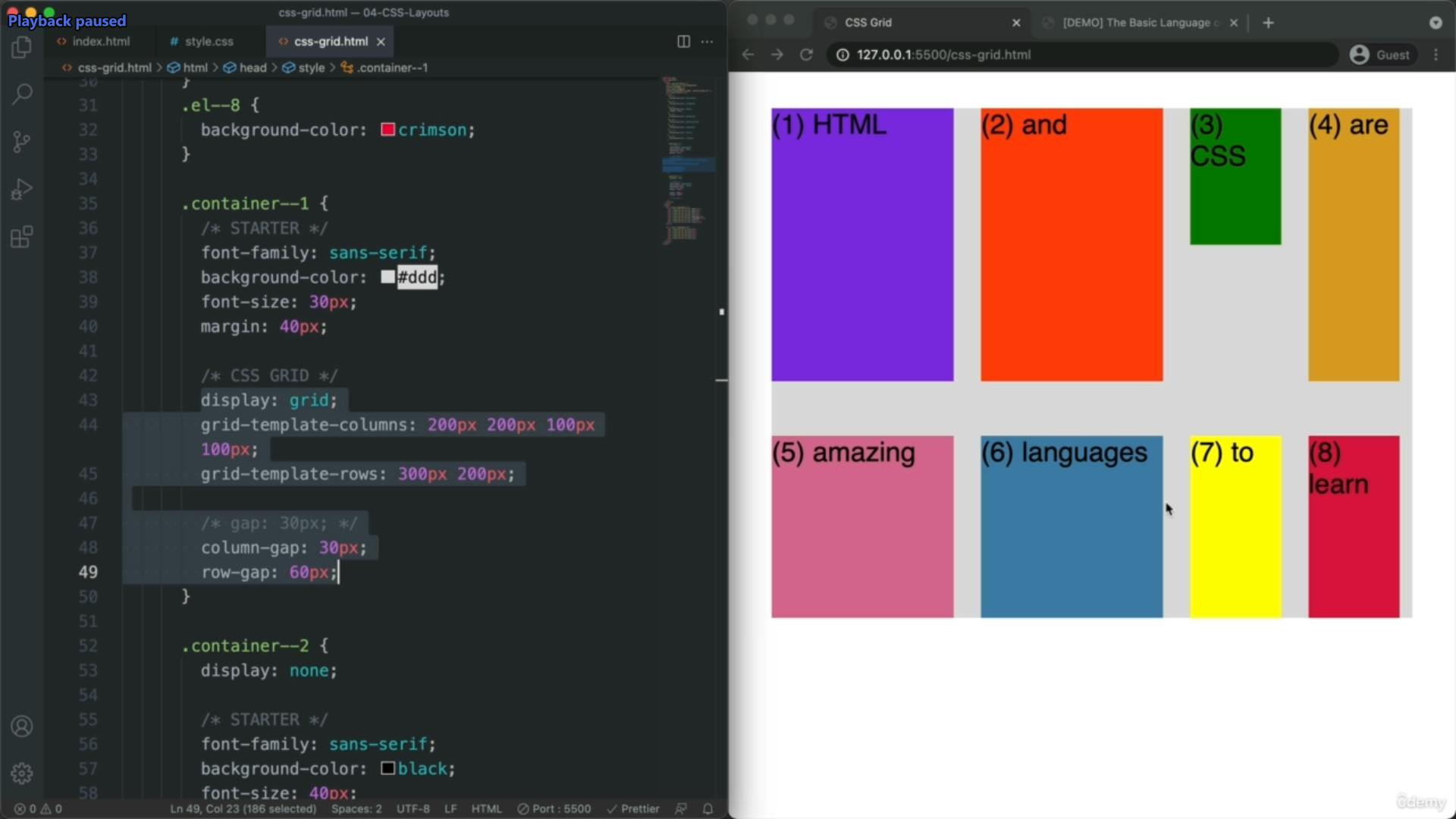css course for shaji
Table of contents
- 1) css basics
- a. inline,internal,external css
- b. Type selectors
- 2) the world of css colors
- a. background-color
- b. <named-color>
- c. rgb
- d. Hex color
- e. RGBA and opacity
- f. Inheritance
- g. Exercise:
- 3) Styling text
- a. Font-family
- b. Font-size
- c. font-weight
- d. font-style
- e. Text-align
- f. line-height
- g.letter-spacing
- h. word-spacing
- i. styling text exercise
- j. text-shadow
- 4) More text Styling
- a. Text Transform
- b. Text-Decoration
- c. ID selector
- d. class selector
- e.list-style-type
- f.list-style-position
- g.cursor
- h. :hover
- i. :visited
- j. font shorthand
- k. Exercise
- 5) Selectors Part 1
- 6) The Box Model
- a. Introducing The Box Model
- b. Borders
- c. Width, Height, and Percentages
- d. padding
- e. Margin
- f. Box-sizing
- g. Display-inline,block,inline-block
- f. Display : none
- g. Negative Margin & Margin Auto
- h. margin collapse
- i. Container Pattern
- j. min-width and max-width
- k. border-radius
- l. box-shadow
- m. overflow
- n. exercise
- 7) selectors part 2
- 8) CSS Units
- 9) Backgrounds, Gradients, & Filters
- 10) Positioning
- 9) Transitions and Transformations
- 10)Flexbox
- 11) Responsive Design (Media Queries)
- grid
1) css basics
a. inline,internal,external css
https://www.javatpoint.com/inline-css
https://www.javatpoint.com/internal-css
https://www.javatpoint.com/external-css
b. Type selectors
https://www.javatpoint.com/css-selector
2) the world of css colors
a. background-color
https://developer.mozilla.org/en-US/docs/Web/CSS/background-color
b. <named-color>
https://developer.mozilla.org/en-US/docs/Web/CSS/named-color
c. rgb
https://developer.mozilla.org/en-US/docs/Web/CSS/color_value/rgb
d. Hex color
https://www.w3schools.com/colors/colors_hexadecimal.asp
e. RGBA and opacity
The opacity CSS property sets the opacity of an element. Opacity is the degree to which content behind an element is hidden, and is the opposite of transparency.
f. Inheritance
https://developer.mozilla.org/en-US/docs/Web/CSS/inheritance
g. Exercise:
https://codepen.io/Colt/pen/BaPVGKa
solution:
https://codepen.io/Colt/details/eYjjJXa
3) Styling text
a. Font-family
font-family property is used to specify the font of a text.
.para {
font-family: 'sans-serif', 'Ubuntu';
}
https://developer.mozilla.org/en-US/docs/Web/CSS/font-family
b. Font-size
font-size property is used to specify the size of the text.
.para {
font-size: 20px;
}
c. font-weight
The font-weight CSS property sets the weight (or boldness) of the font.
https://developer.mozilla.org/en-US/docs/Web/CSS/font-weight
d. font-style
The font-style CSS property sets whether a font should be styled with a normal, italic, or oblique
https://developer.mozilla.org/en-US/docs/Web/CSS/font-style
e. Text-align
The text-align property is used to set the alignment of a text. We can align a text in the left, right, center, and justify.
div.a {
text-align: center;
}
div.b {
text-align: left;
}
div.c {
text-align: right;
}
div.c {
text-align: justify;
}
f. line-height
The line-height CSS property sets the height of a line box. It's commonly used to set the distance between lines of text.
div.a {
line-height: normal;
}
div.b {
line-height: 1.6;
}
div.c {
line-height: 80%;
}
div.d {
line-height: 200%;
}
output:
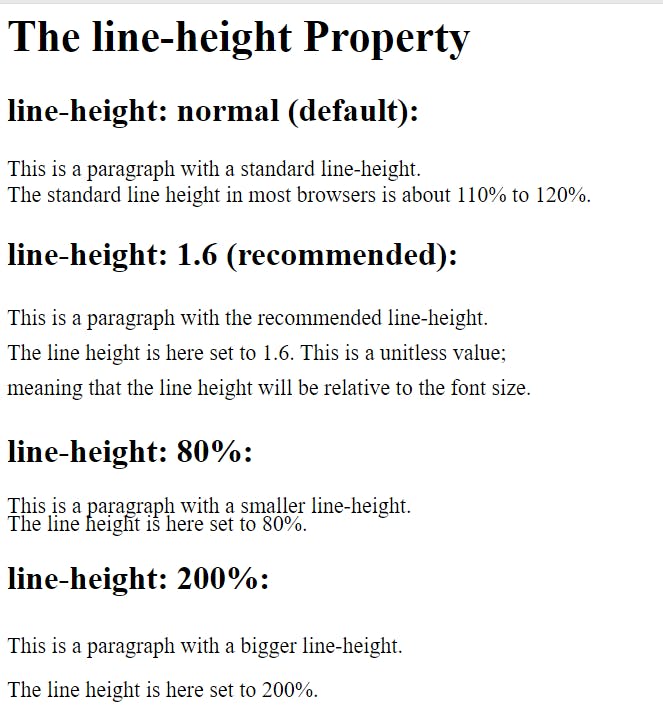
https://developer.mozilla.org/en-US/docs/Web/CSS/line-height
g.letter-spacing
https://developer.mozilla.org/en-US/docs/Web/CSS/letter-spacing
h. word-spacing
https://developer.mozilla.org/en-US/docs/Web/CSS/word-spacing
i. styling text exercise
exercise: https://codepen.io/Colt/pen/LYBBPBO
solution: https://codepen.io/Colt/pen/QWBByeZ
j. text-shadow
https://developer.mozilla.org/en-US/docs/Web/CSS/text-shadow
4) More text Styling
a. Text Transform
https://developer.mozilla.org/en-US/docs/Web/CSS/text-transform
b. Text-Decoration
The text-decoration shorthand CSS property sets the appearance of decorative lines on text. It is a shorthand for text-decoration-line, text-decoration-color, text-decoration-style, and the newer text-decoration-thickness property.
https://developer.mozilla.org/en-US/docs/Web/CSS/text-decoration
go through all text-decoration-line, text-decoration-color, text-decoration-style, text-decoration-thickness
c. ID selector
The id selector uses the id attribute of an HTML element to select a specific element.
The id of an element is unique within a page, so the id selector is used to select one unique element!
To select an element with a specific id, write a hash (#) character, followed by the id of the element.
d. class selector
https://developer.mozilla.org/en-US/docs/Web/CSS/Class_selectors
e.list-style-type
The list-style-type CSS property sets the marker (such as a disc, character, or custom counter style) of a list item element.
list-style-type:none;
https://developer.mozilla.org/en-US/docs/Web/CSS/list-style-type
https://www.w3schools.com/cssref/tryit.php?filename=trycss_list-style-type_ex
f.list-style-position
g.cursor
https://developer.mozilla.org/en-US/docs/Web/CSS/cursor
h. :hover
The :hover selector is used to select elements when you mouse over them.
https://www.w3schools.com/cssref/tryit.php?filename=trycss_sel_hover
i. :visited
https://www.w3schools.com/cssref/tryit.php?filename=trycss_sel_visited
j. font shorthand
https://developer.mozilla.org/en-US/docs/Web/CSS/font
k. Exercise
https://codepen.io/Colt/pen/YzjvXLj
solution: https://codepen.io/Colt/pen/gOjKpzq
5) Selectors Part 1
a. Universal selectors
https://developer.mozilla.org/en-US/docs/Web/CSS/Universal_selectors
https://www.w3schools.in/css3/universal-selector
b. Attribute Selectors
The [attribute] selector is used to select elements with a specified attribute.
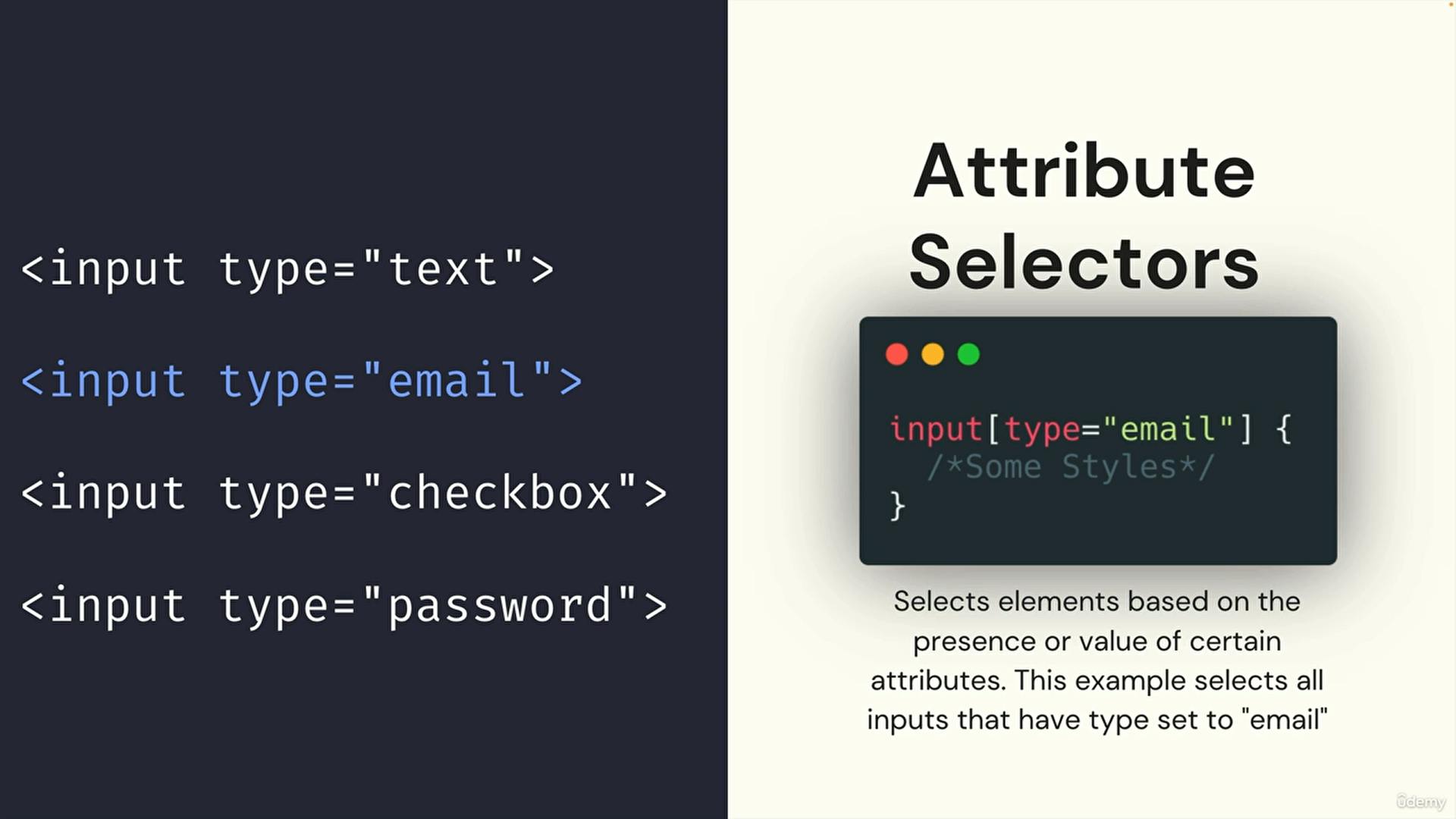
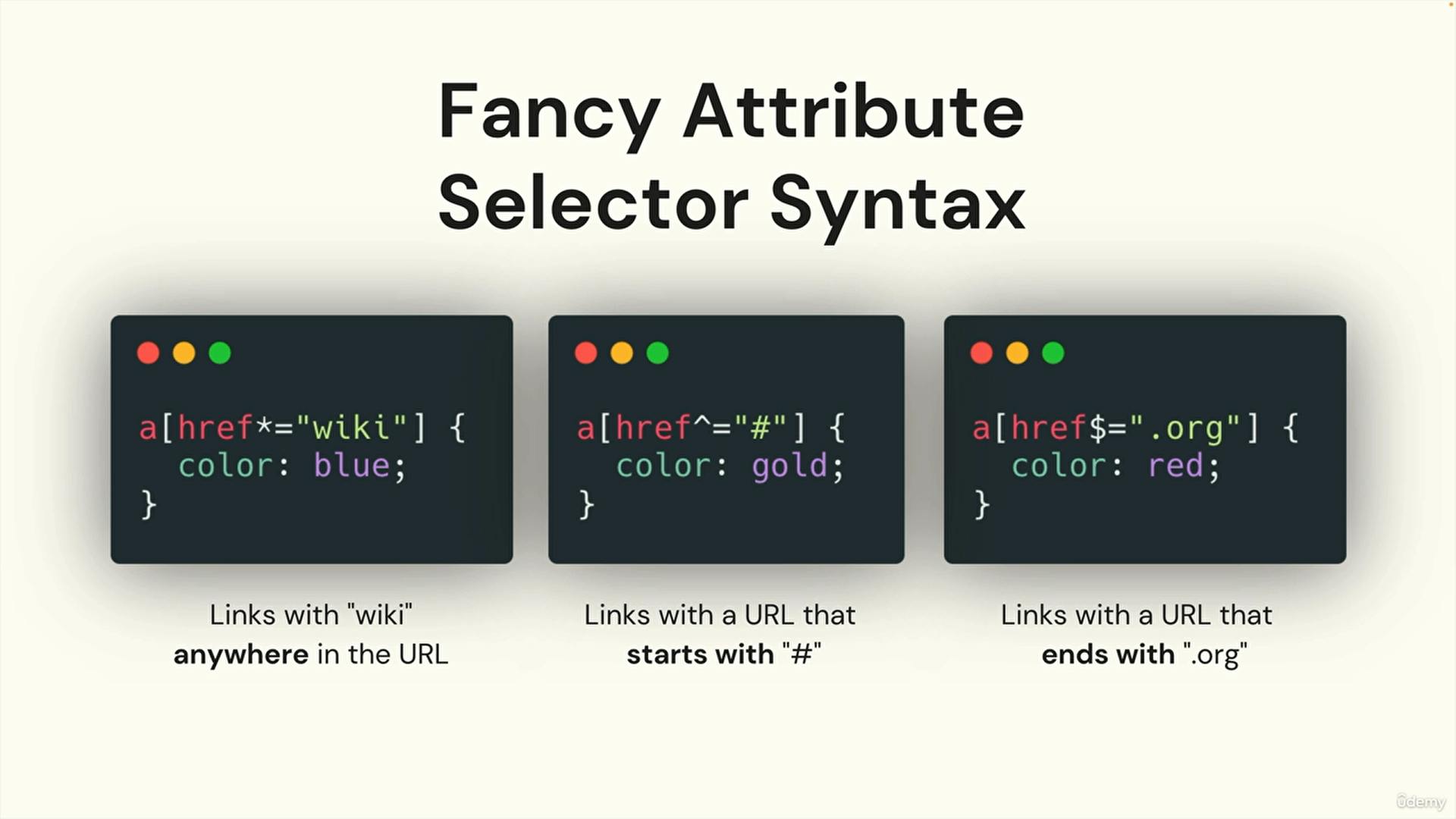
https://www.w3schools.com/css/css_attribute_selectors.asp
c. Selector List
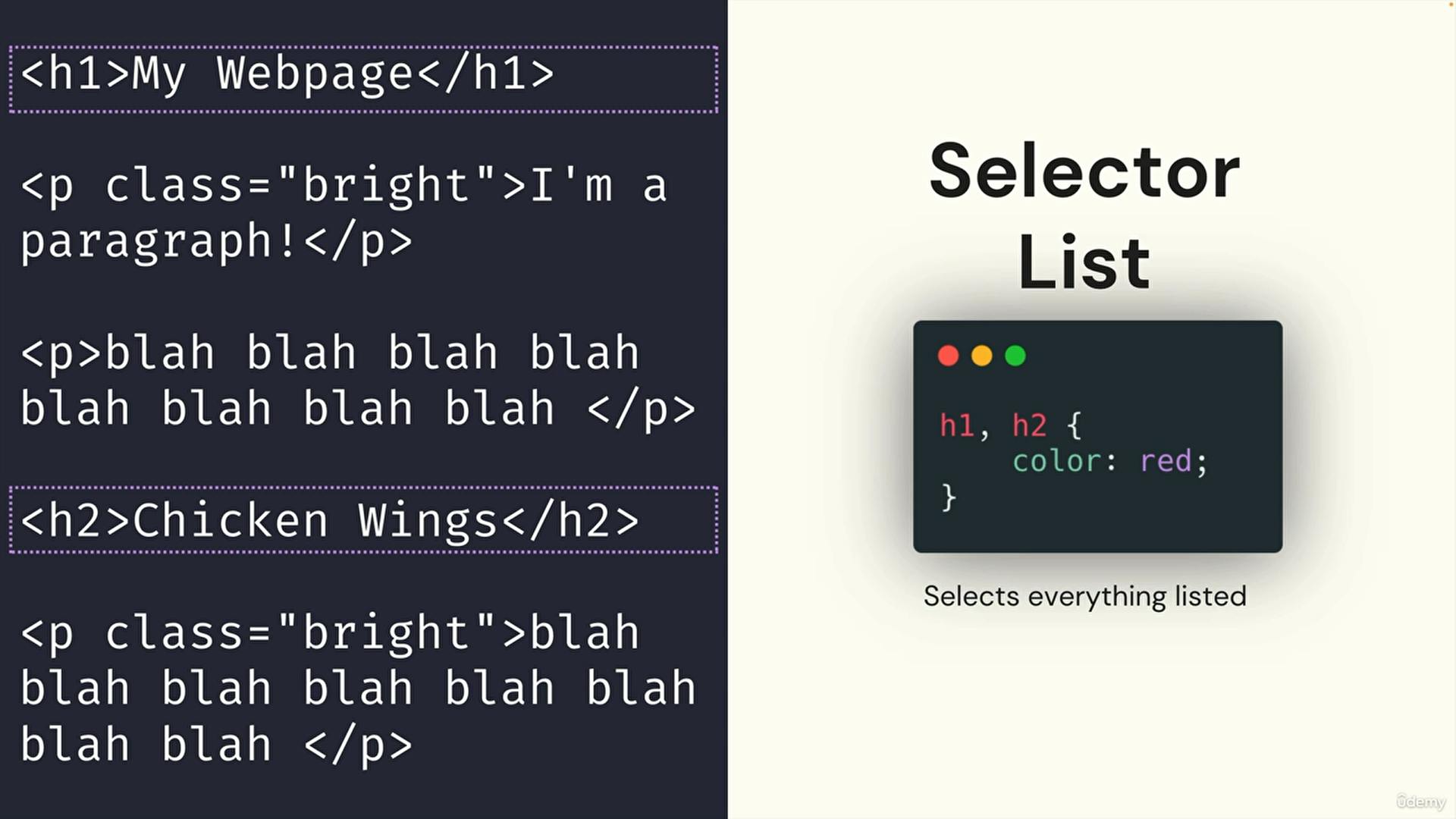
https://developer.mozilla.org/en-US/docs/Web/CSS/Selector_list
d. Descendant & Child Combinators
1. Descendant Combinator:
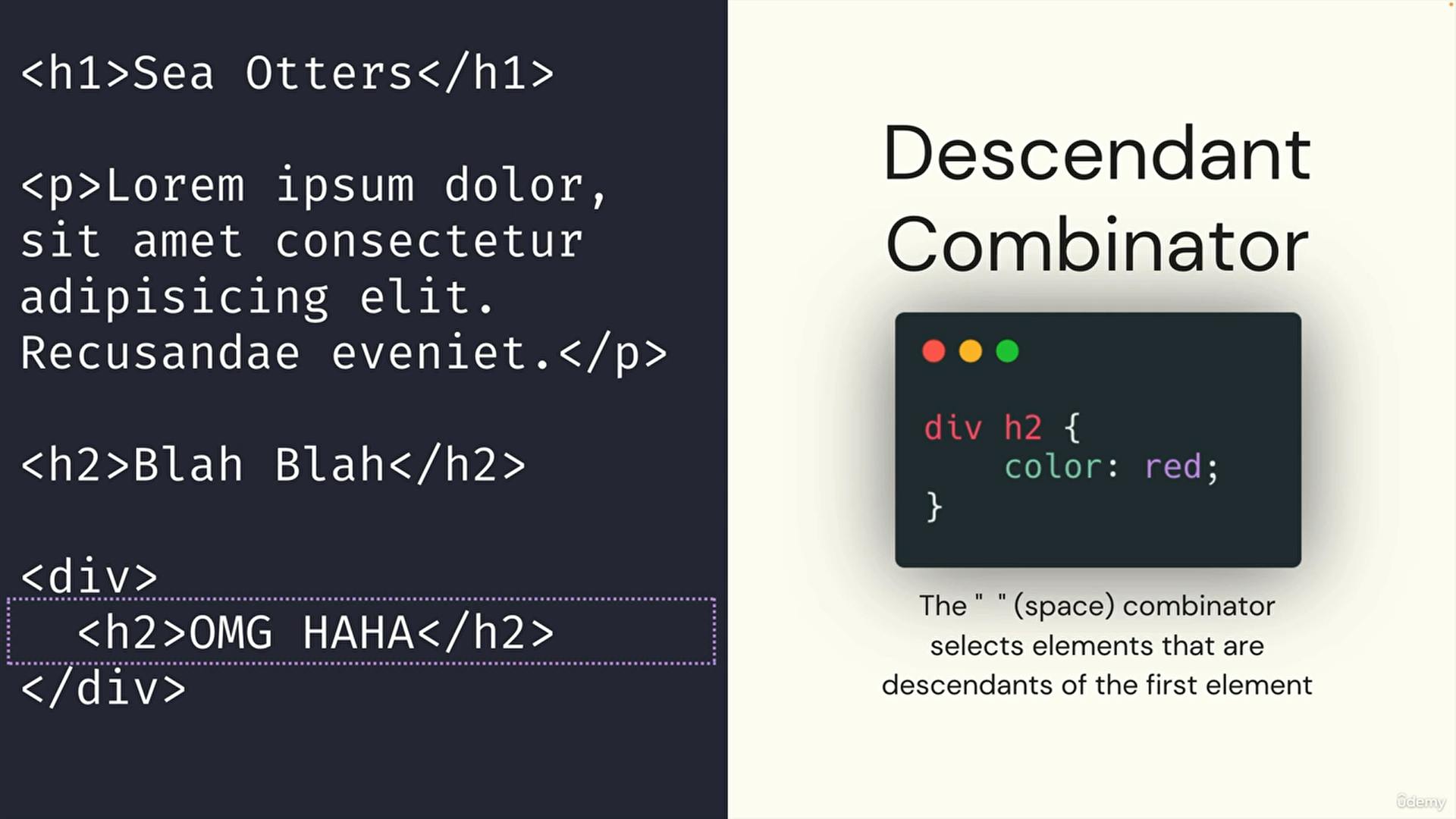
https://www.w3schools.com/css/tryit.asp?filename=trycss_sel_element_element
2. Child Combinator
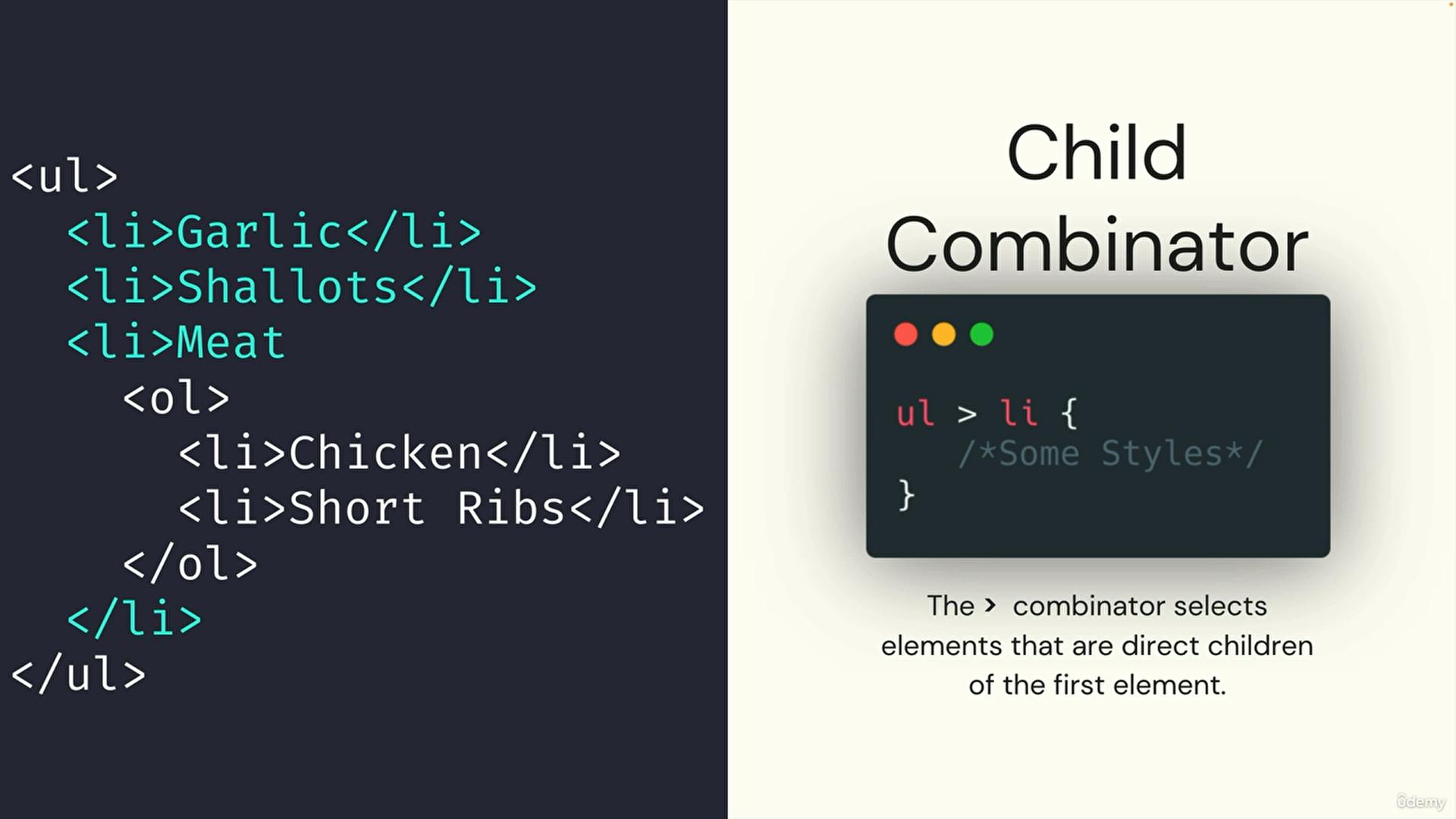
https://www.w3schools.com/css/tryit.asp?filename=trycss_sel_element_gt
3. Compound Selectors
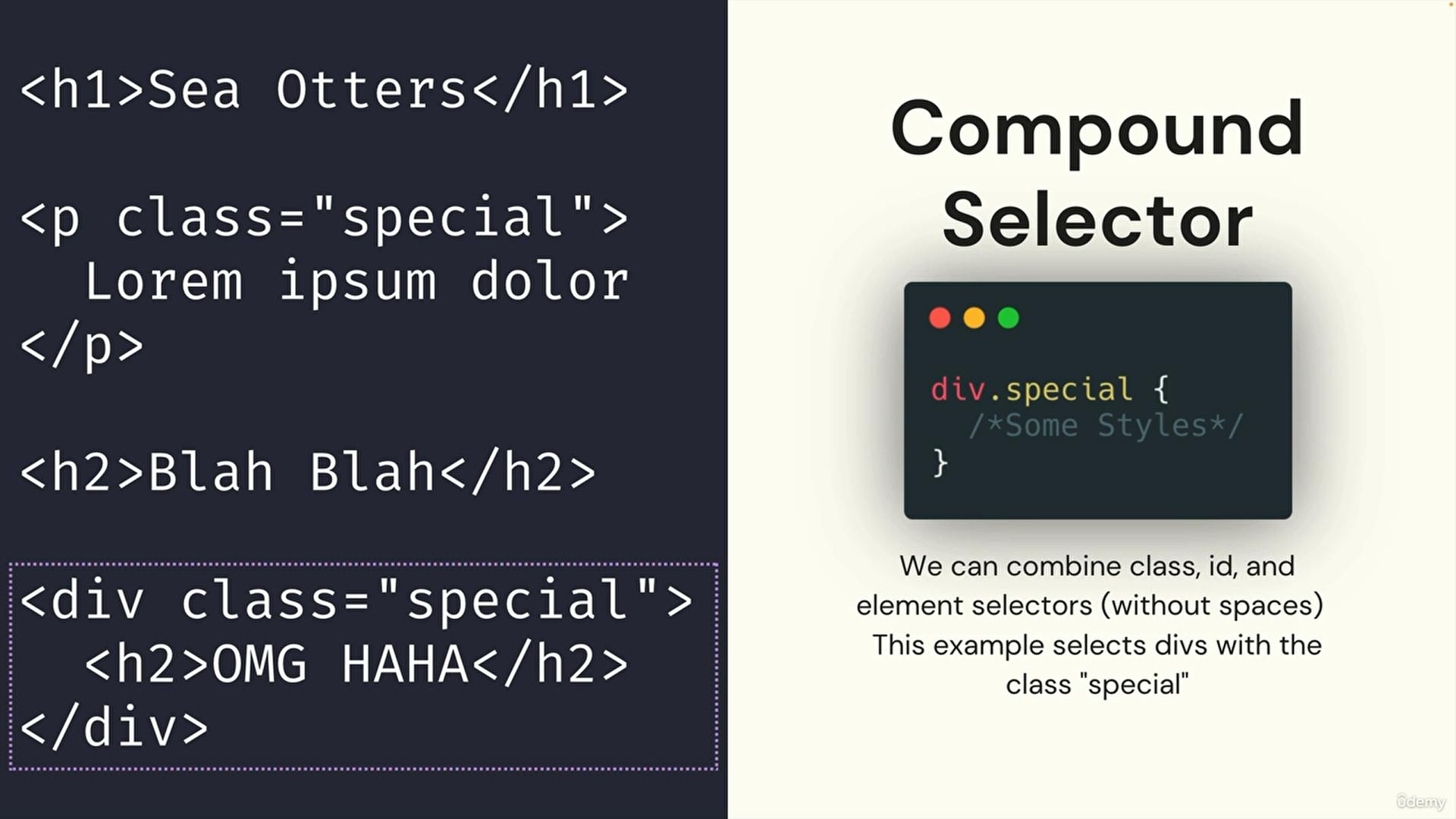
e. Css selectors Exercise
Exercise: https://codepen.io/Colt/pen/rNrrBoW
Solution: https://codepen.io/Colt/pen/JjBBBWL
6) The Box Model
a. Introducing The Box Model

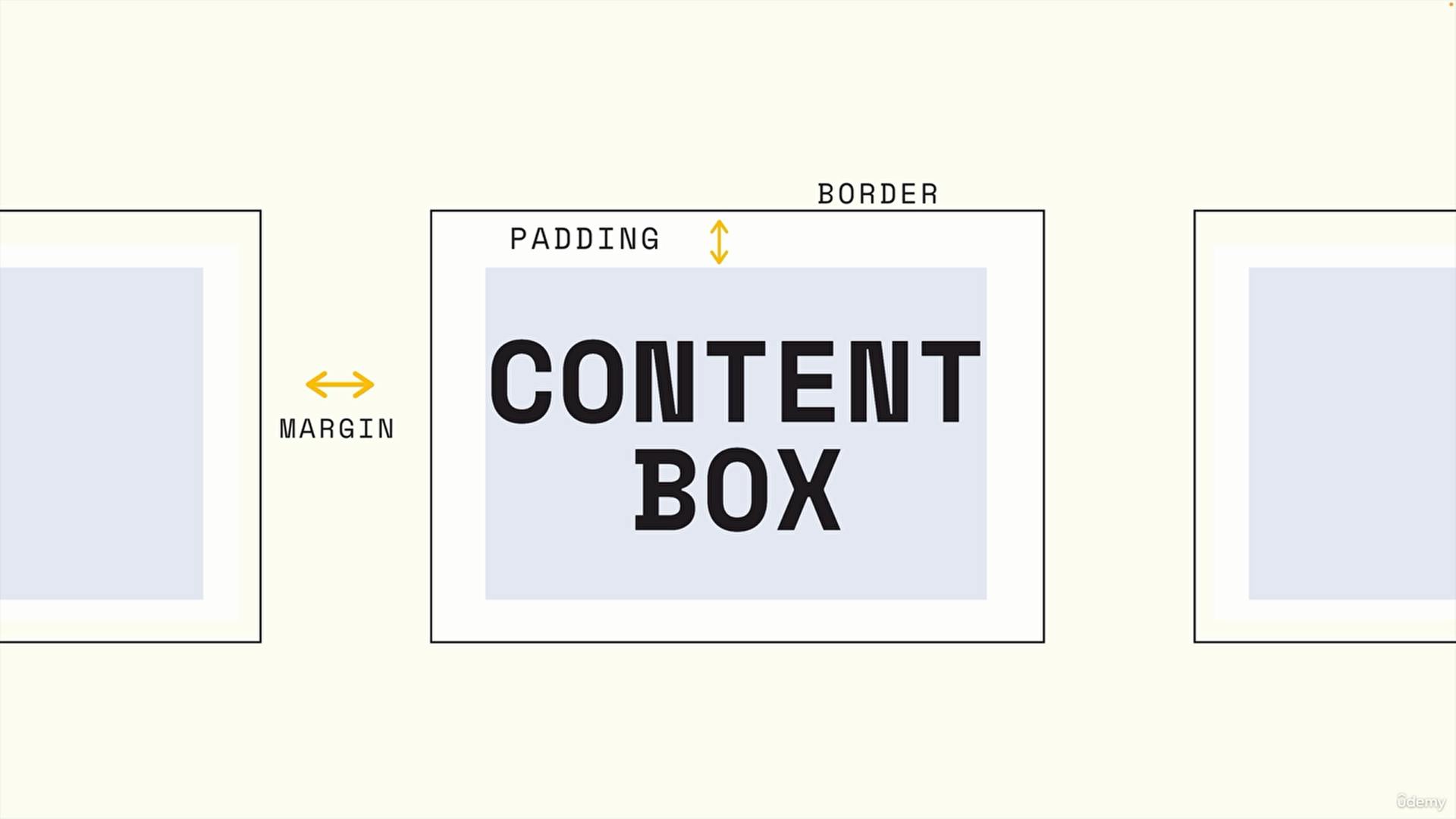
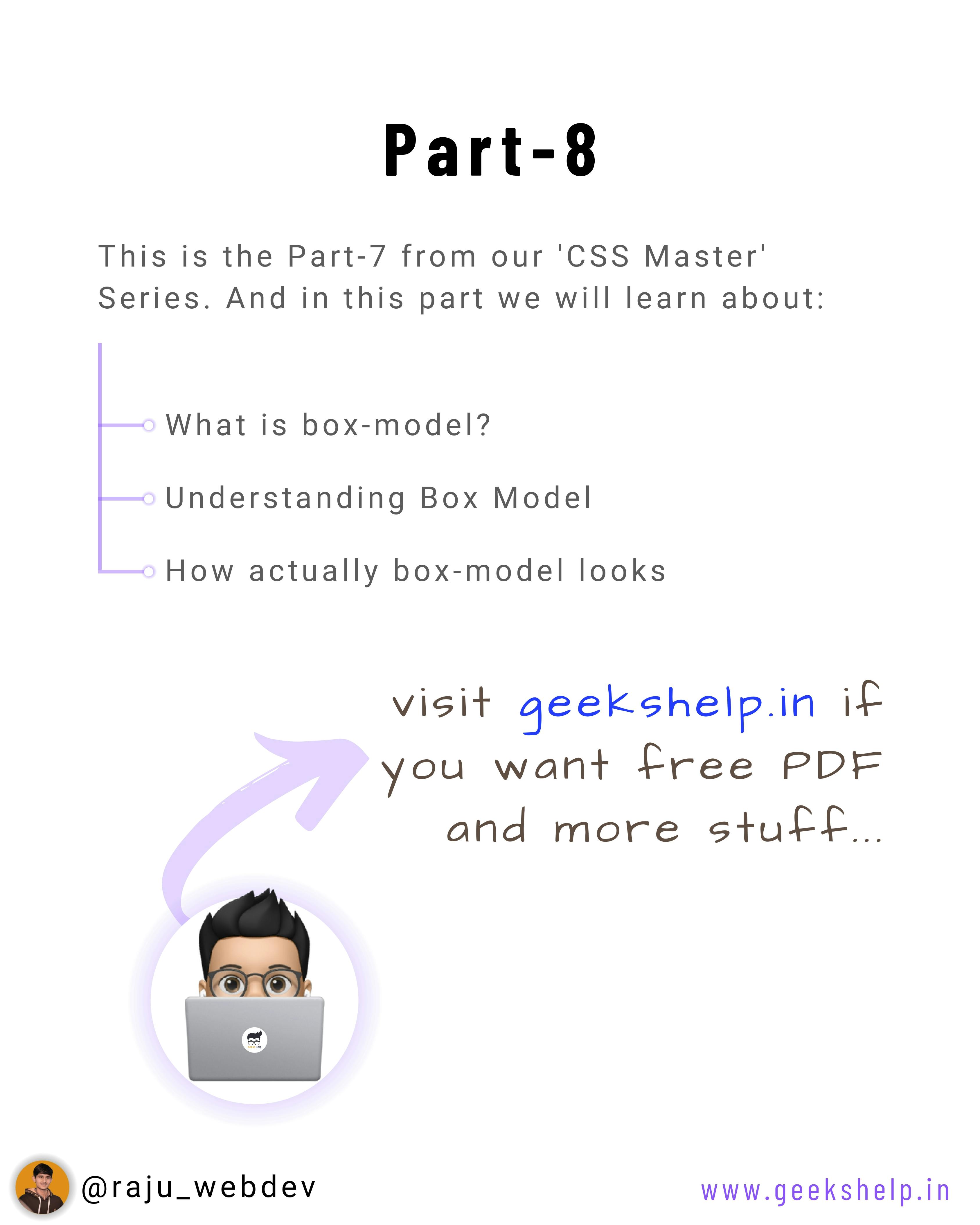
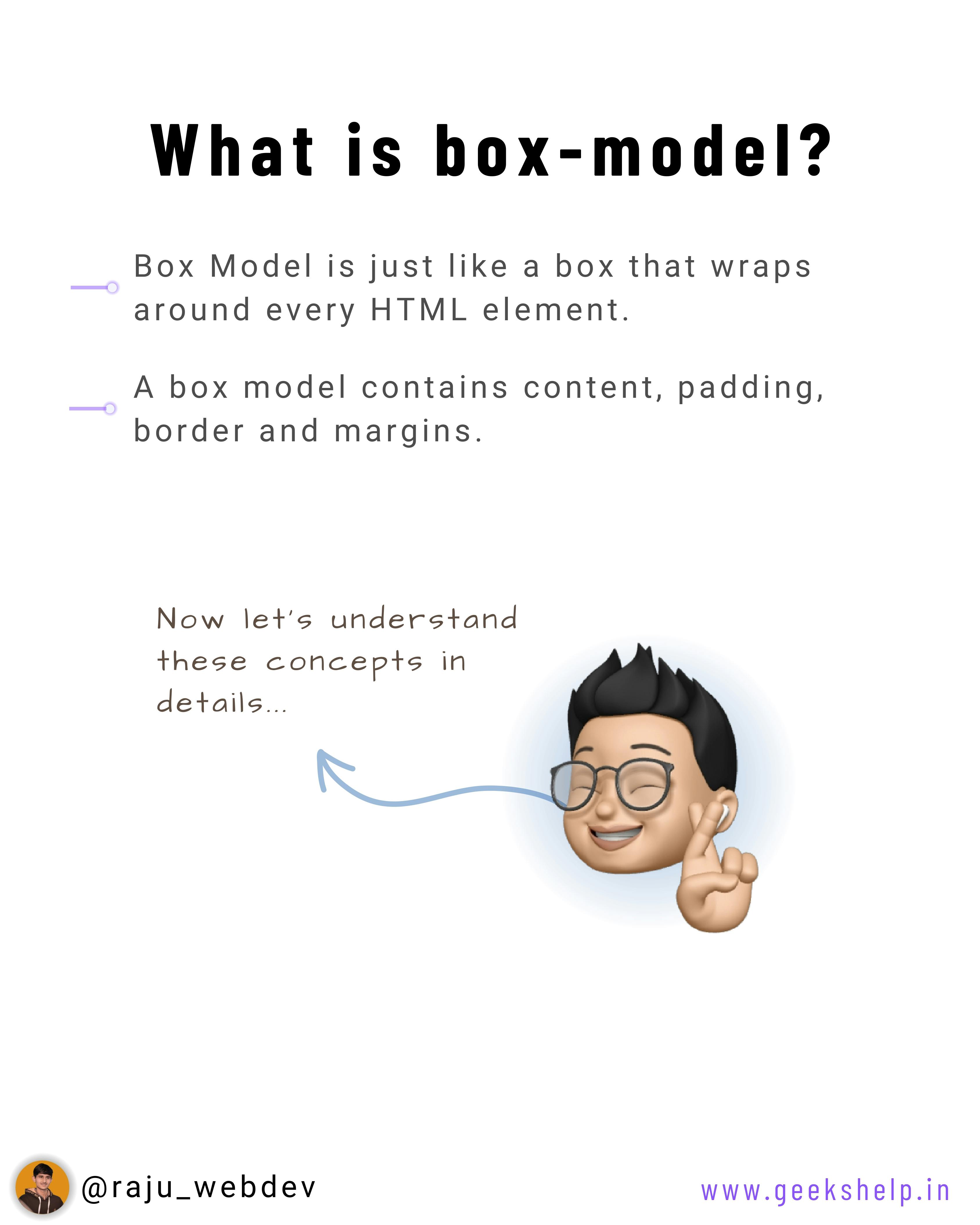
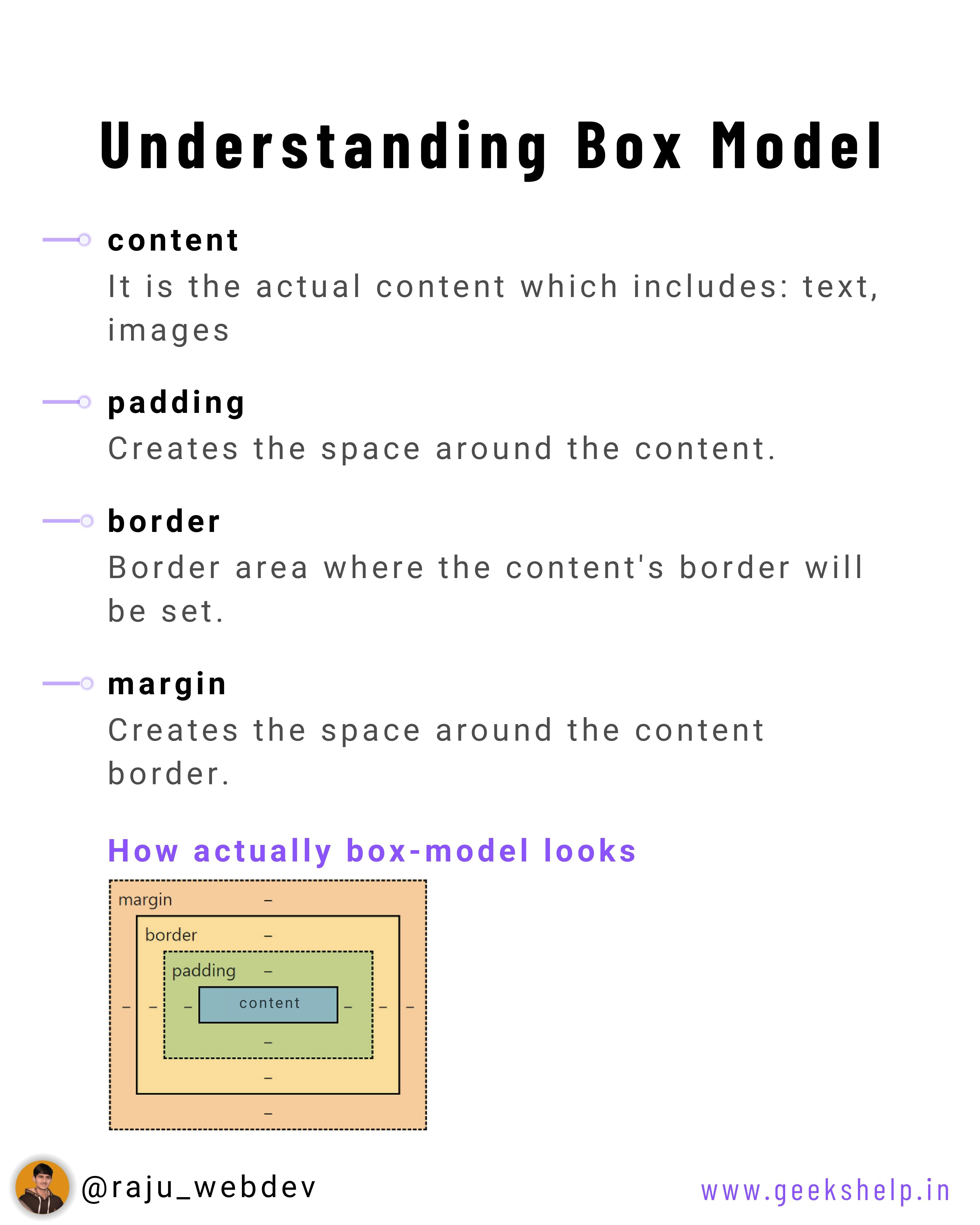
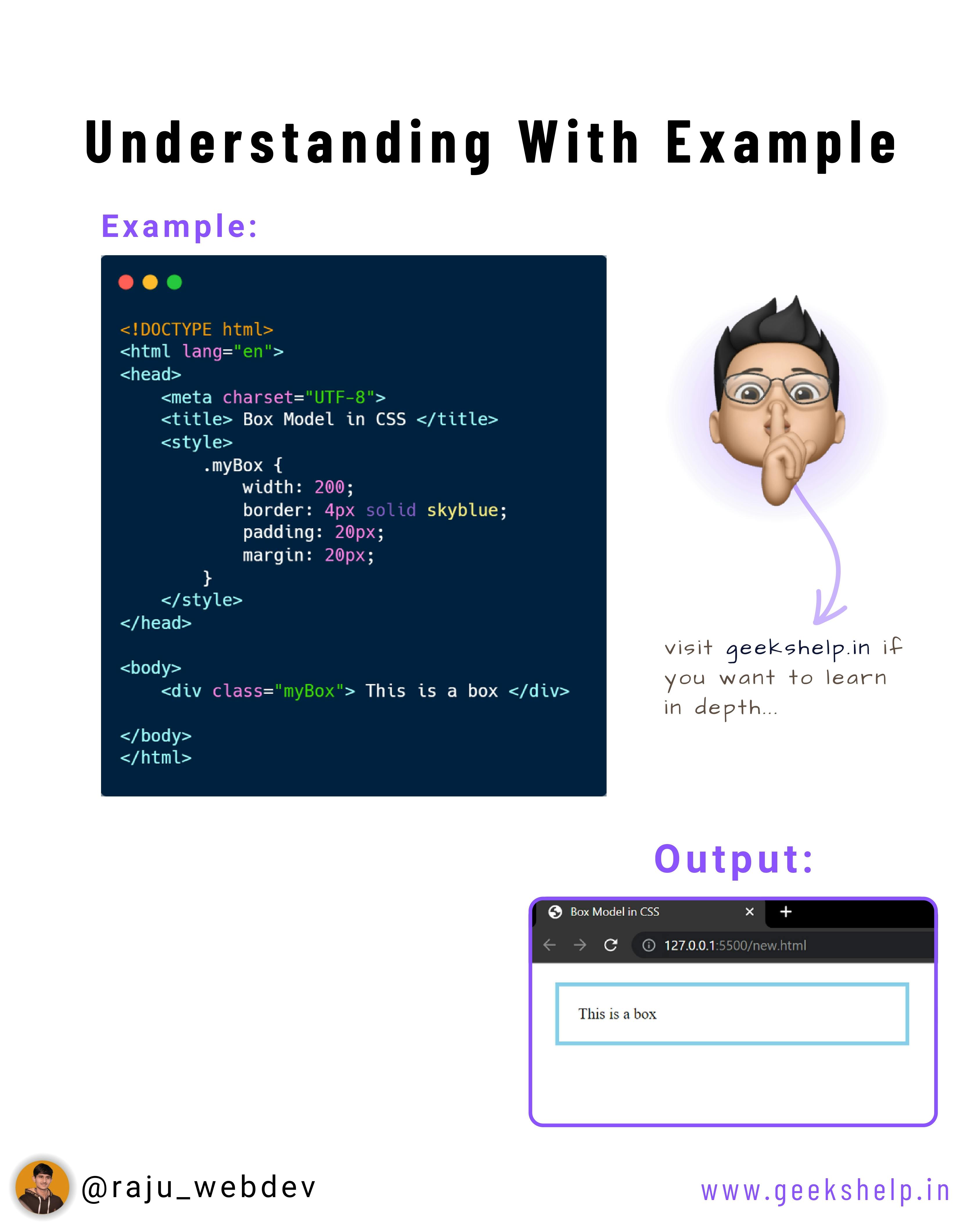
b. Borders
The border shorthand CSS property sets an element's border. It sets the values of border-width, border-style, and border-color.
https://developer.mozilla.org/en-US/docs/Web/CSS/border
c. Width, Height, and Percentages
width: https://developer.mozilla.org/en-US/docs/Web/CSS/width
height: https://developer.mozilla.org/en-US/docs/Web/CSS/height
percentage: https://developer.mozilla.org/en-US/docs/Web/CSS/percentage
d. padding
The CSS padding properties are used to generate space around an element's content, inside of any defined borders.
https://developer.mozilla.org/en-US/docs/Web/CSS/padding
e. Margin
The margin CSS property sets the margin area on all four sides of an element.
https://developer.mozilla.org/en-US/docs/Web/CSS/margin
f. Box-sizing
The CSS box-sizing property allows us to include the padding and border in an element's total width and height.
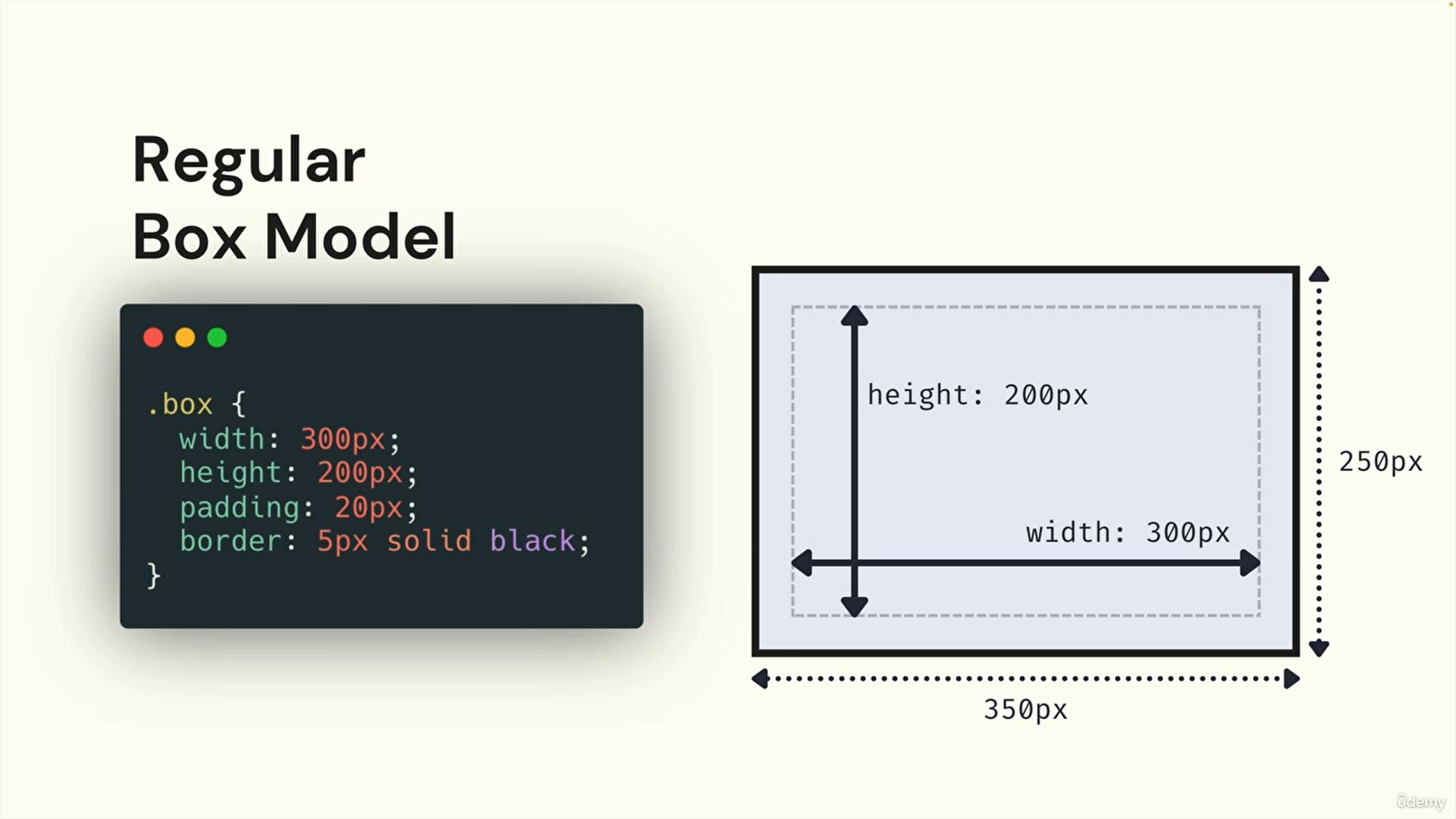
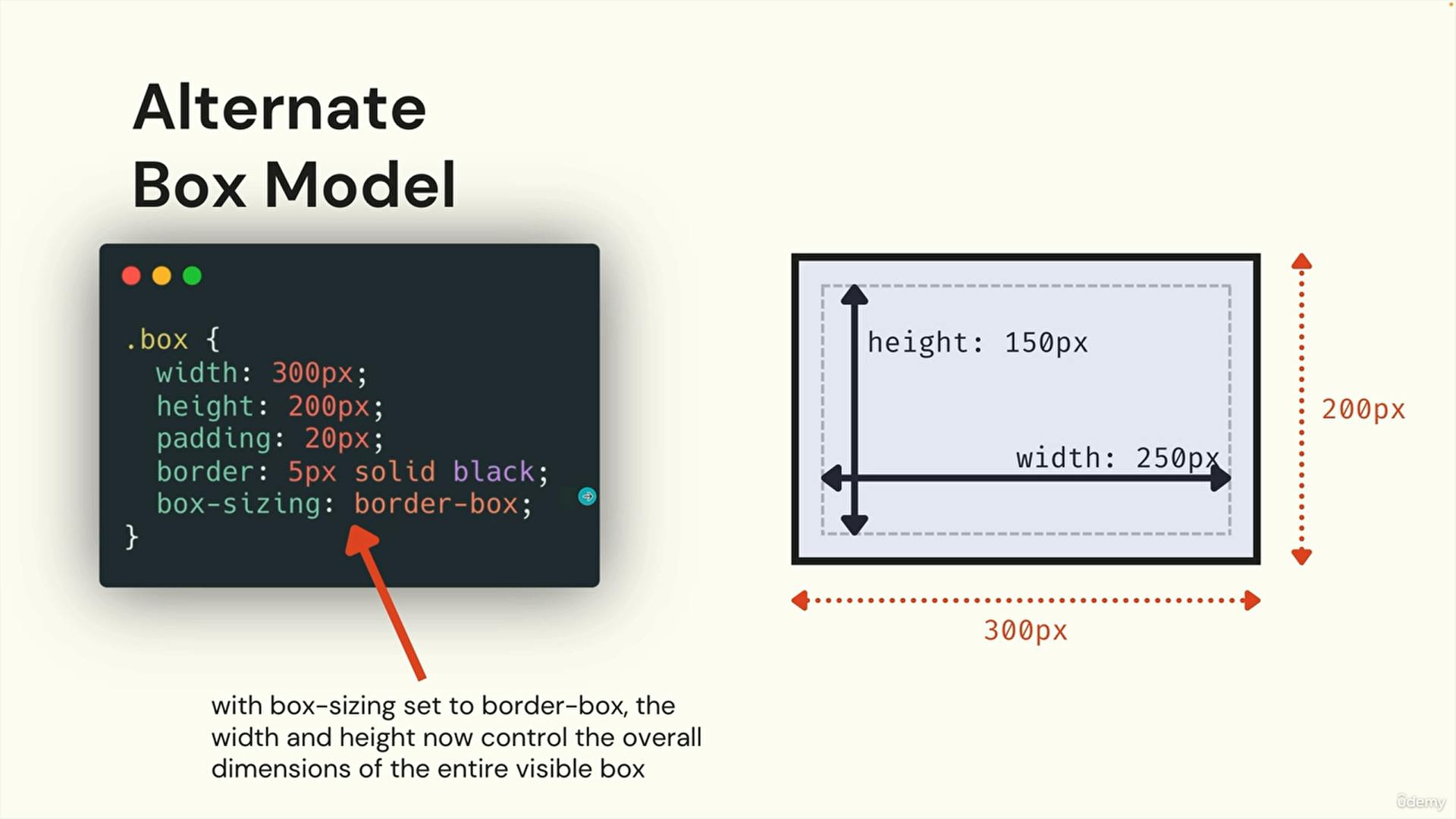
https://www.w3schools.com/css/css3_box-sizing.asp
https://developer.mozilla.org/en-US/docs/Web/CSS/box-sizing
g. Display-inline,block,inline-block
Block:
Displays an element as a block element (like <p>). It starts on a new line, and takes up the whole width
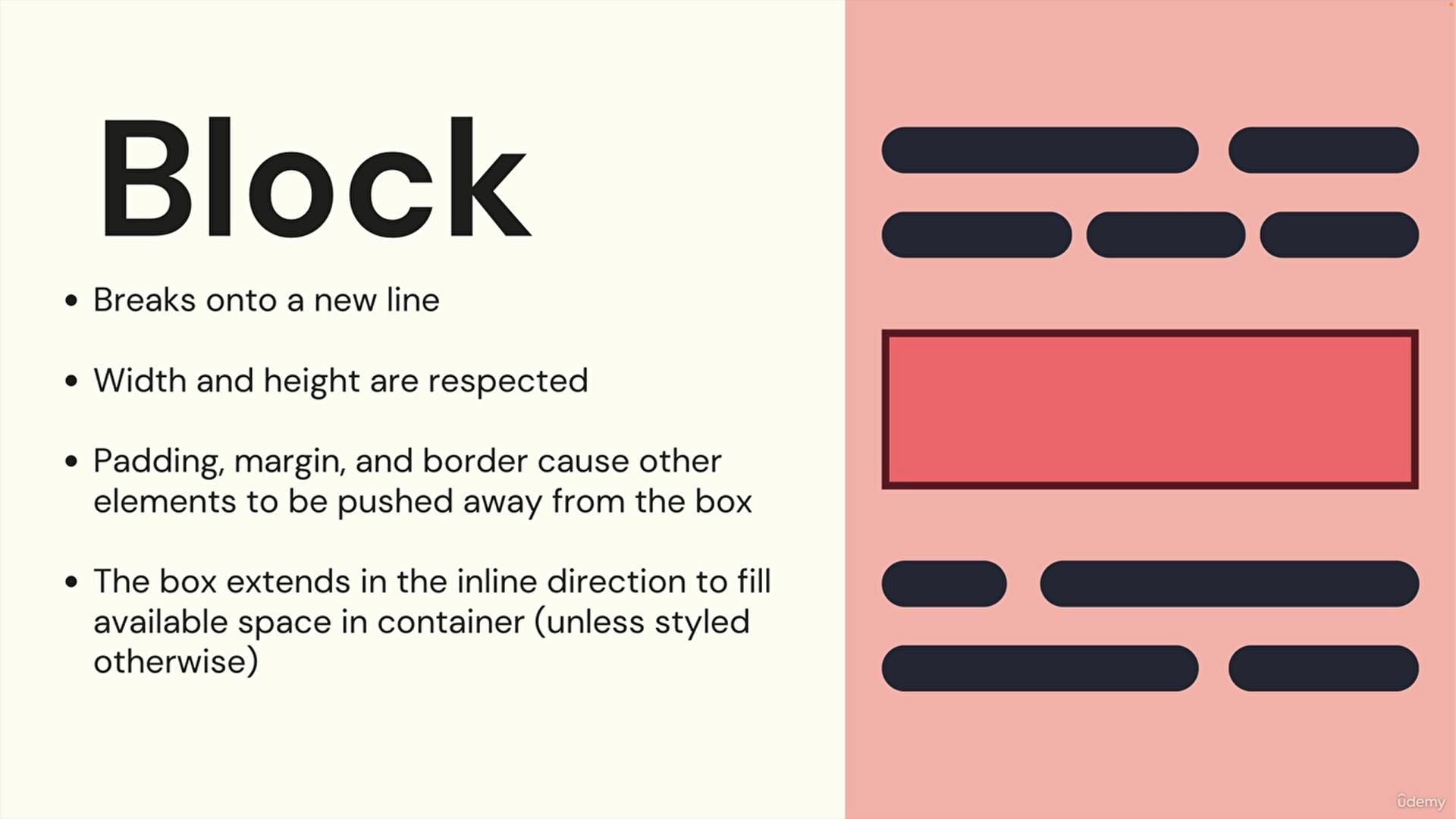
Inline:
Displays an element as an inline element (like <span>). Any height and width properties will have no effect
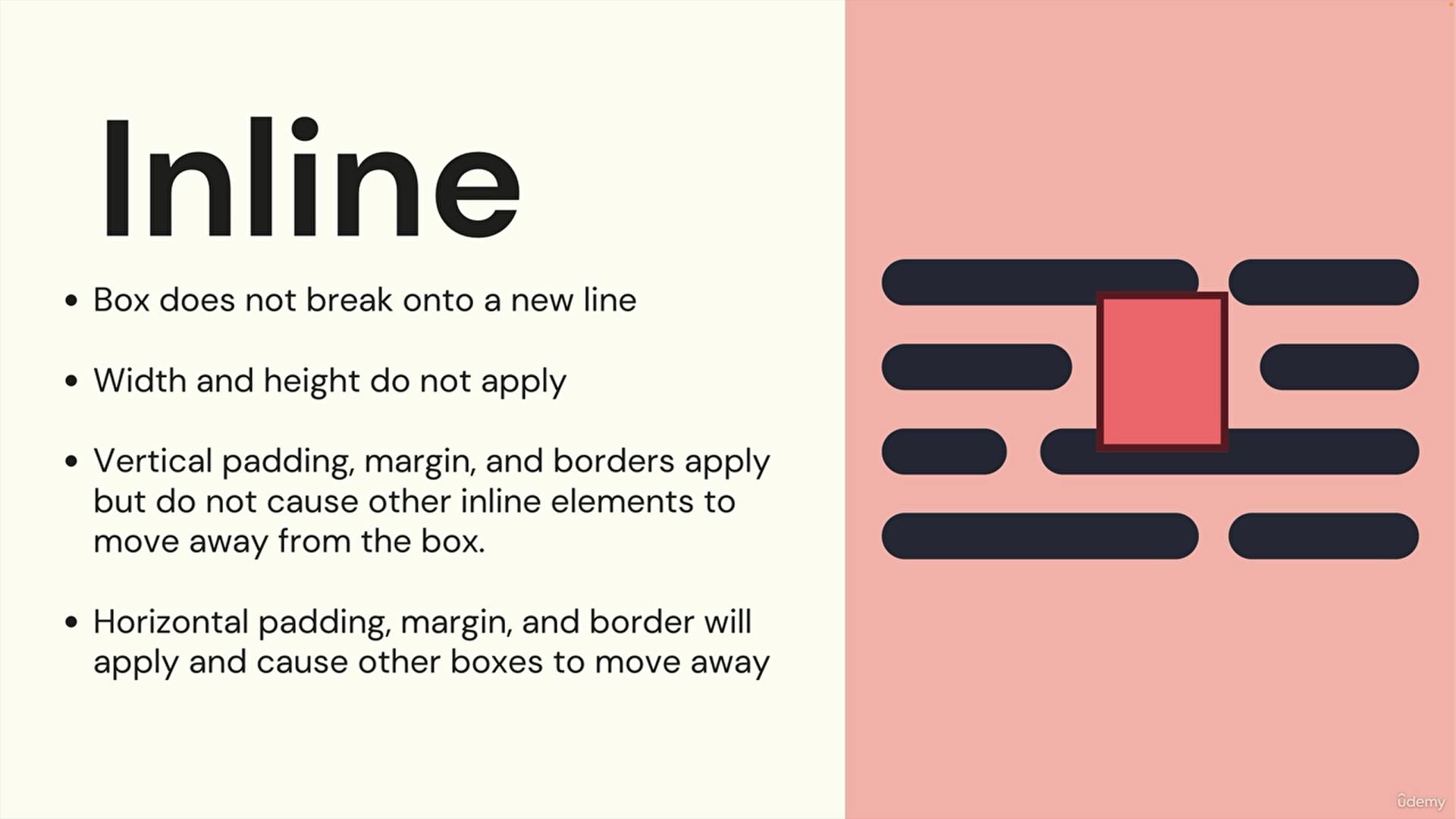
inline-block:
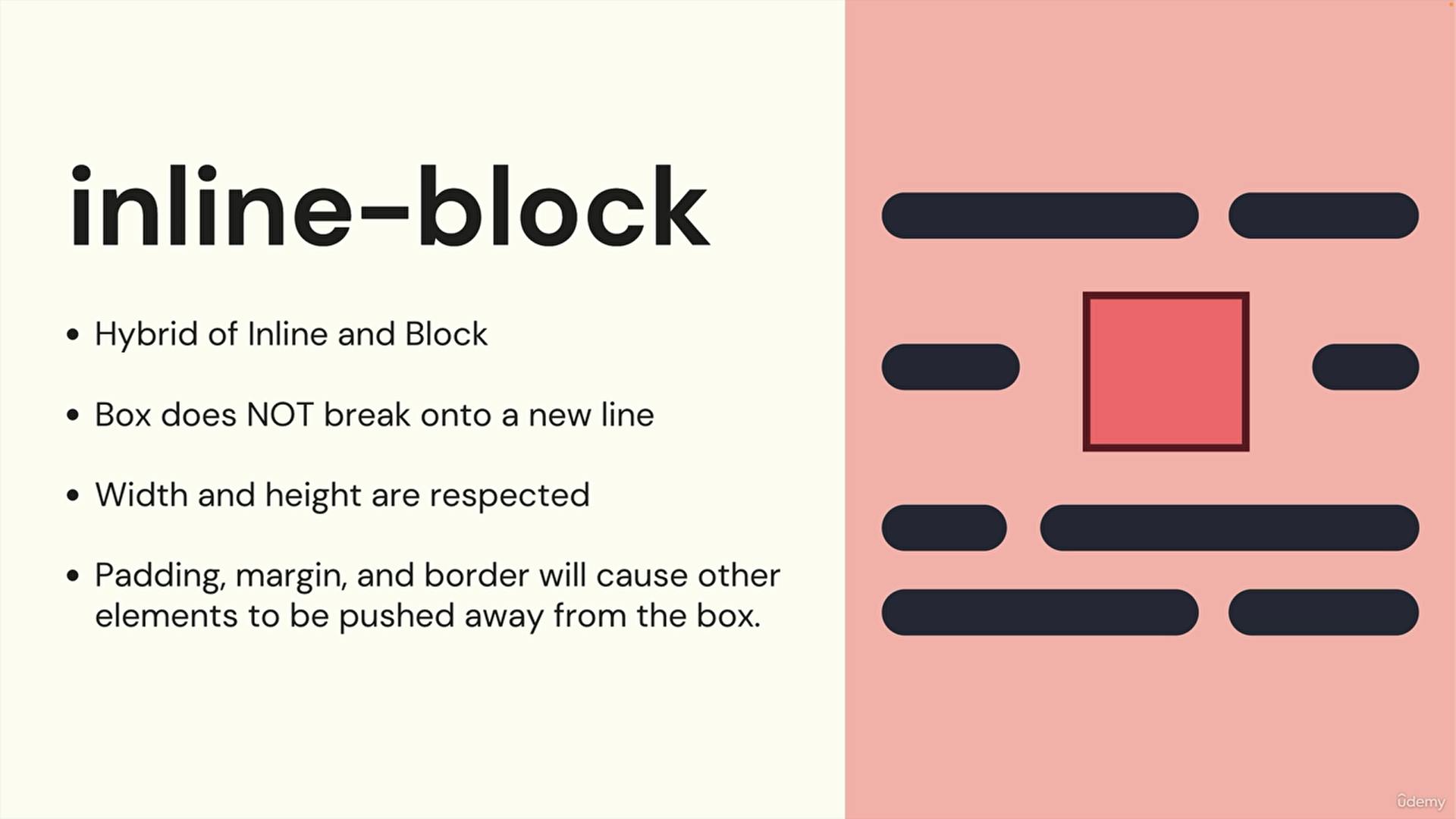
f. Display : none
g. Negative Margin & Margin Auto
h. margin collapse
https://www.w3schools.com/css/css_margin_collapse.asp
i. Container Pattern
instead of adding margins to all individually we can add all at a time by adding them to div
j. min-width and max-width
https://www.w3schools.com/cssref/pr_dim_min-width.php
https://www.w3schools.com/cssref/pr_dim_max-width.php
k. border-radius
https://developer.mozilla.org/en-US/docs/Web/CSS/border-radius
l. box-shadow
https://developer.mozilla.org/en-US/docs/Web/CSS/box-shadow
https://cssgenerator.org/box-shadow-css-generator.html
m. overflow
https://developer.mozilla.org/en-US/docs/Web/CSS/overflow
n. exercise
exercise: https://codepen.io/shajahanshaik/pen/abRLObK
7) selectors part 2
a. Adjacent, Sibling Combinator
https://developer.mozilla.org/en-US/docs/Web/CSS/Adjacent_sibling_combinator
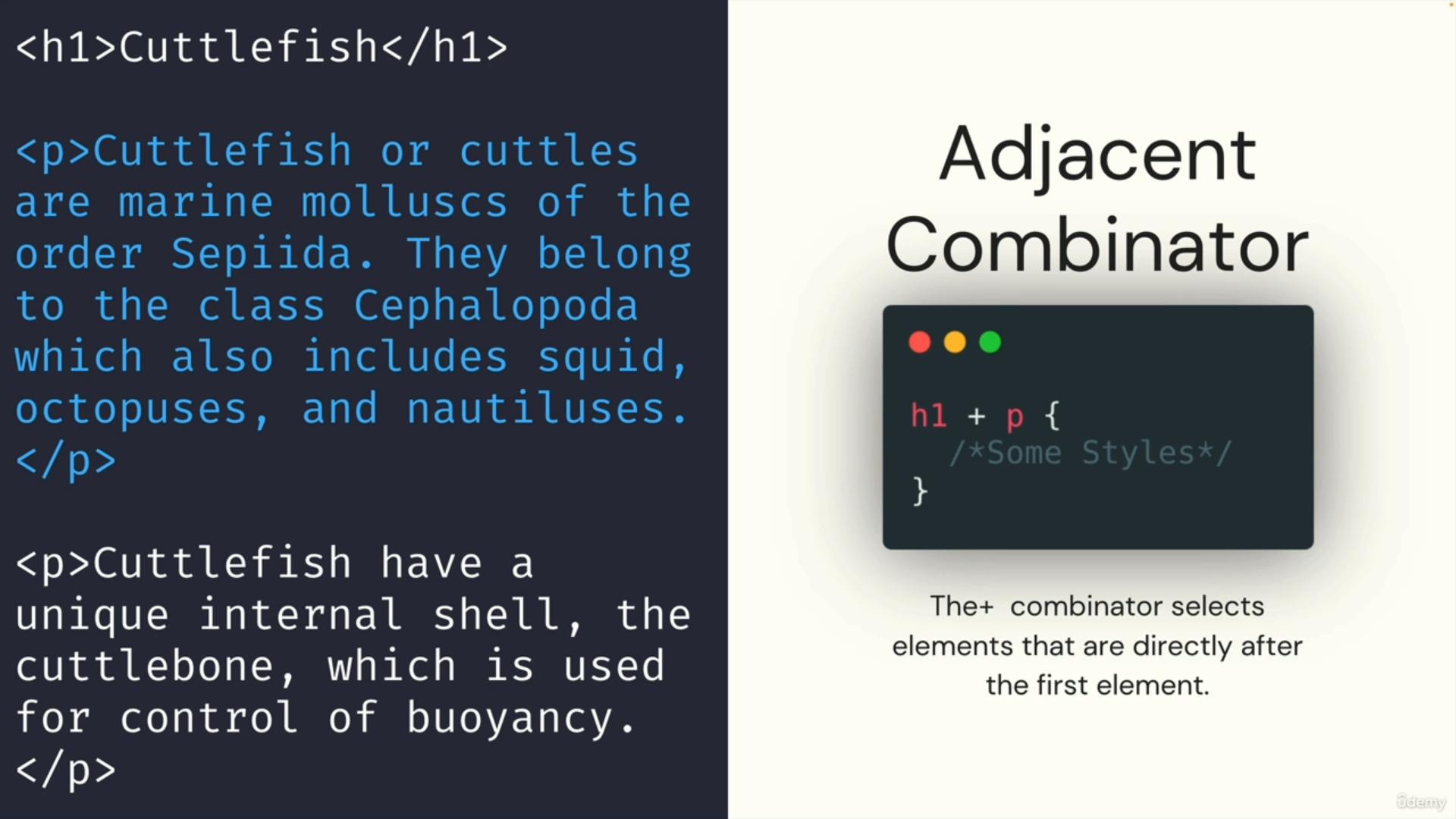
https://developer.mozilla.org/en-US/docs/Web/CSS/General_sibling_combinator
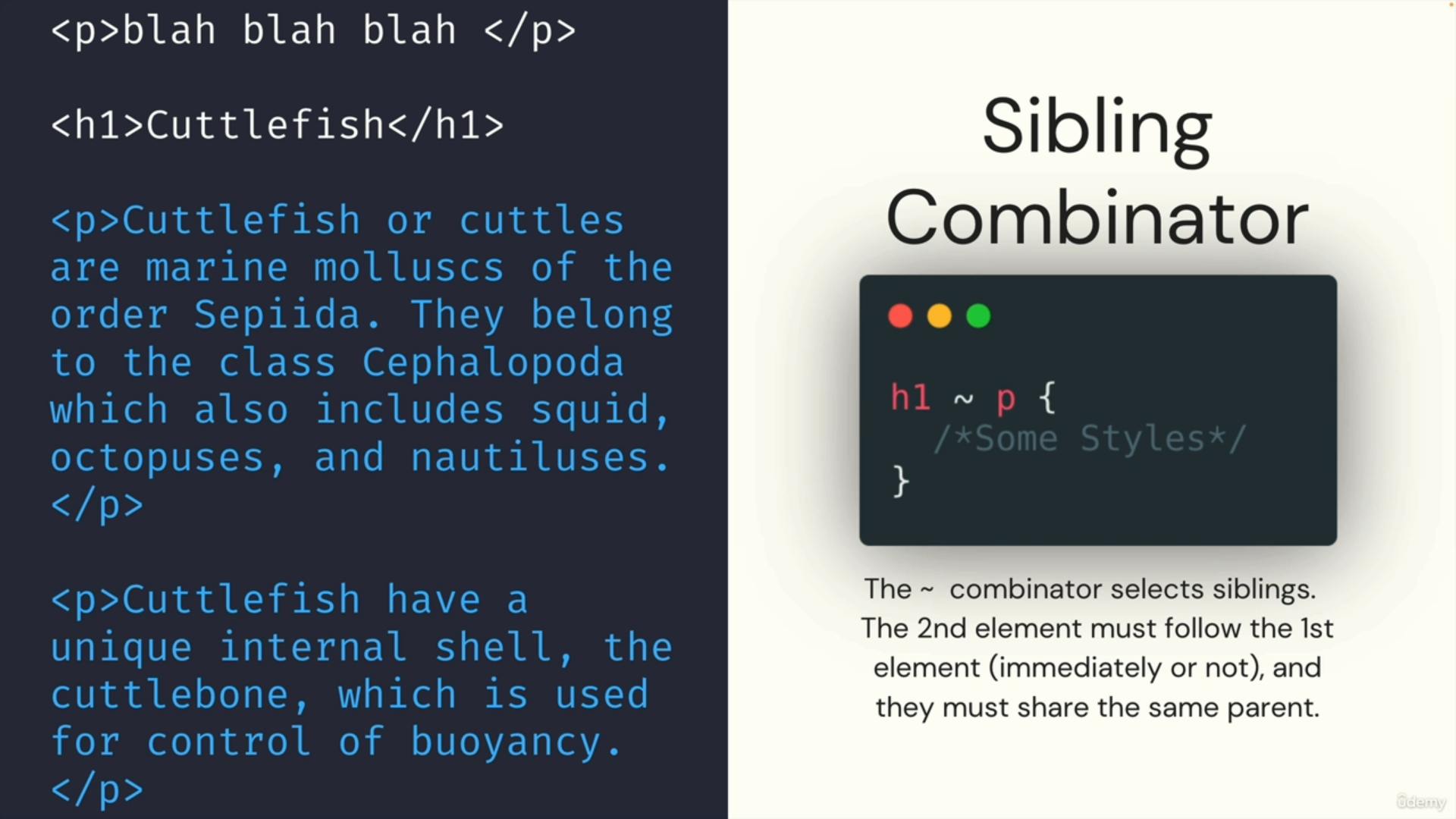
b. pseudo-classes
https://developer.mozilla.org/en-US/docs/Web/CSS/Pseudo-classes
c. pseudo-elements
https://developer.mozilla.org/en-US/docs/Web/CSS/Pseudo-elements
d. exercise selectors part2
exercise: https://codepen.io/Colt/pen/gOjjKQd
solution : https://codepen.io/Colt/pen/qByyypy
e.specificity
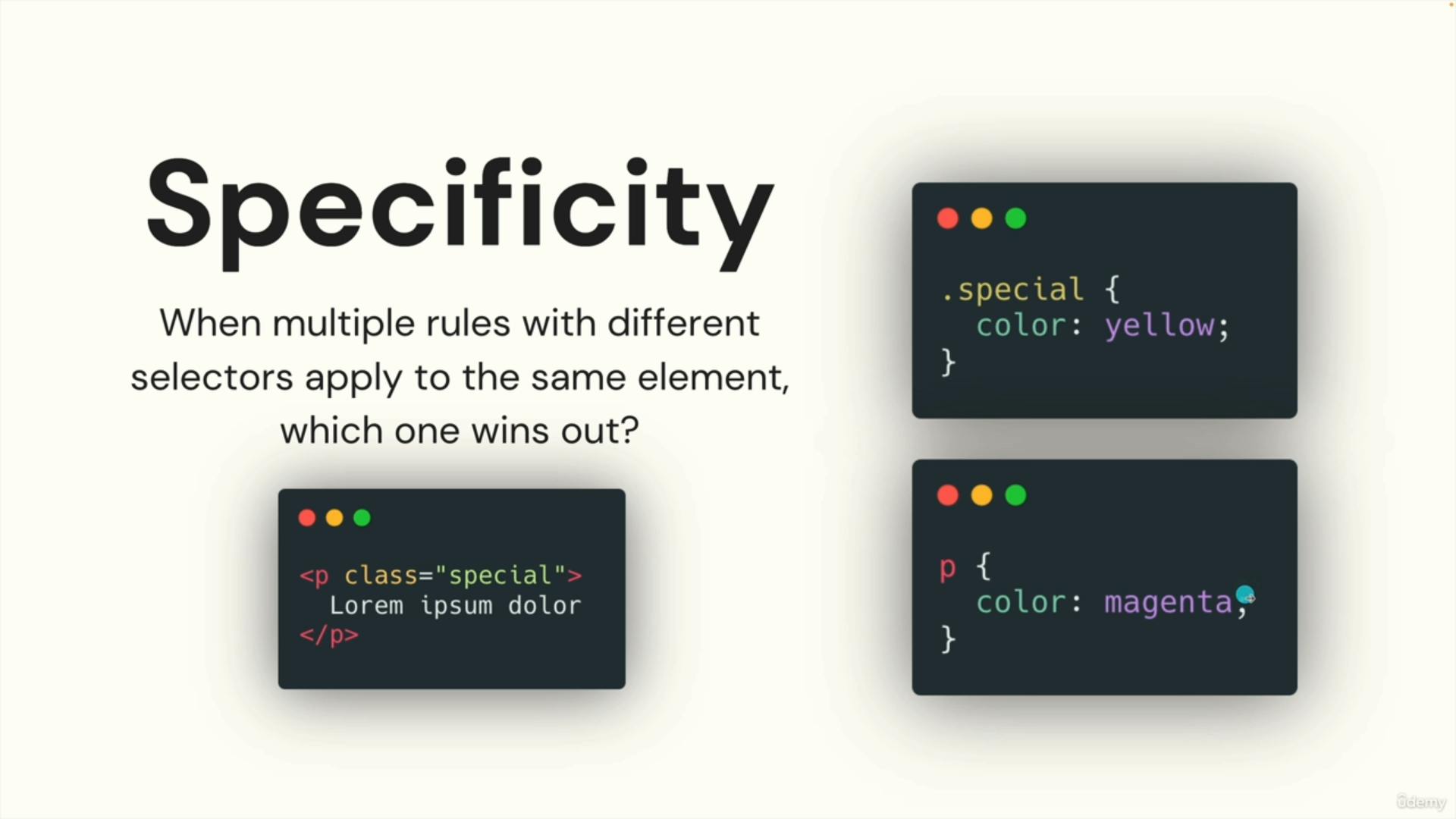
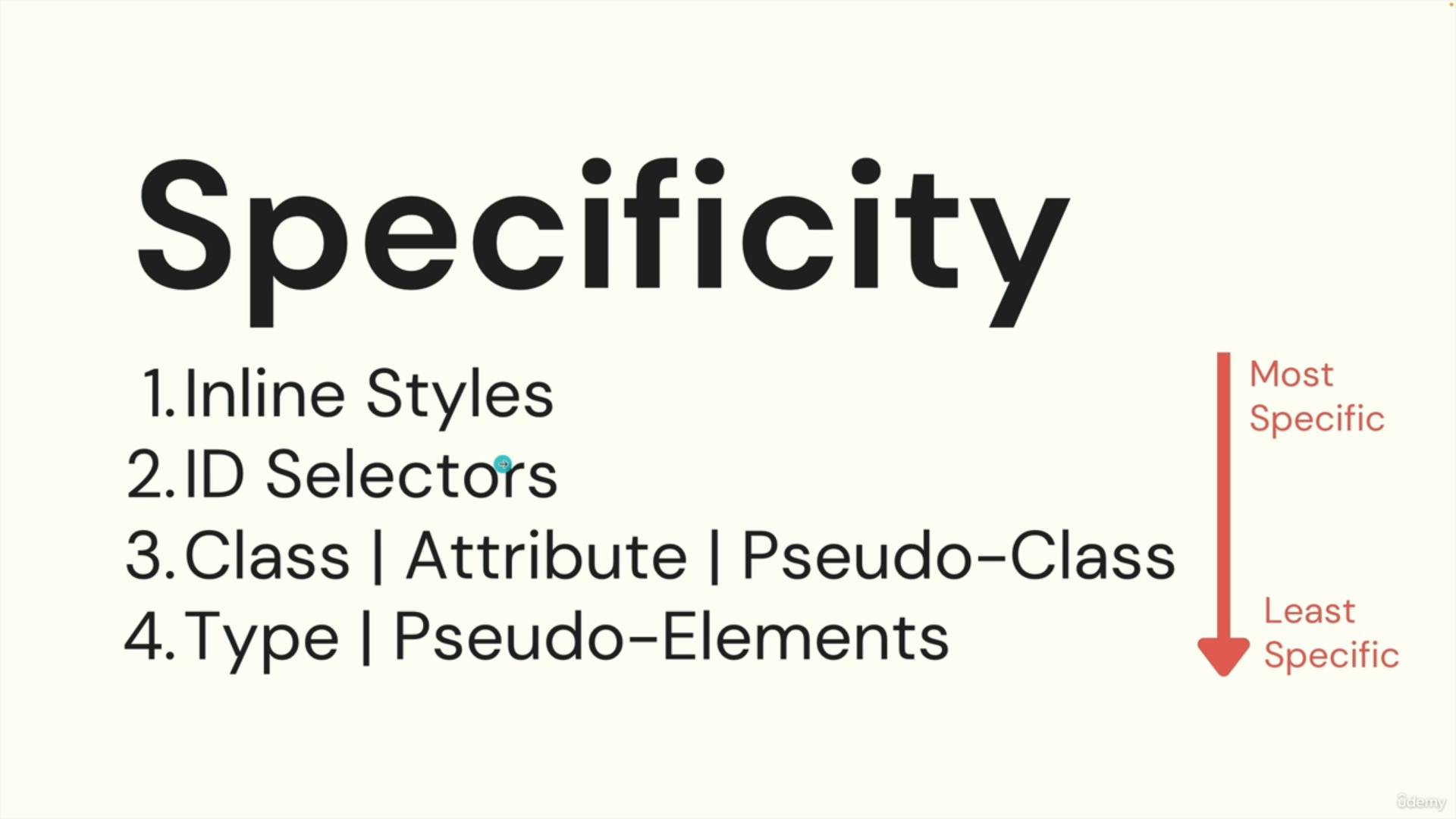
8) CSS Units
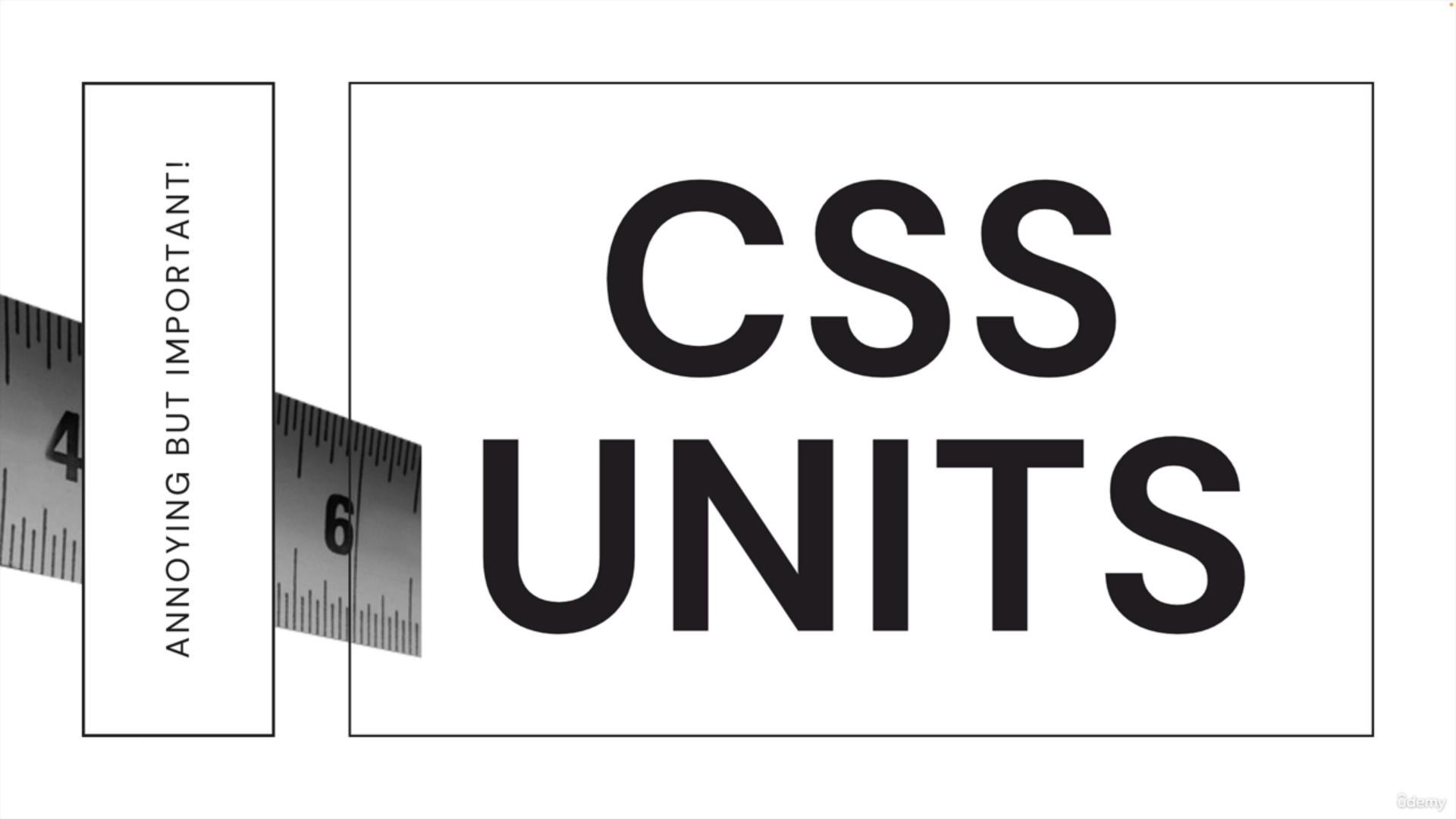
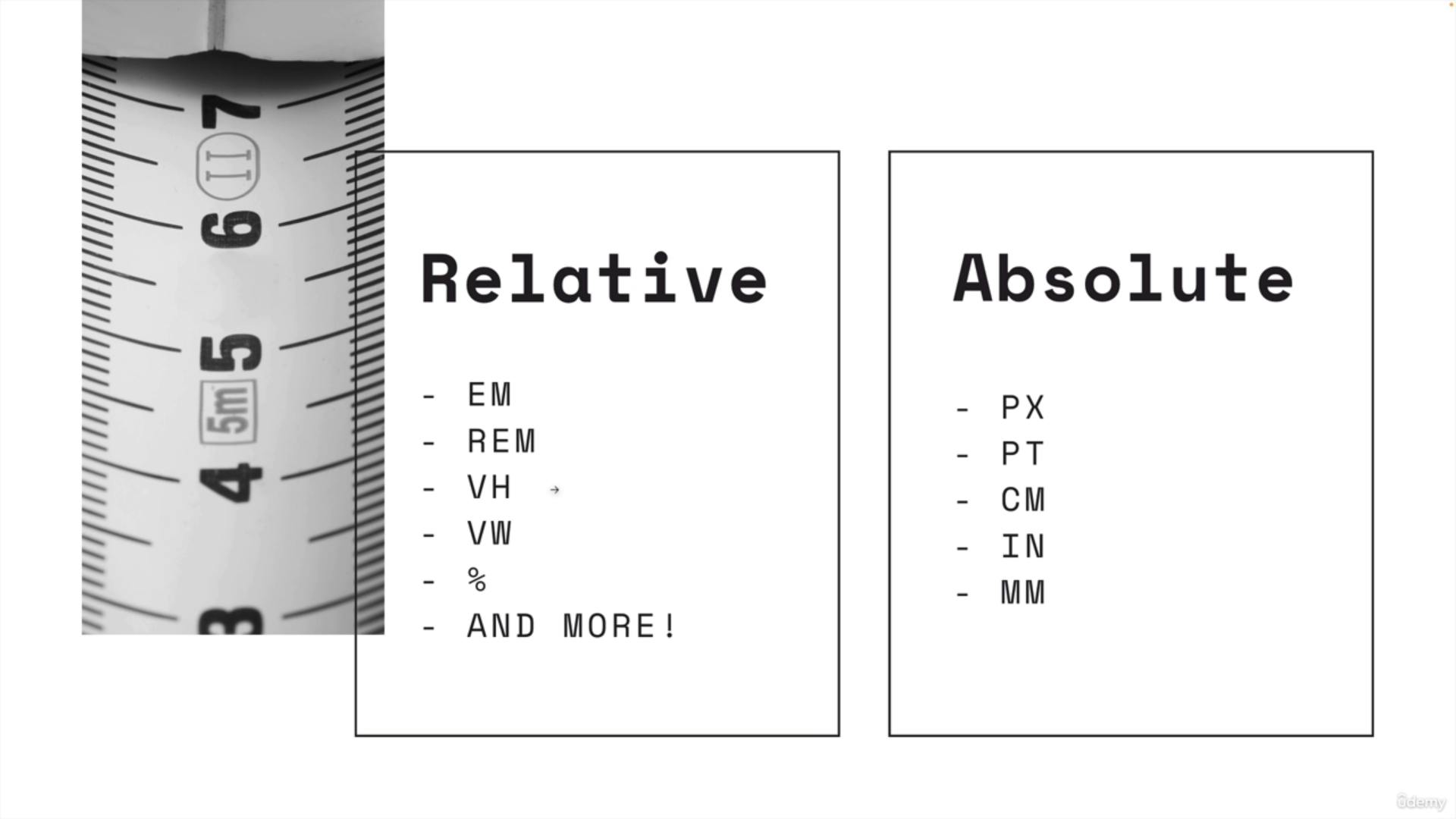
https://developer.mozilla.org/en-US/docs/Learn/CSS/Building_blocks/Values_and_units
a.percentages
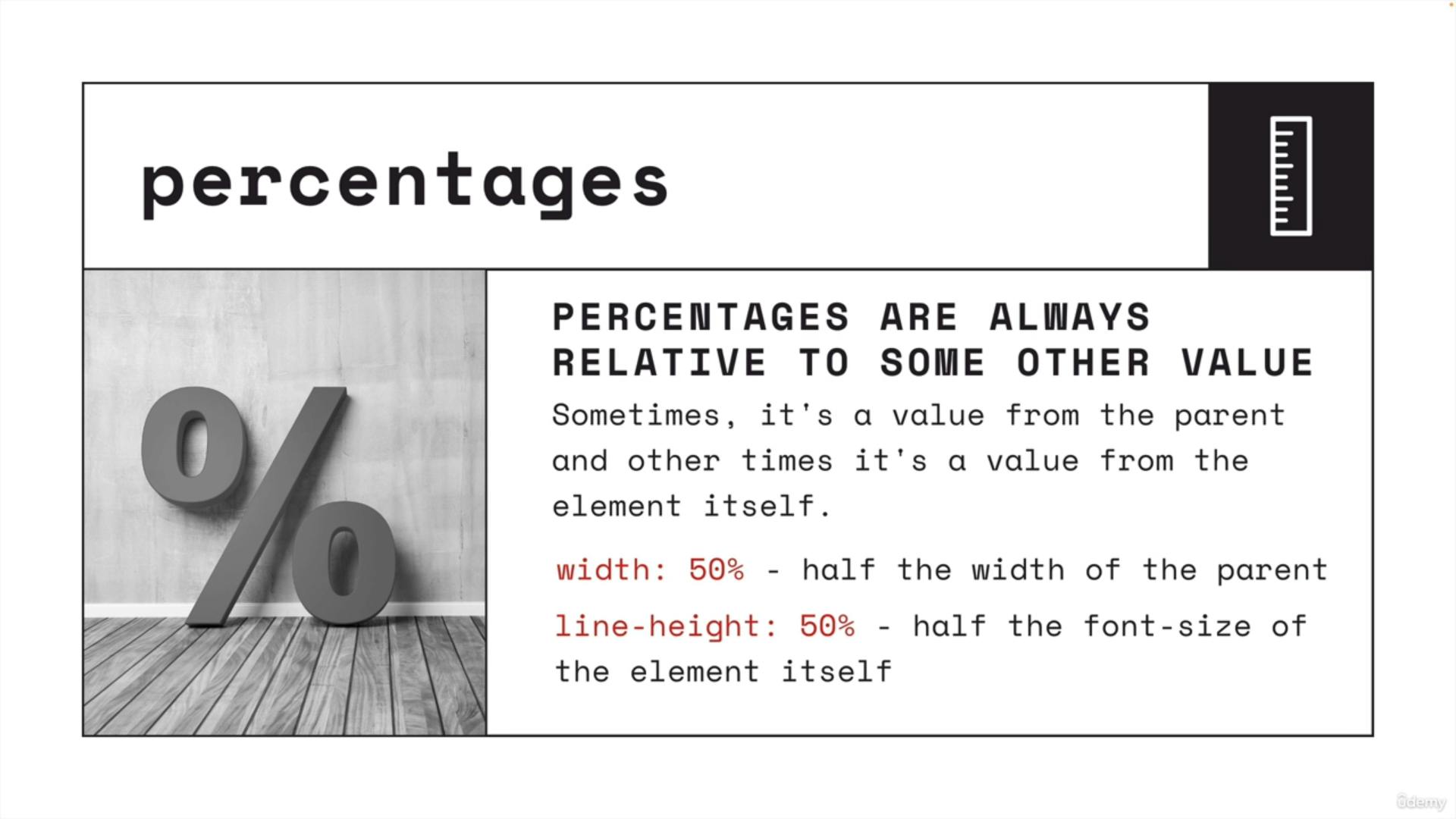
b. rem
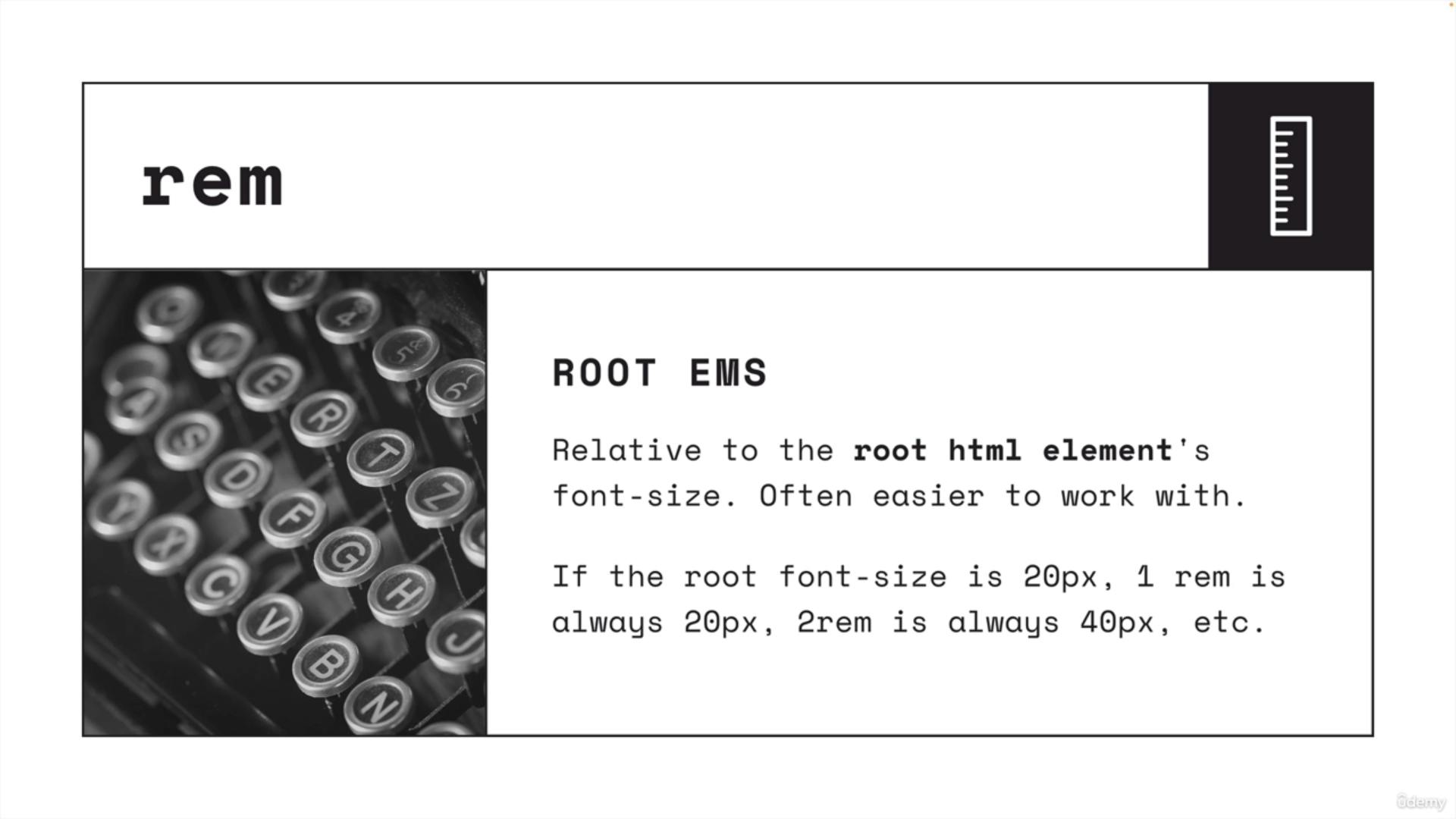
https://www.w3schools.com/cssref/tryit.php?filename=trycss_unit_rem
c.em
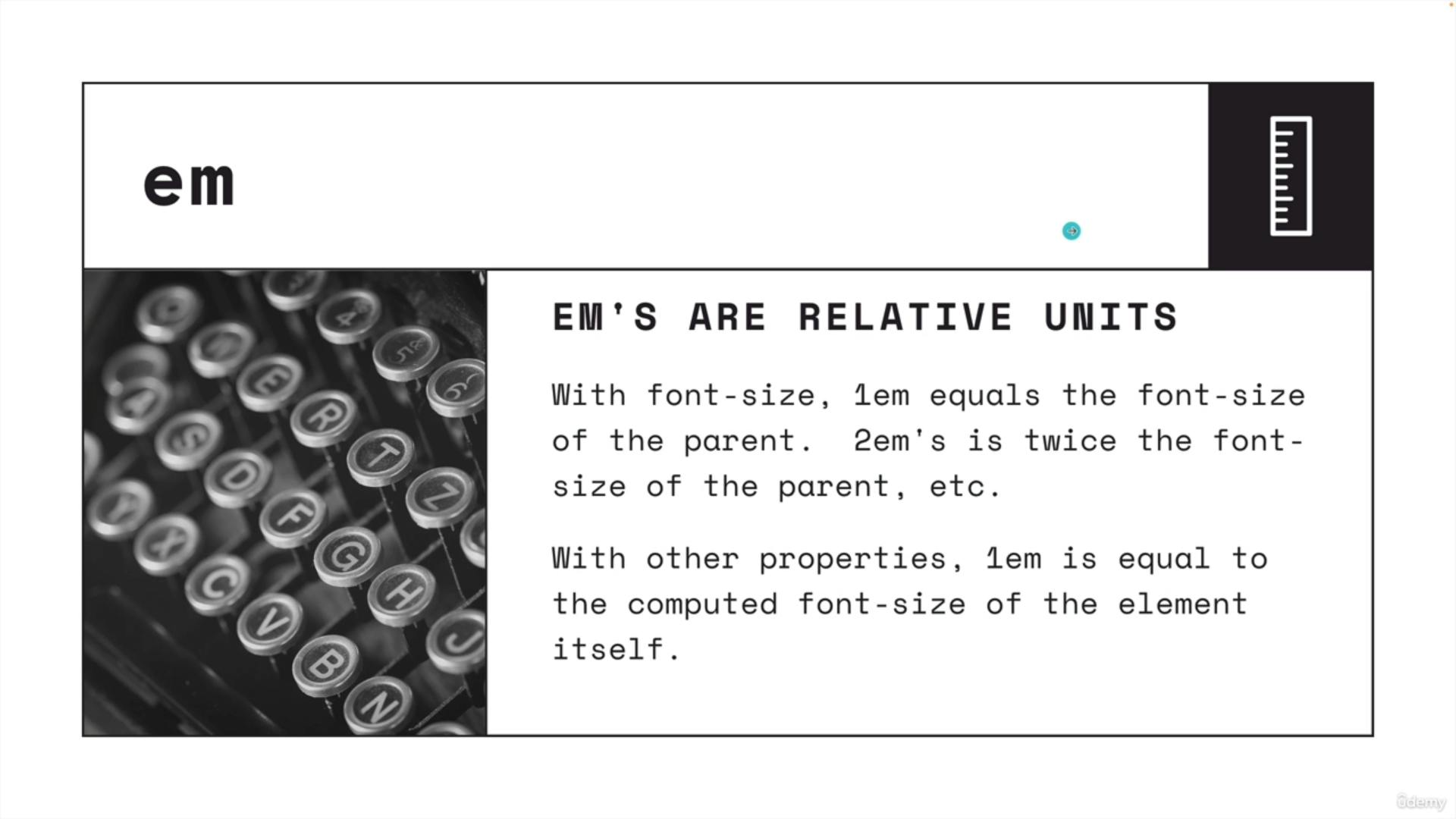
https://www.w3schools.com/cssref/tryit.php?filename=trycss_unit_em
d. vw and vh
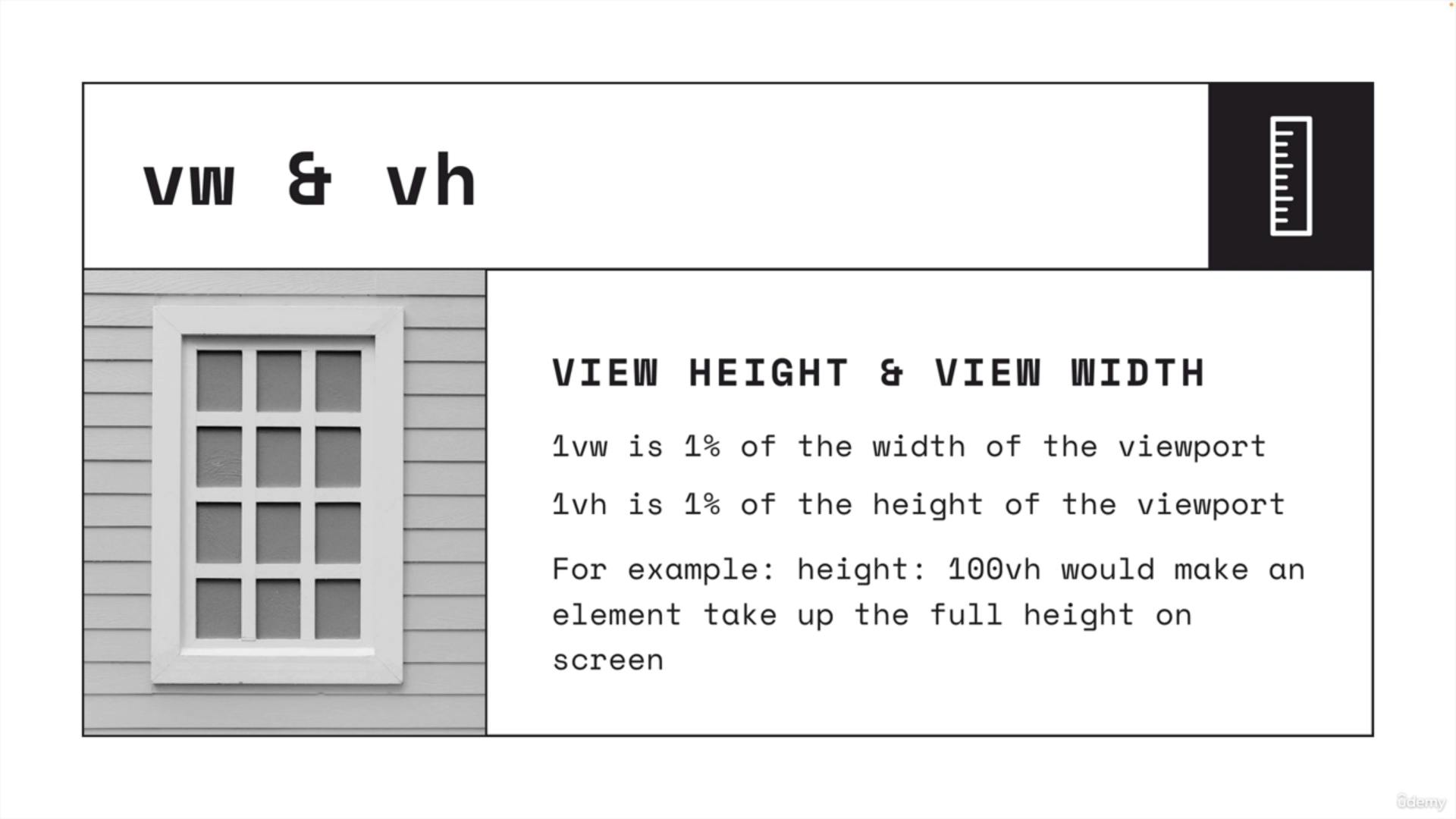
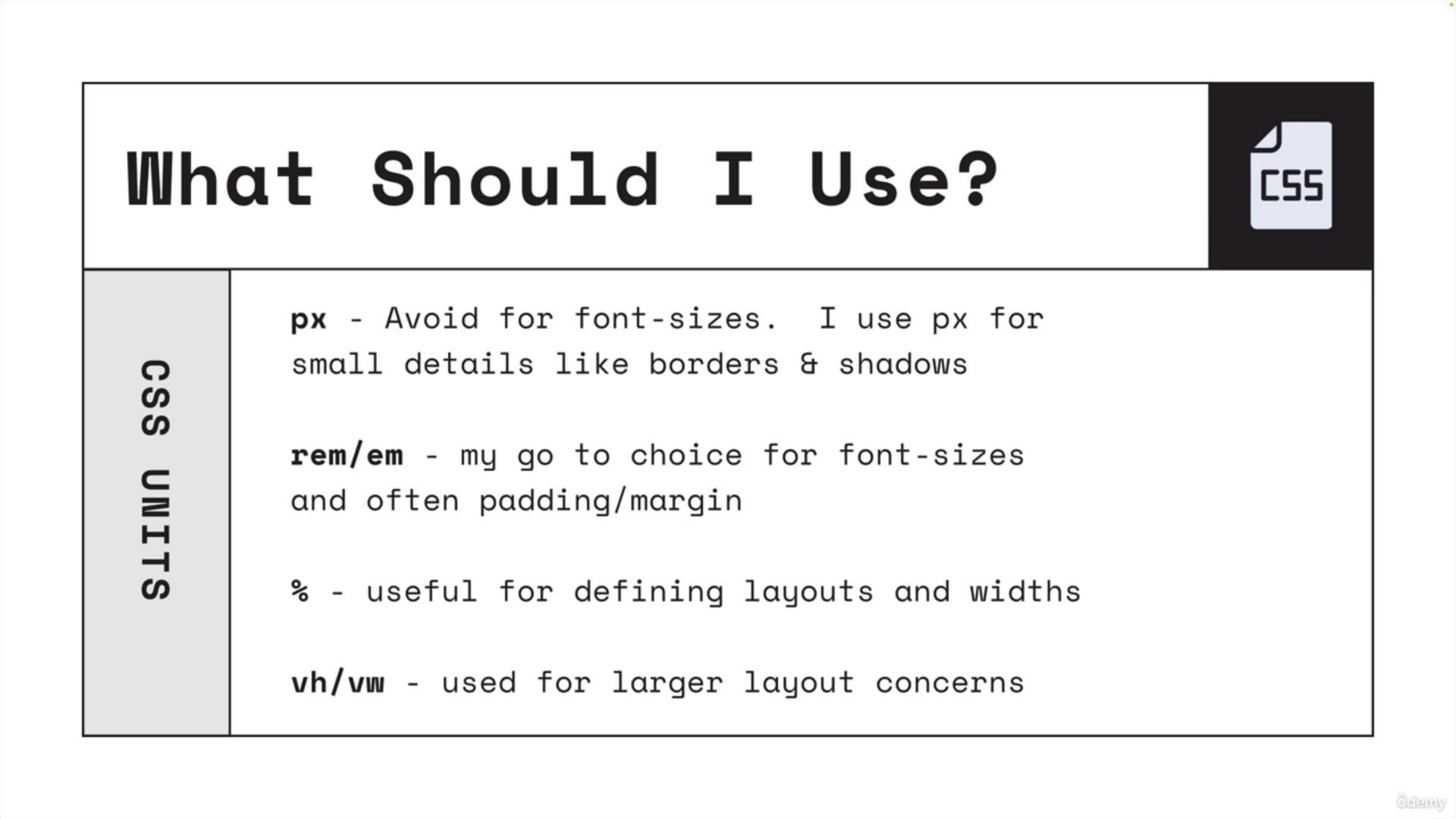
e. float
https://developer.mozilla.org/en-US/docs/Web/CSS/float
9) Backgrounds, Gradients, & Filters
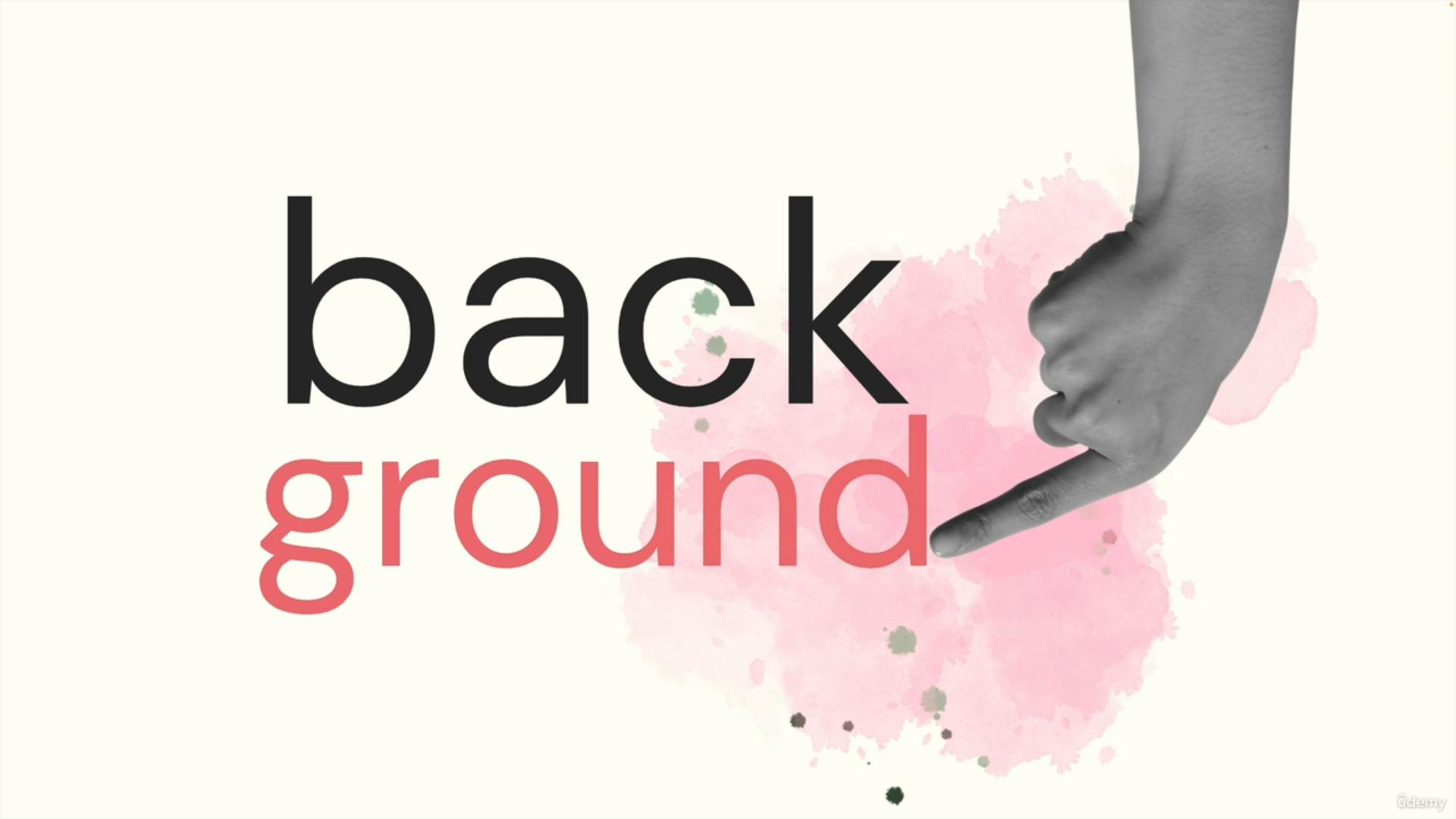

a. background-image
https://developer.mozilla.org/en-US/docs/Web/CSS/background-image
b. background-repeat
https://developer.mozilla.org/en-US/docs/Web/CSS/background-repeat
https://css-tricks.com/almanac/properties/b/background-repeat/
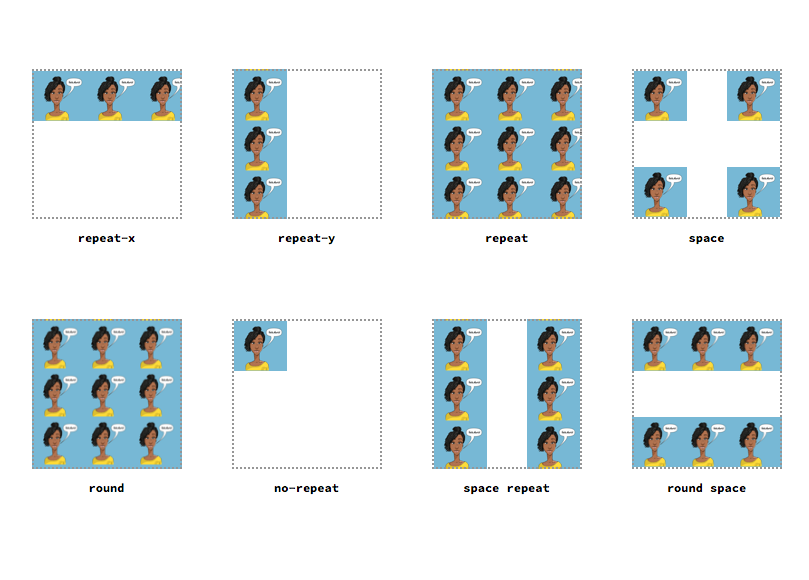
c. background-size
https://developer.mozilla.org/en-US/docs/Web/CSS/background-size
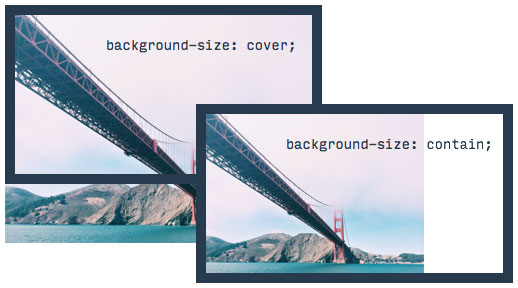
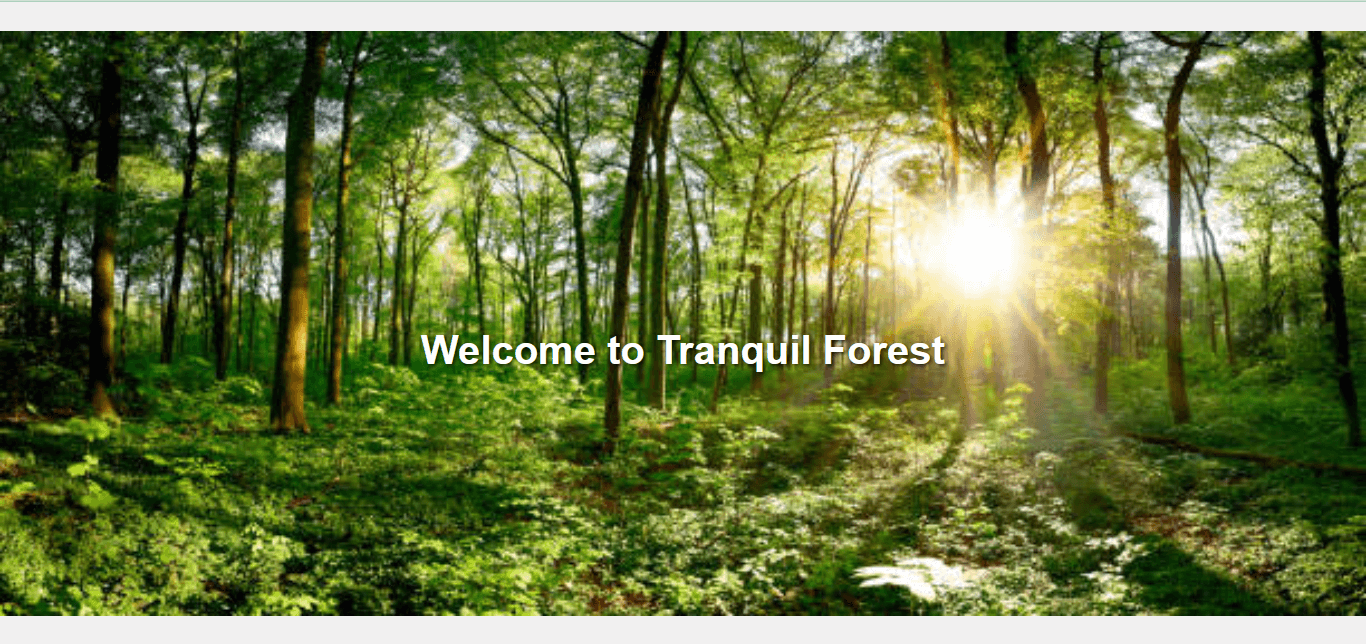
d. background-position
https://developer.mozilla.org/en-US/docs/Web/CSS/background-position
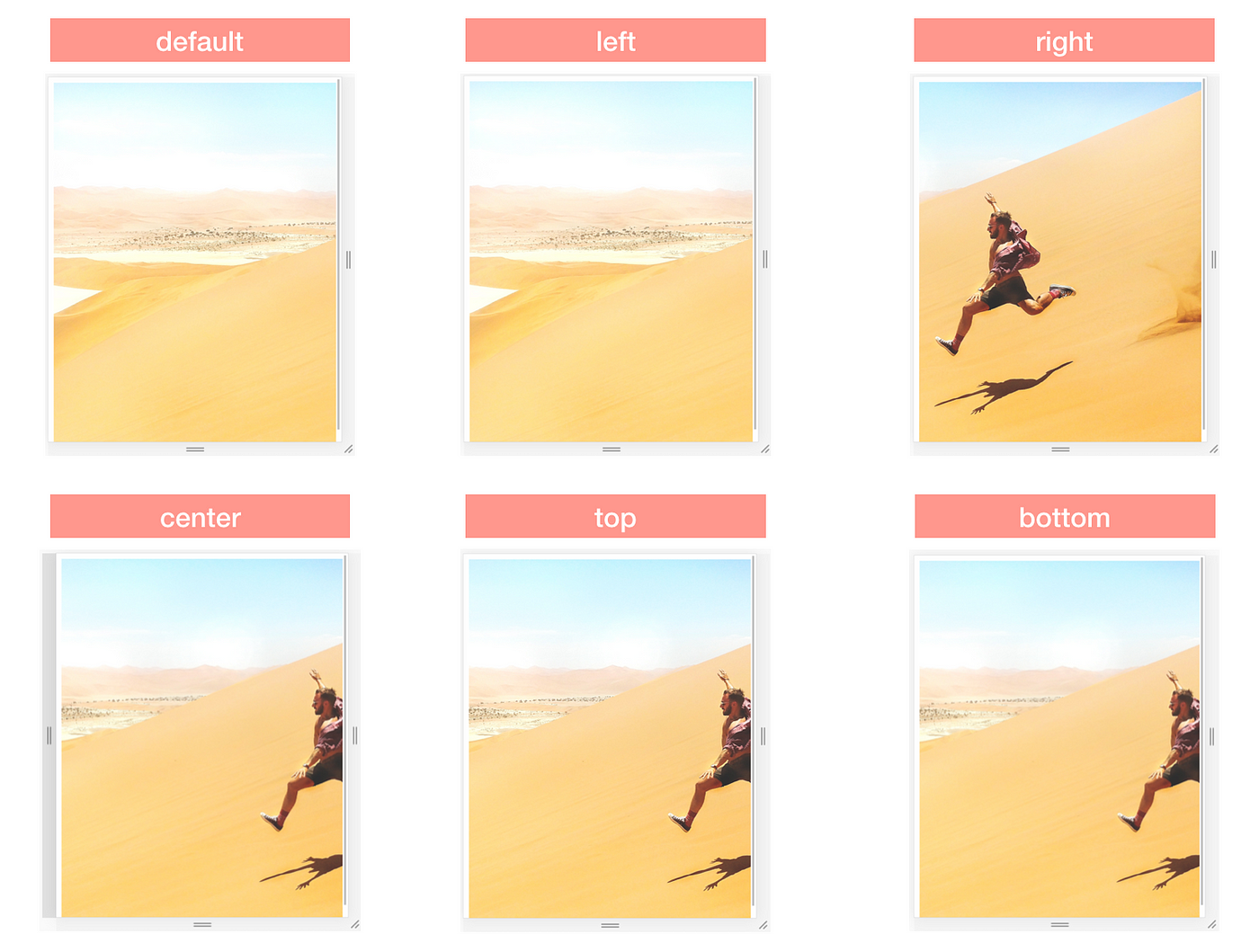
e. background-clip
https://www.w3schools.com/cssref/tryit.php?filename=trycss3_background-clip
f.exercise
exercise: https://codepen.io/Colt/pen/BaPOWQz
solution: https://codepen.io/Colt/details/wvxEJgo
g. linear-gradient, conic-gradient, radial-gradient, repeating-linear-gradient, repeating-radial-gradient
https://developer.mozilla.org/en-US/docs/Web/CSS/gradient/linear-gradient
https://developer.mozilla.org/en-US/docs/Web/CSS/gradient/conic-gradient
https://developer.mozilla.org/en-US/docs/Web/CSS/gradient/radial-gradient
https://developer.mozilla.org/en-US/docs/Web/CSS/gradient/repeating-linear-gradient
https://developer.mozilla.org/en-US/docs/Web/CSS/gradient/repeating-radial-gradient
g. background short-hand
https://developer.mozilla.org/en-US/docs/Web/CSS/background
h. filter
https://developer.mozilla.org/en-US/docs/Web/CSS/filter
10) Positioning
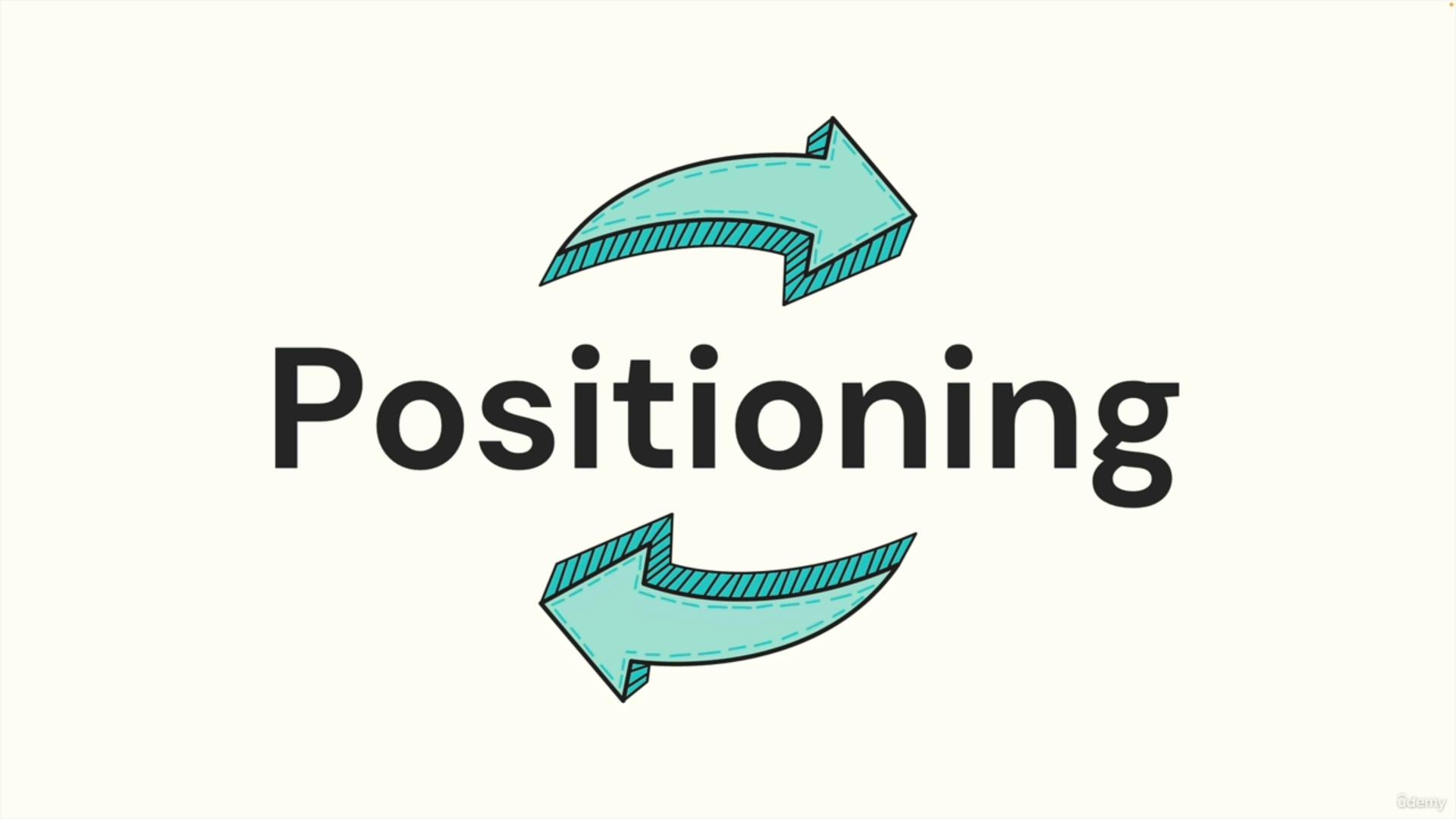
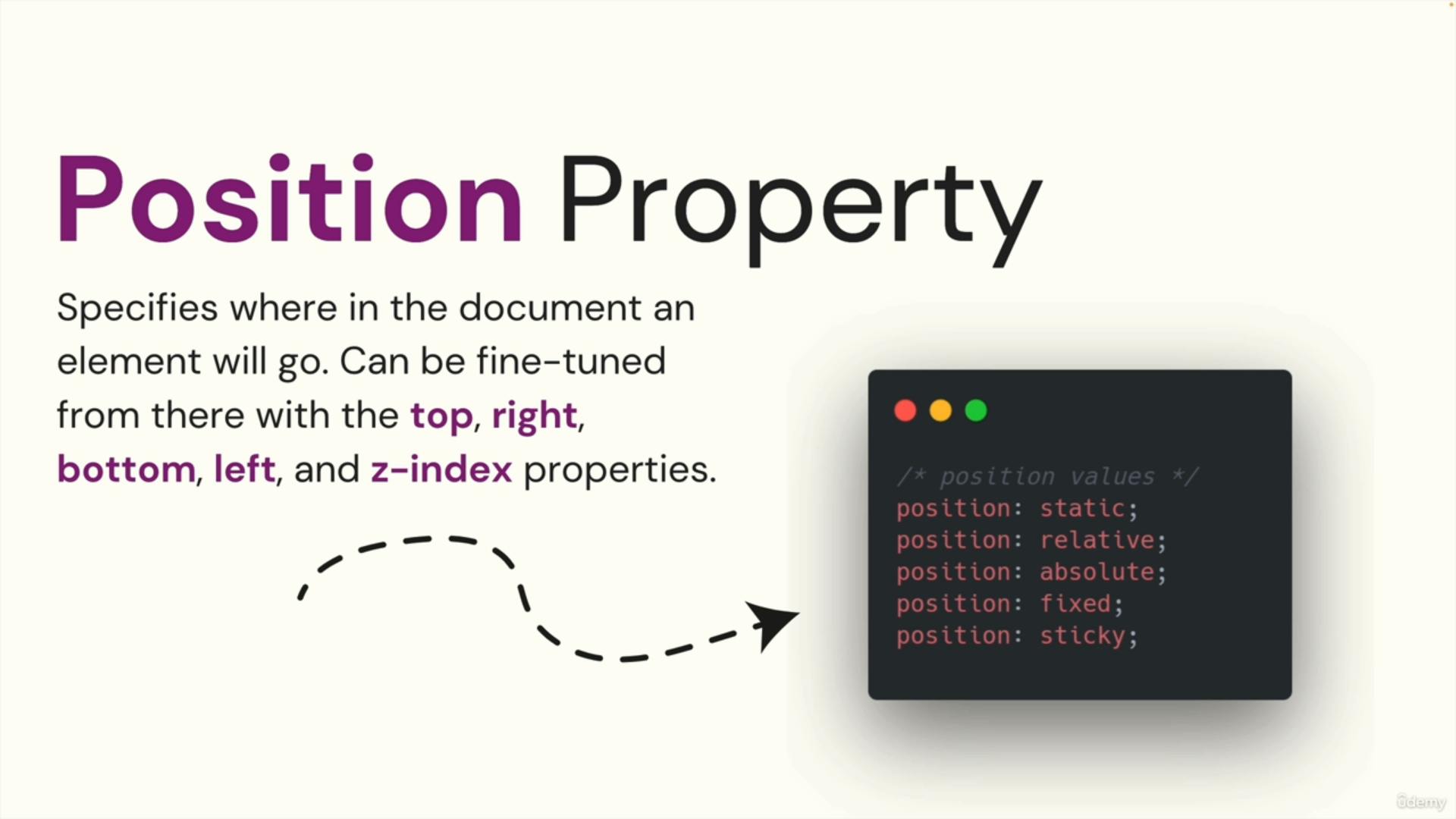
https://developer.mozilla.org/en-US/docs/Learn/CSS/CSS_layout/Positioning
a. position: static
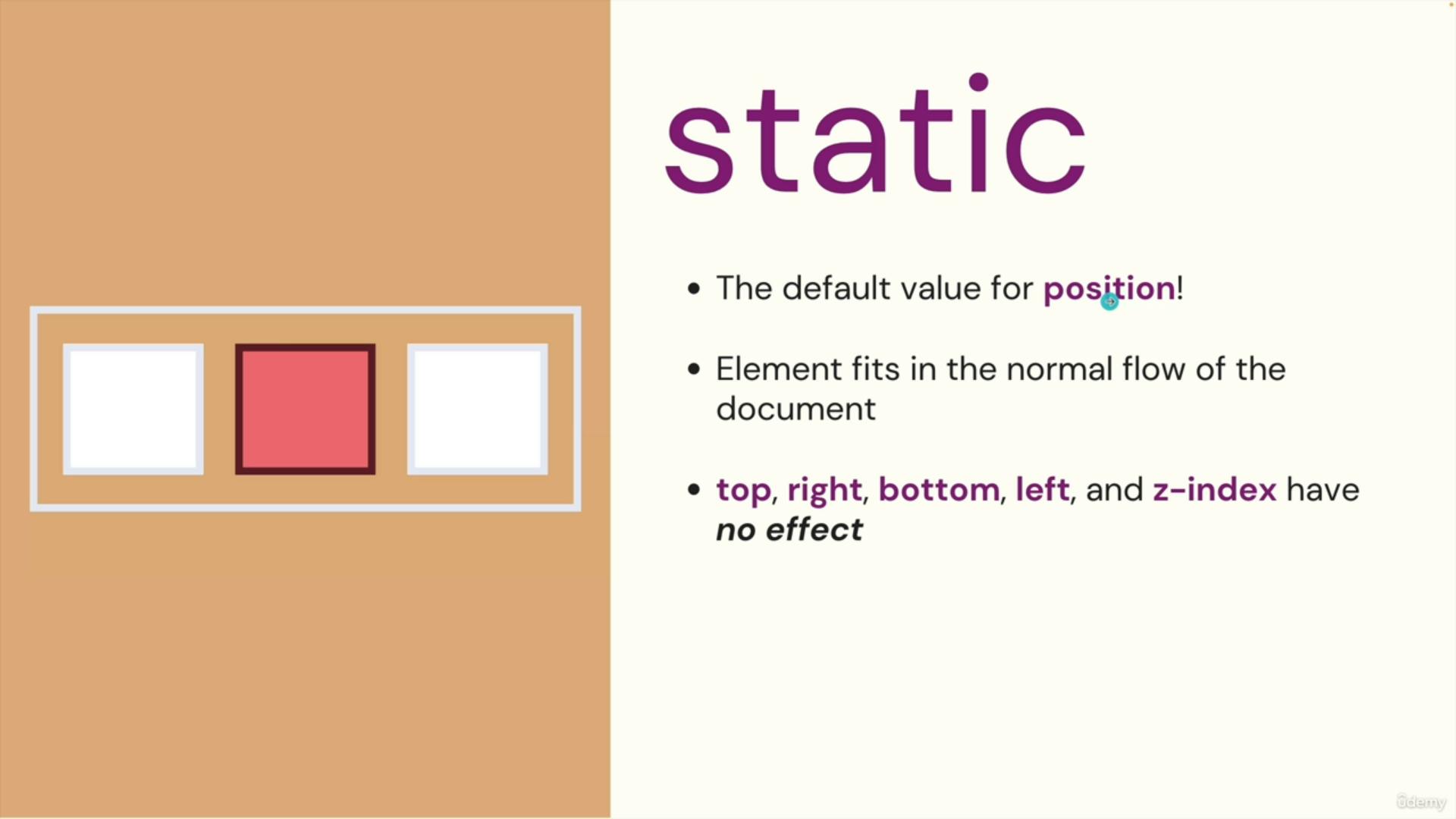
b.position-relative
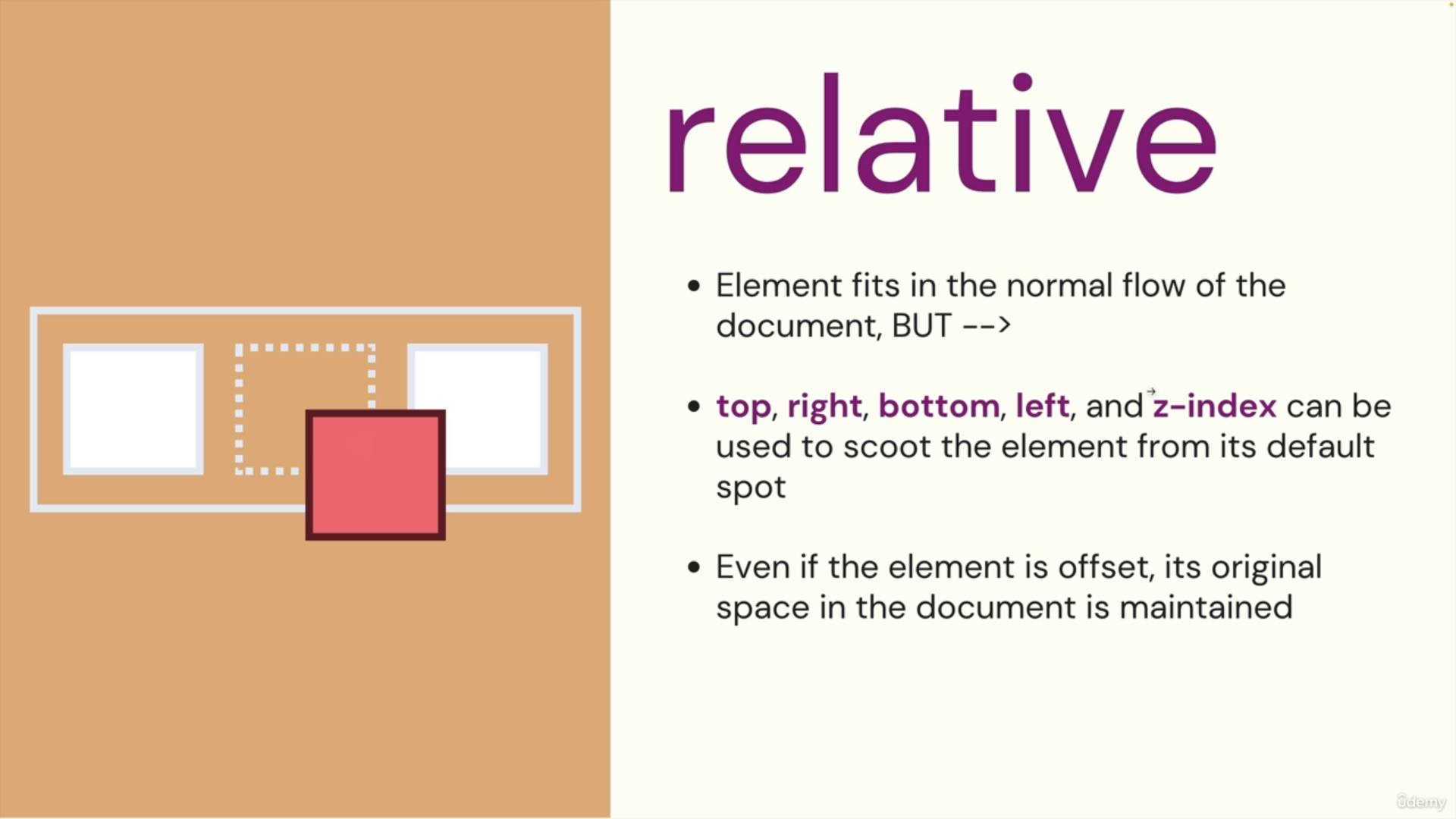
c. z-index
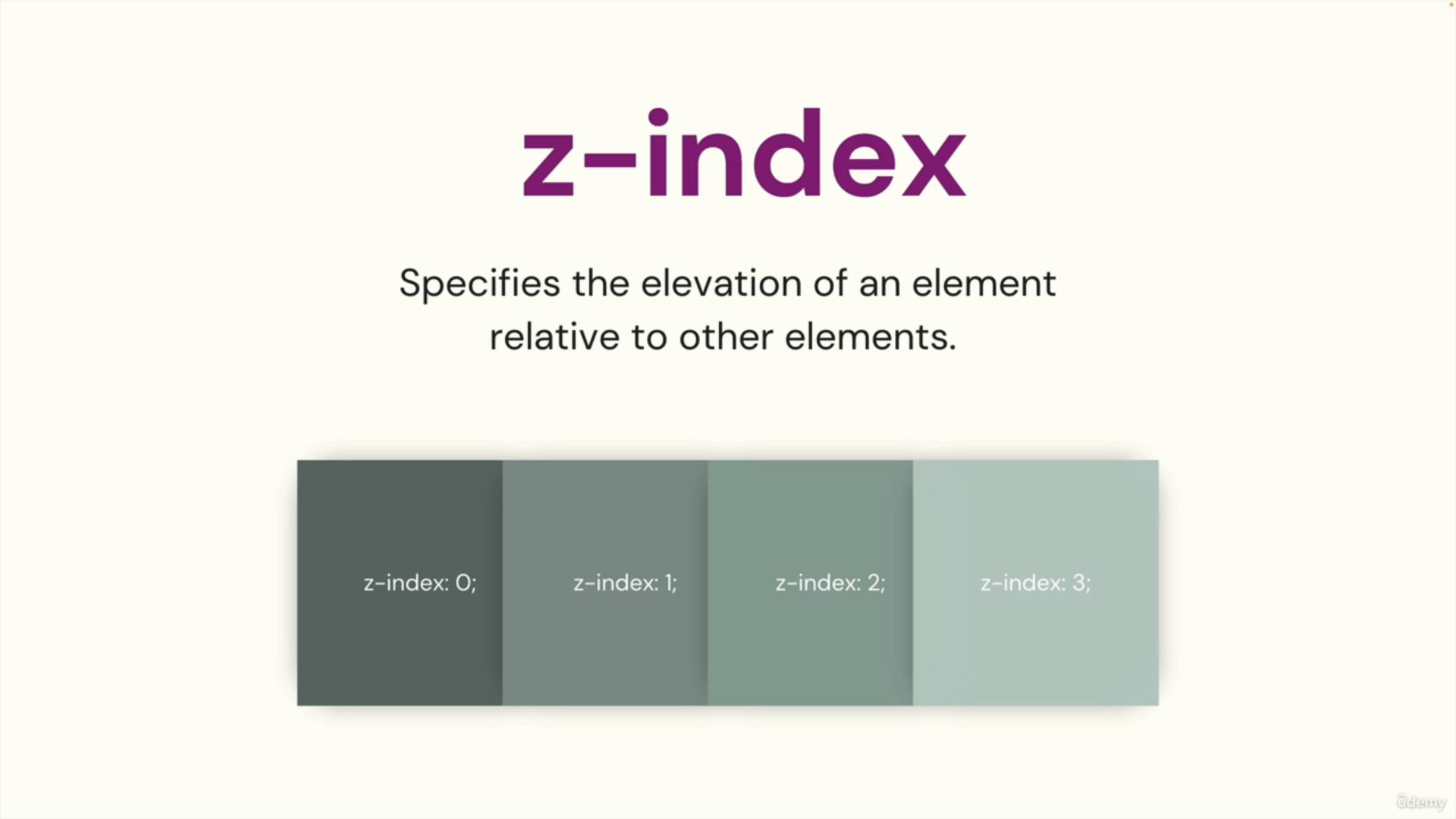
https://developer.mozilla.org/en-US/docs/Web/CSS/z-index
d. position: absolute
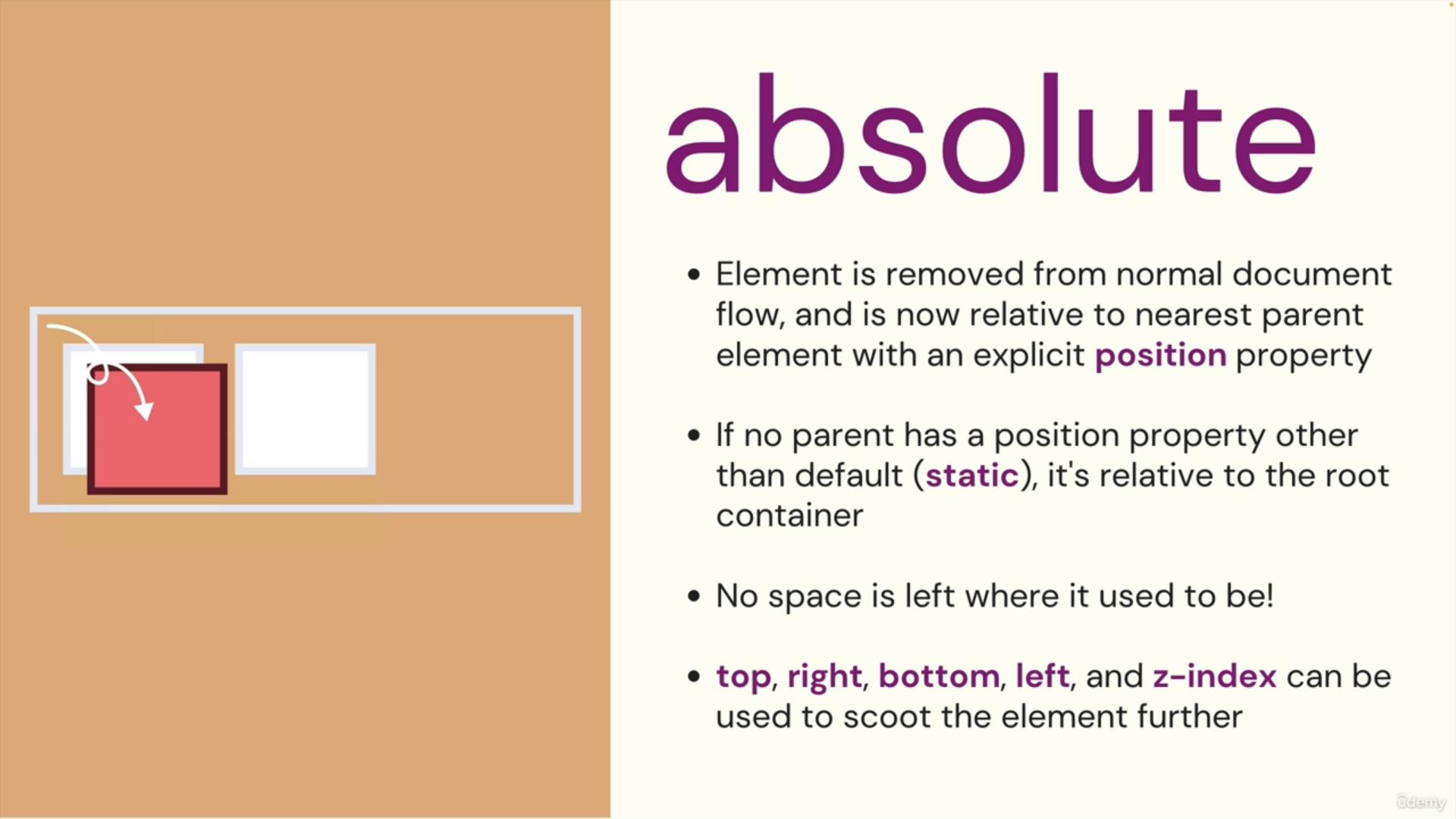
https://www.freecodecamp.org/news/css-positioning-position-absolute-and-relative/
with just relative without using absolute
button {
background-color: blue;
padding: 15px 15px;
color:white;
font-weight: 700;
font-size: 12px;
border-radius: 15px;
border: 2px solid white;
}
button span{
border: 2px solid white;
border-radius: 50%;
padding: 5px;
background-color: green;
position: relative;
bottom: 20px;
left: 20px;
}
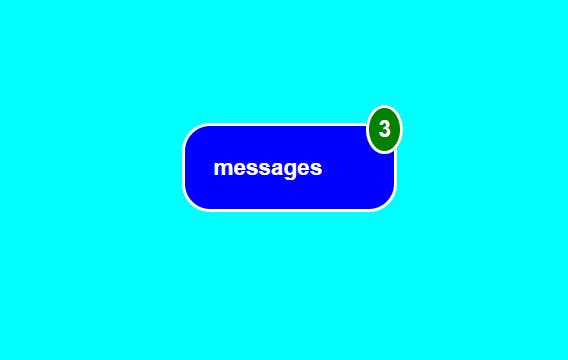
when we use relative it takes up space so we go more gap after messages
but when we position: absolute relative to the parent element position: relative it will remove the gap and fix it
button {
background-color: blue;
padding: 15px 15px;
color:white;
font-weight: 700;
font-size: 12px;
border-radius: 15px;
border: 2px solid white;
position: relative;
}
button span{
border: 2px solid white;
border-radius: 50%;
padding: 5px;
background-color: green;
position: absolute;
top: -10px;
right: -9px;
}
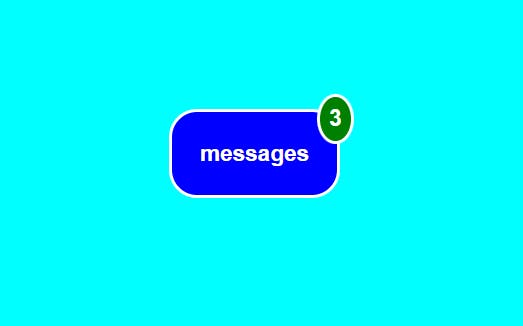
e.position: fixed
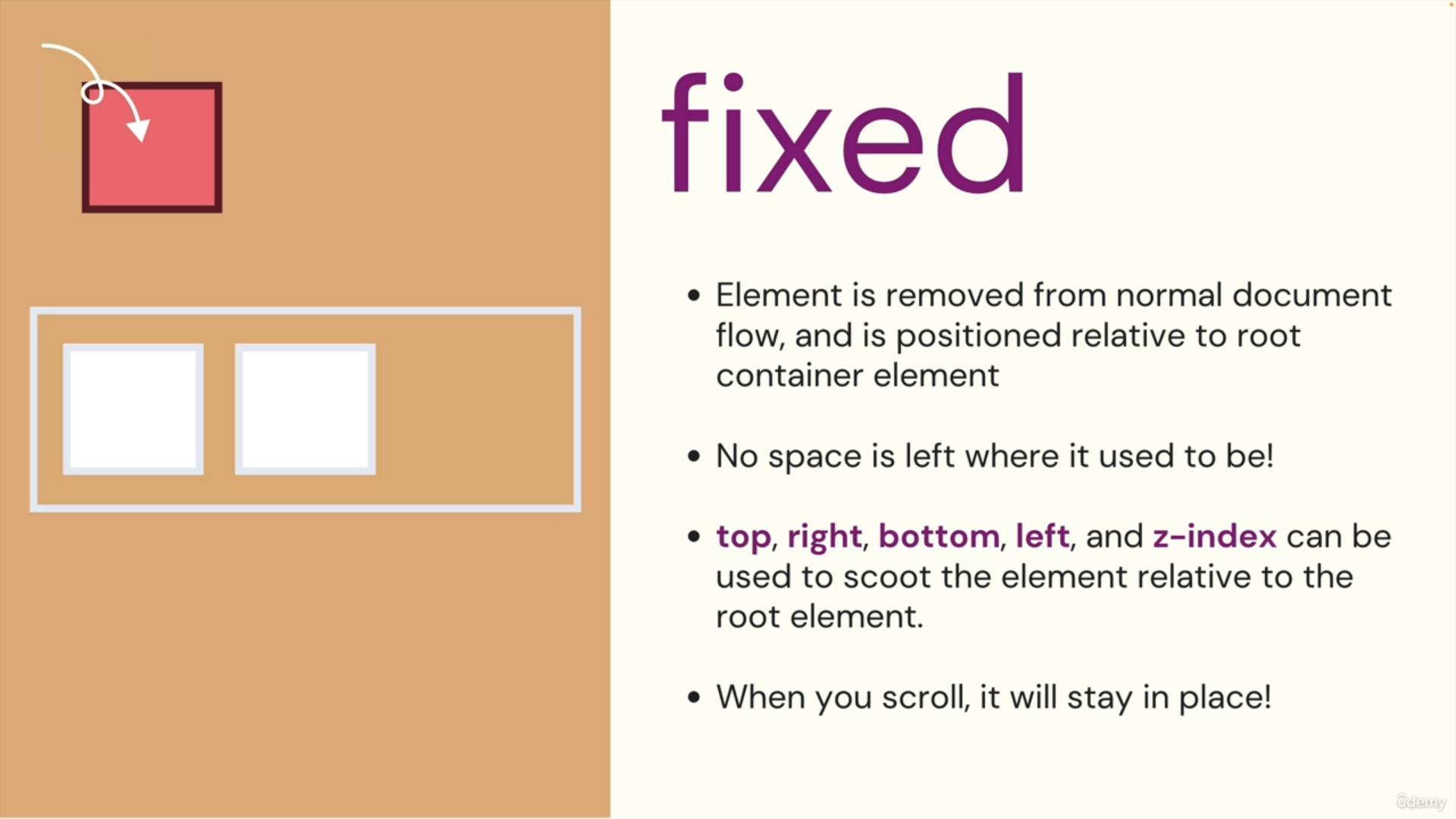
f. positioning exercise
exercise 1: https://codepen.io/Colt/pen/xxJaqJN
sol: https://codepen.io/Colt/pen/VwBGpGL
exercise 2: https://codepen.io/Colt/pen/mdjGmWM
sol: https://codepen.io/Colt/pen/YzjOVNZ
exercise 3: https://codepen.io/Colt/pen/mdjGwyj
sol : https://codepen.io/Colt/pen/yLqxXyN
9) Transitions and Transformations
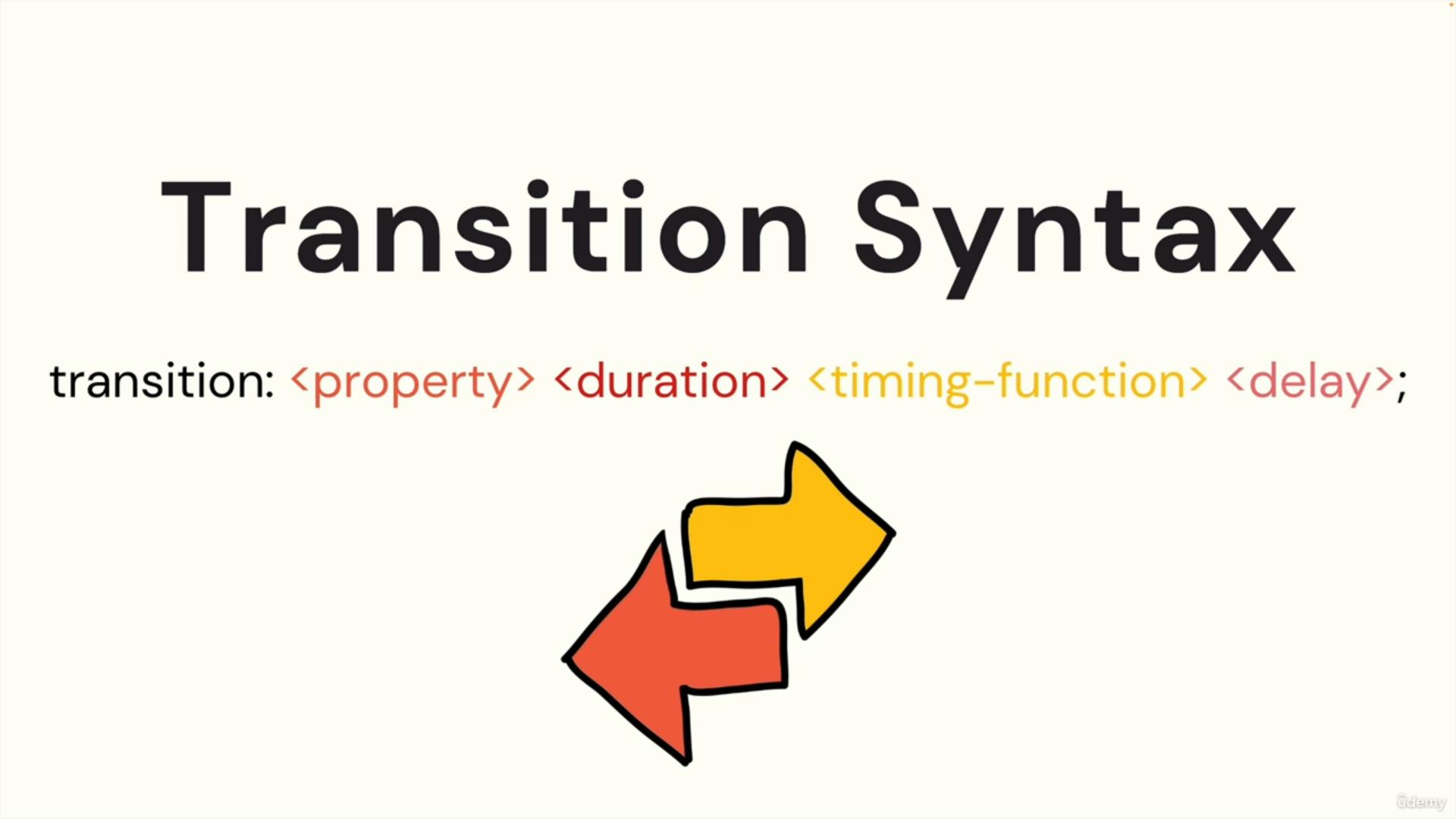
we have to use transition on button itself not on hover because in hover when we remove mouse from button transition effect will not show
example for transition on button
button {
width: 100px;
height: 100px;
background: red;
transition: width 2s;
}
button:hover {
width: 300px;
}
now when we remove mouse from button it will still work, but when we use it on hover element when we remove mouse from button effect wont work
button {
width: 100px;
height: 100px;
background: red;
}
button:hover {
width: 300px;
transition: width 2s;
}
a.multiple transitions
we do it by separating by comma
transition: color 3s, background-color 1s;
10)Flexbox
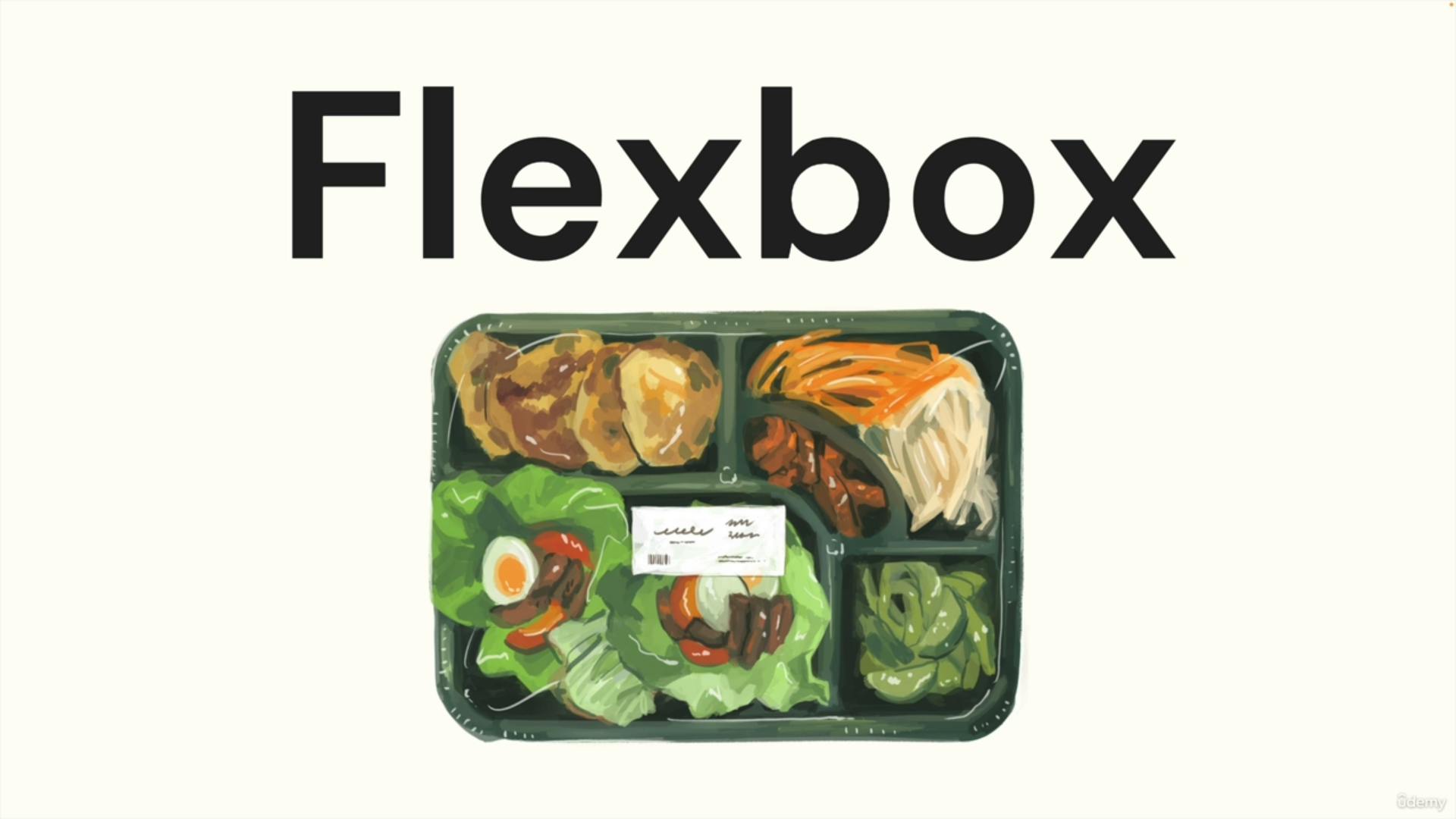
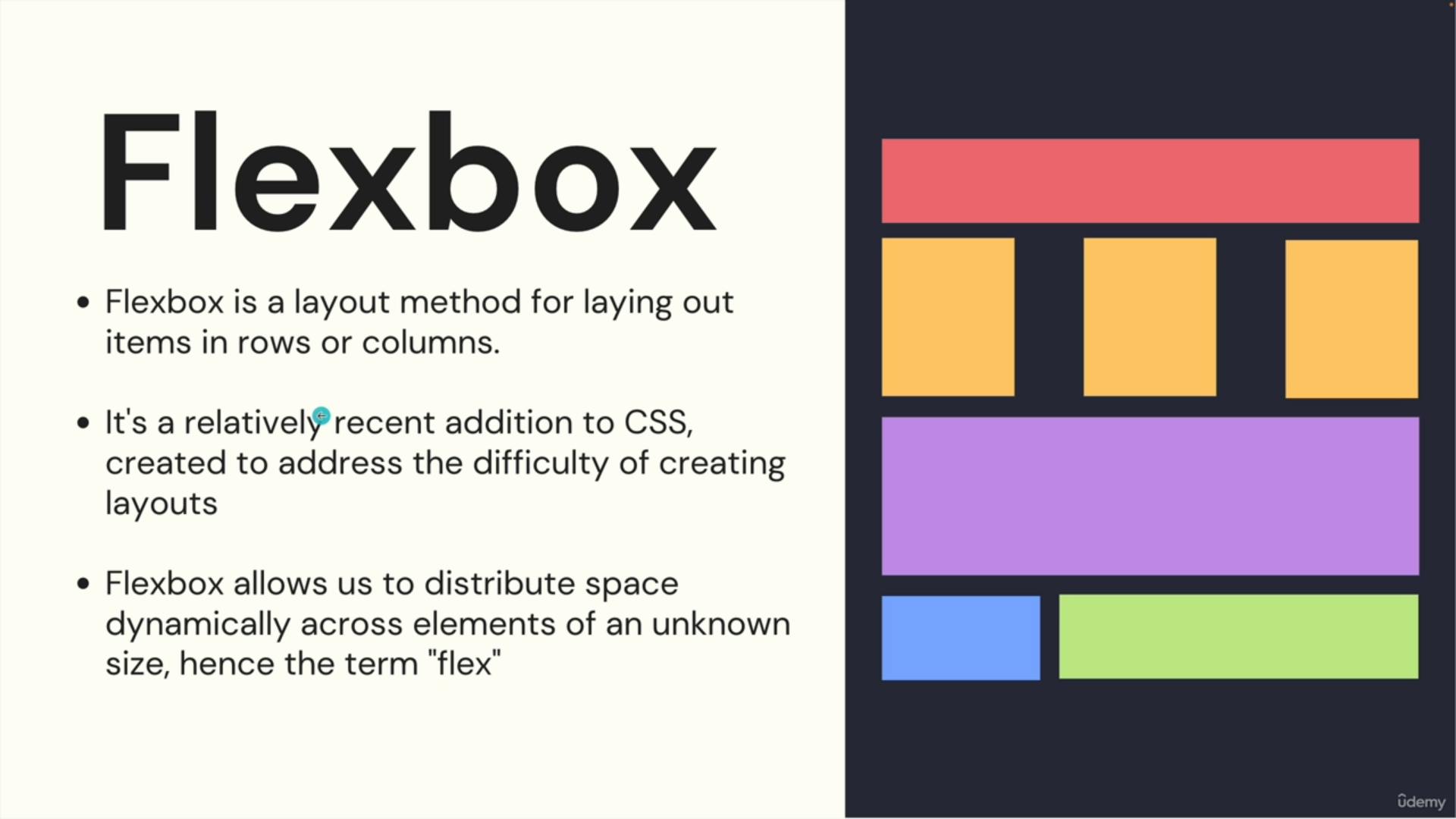
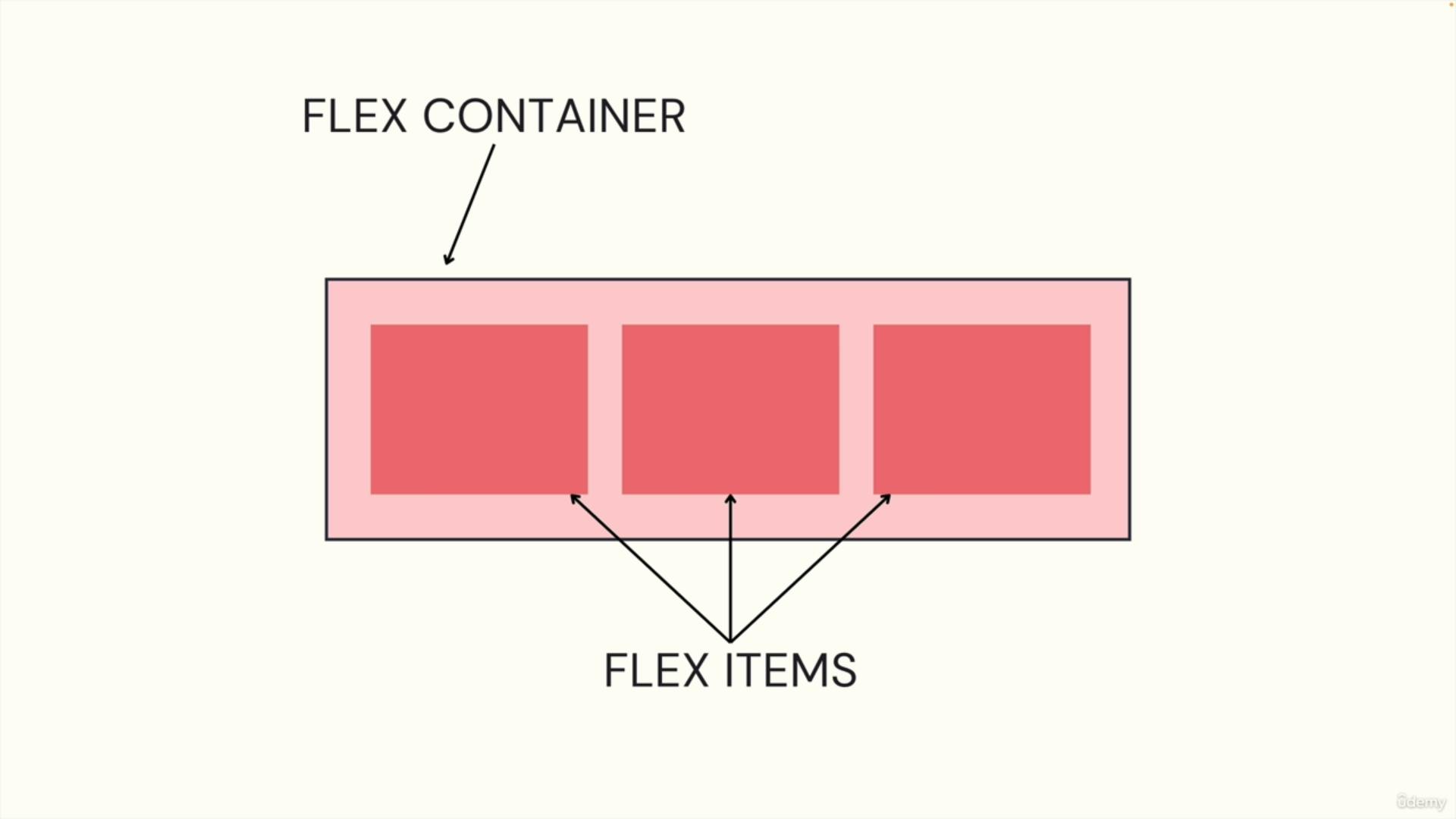
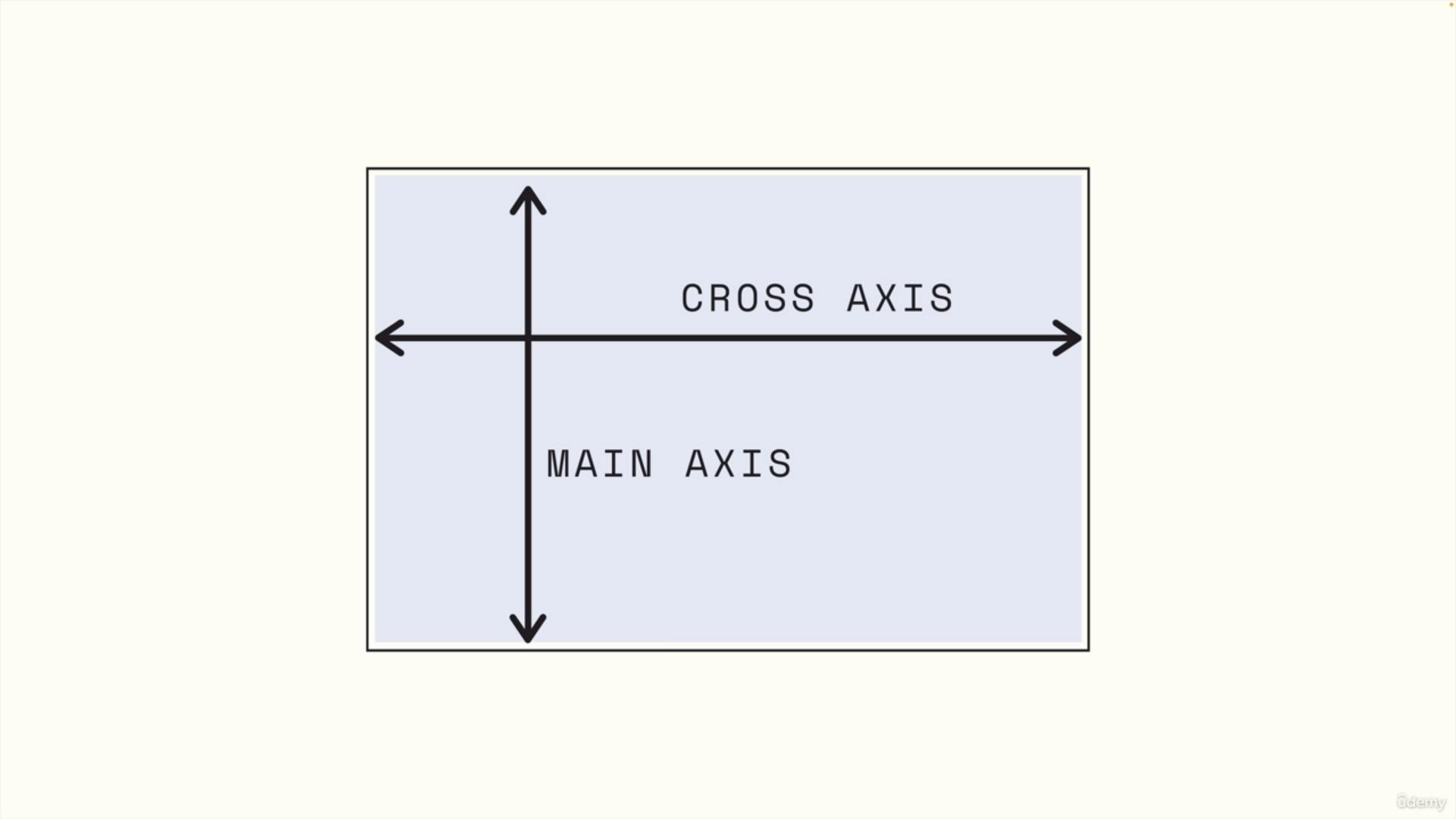
a.flex-direction
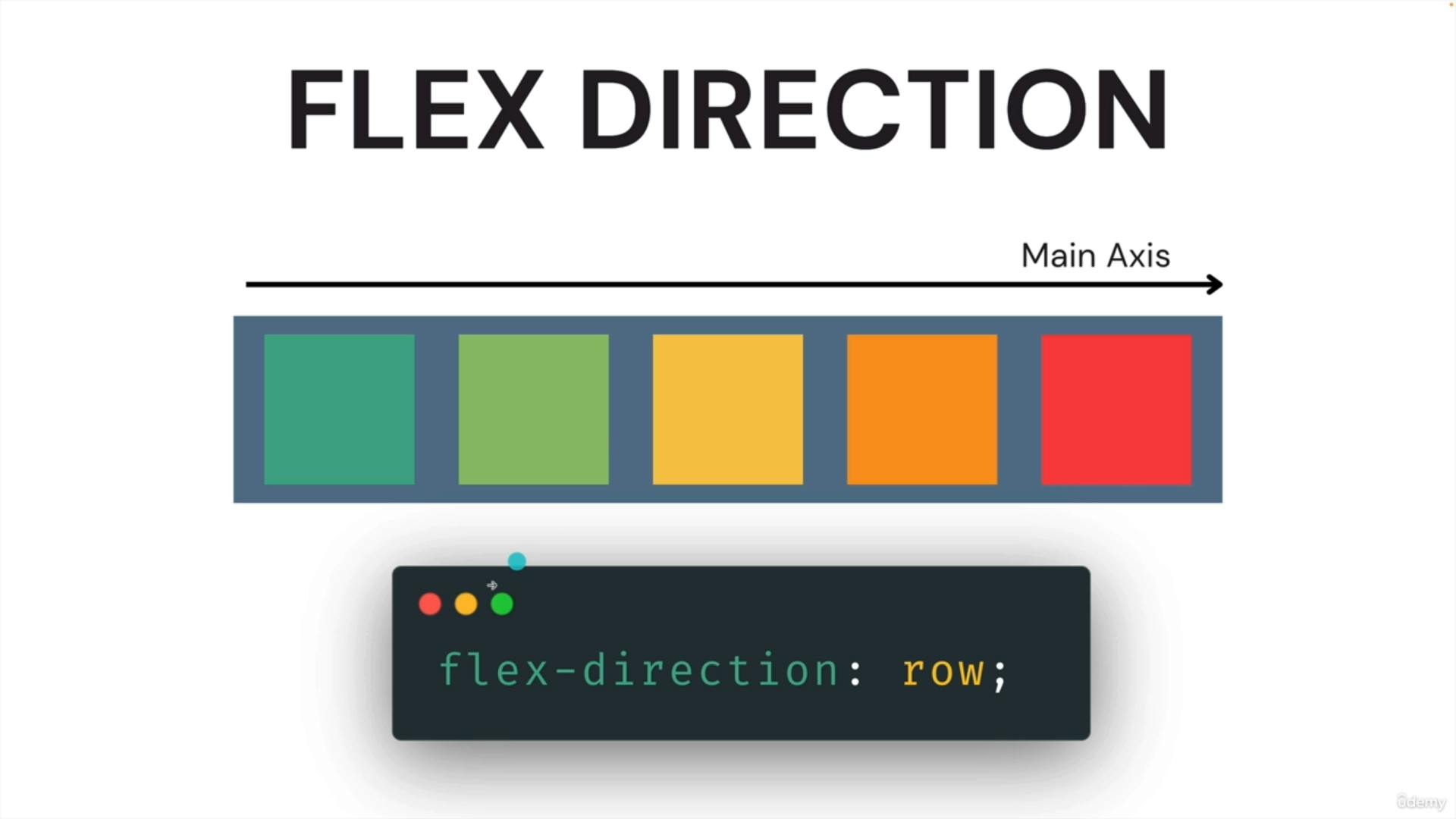
By default flex direction is set to row
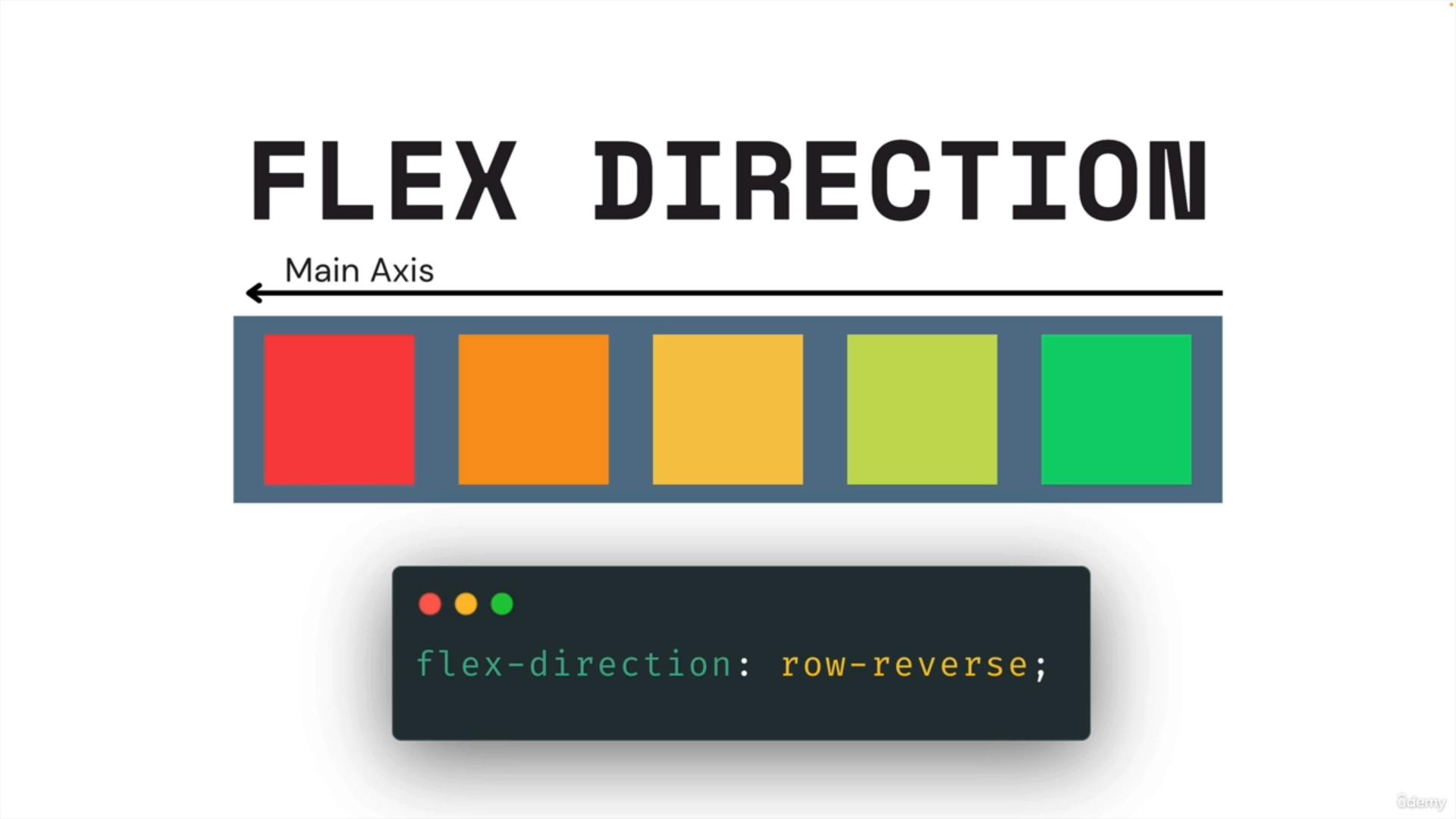
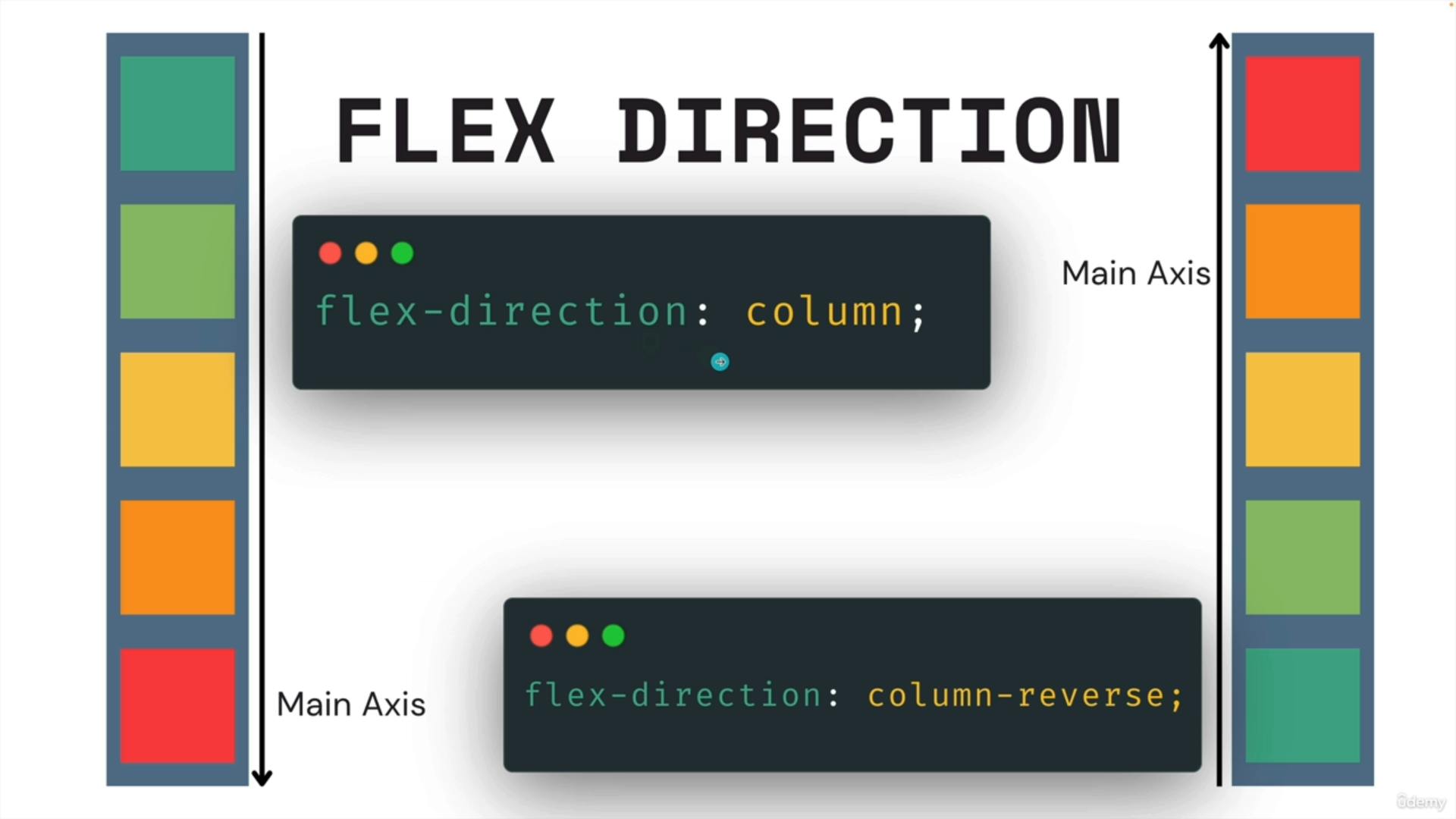
https://developer.mozilla.org/en-US/docs/Web/CSS/flex-direction
b. Flexbox Exercise 1
exercise: https://codepen.io/Colt/pen/xxJRrQw?editors=1100
make it as column
and row reverse
c. flex-wrap
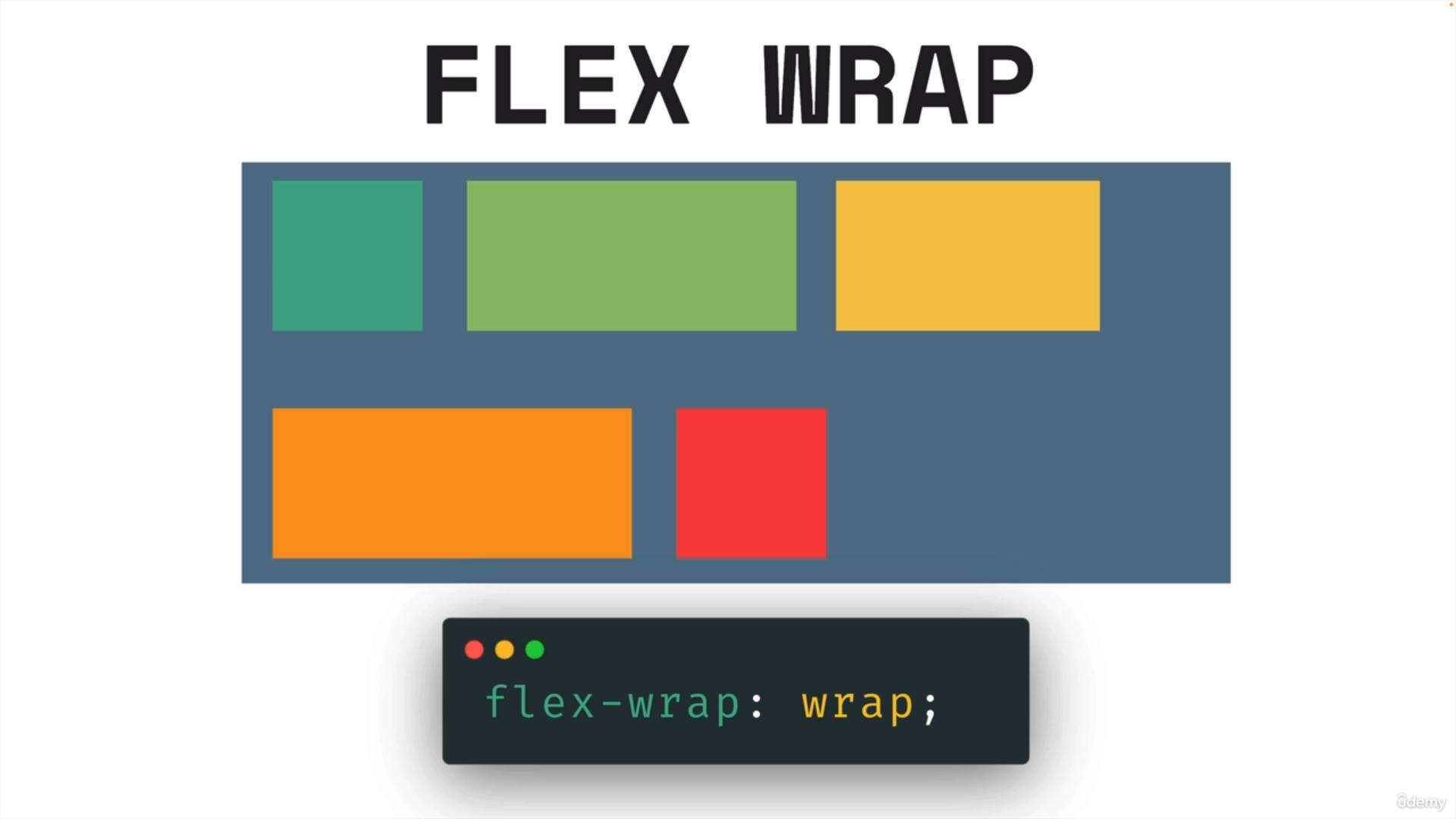
https://developer.mozilla.org/en-US/docs/Web/CSS/flex-wrap
d. Justify-Content
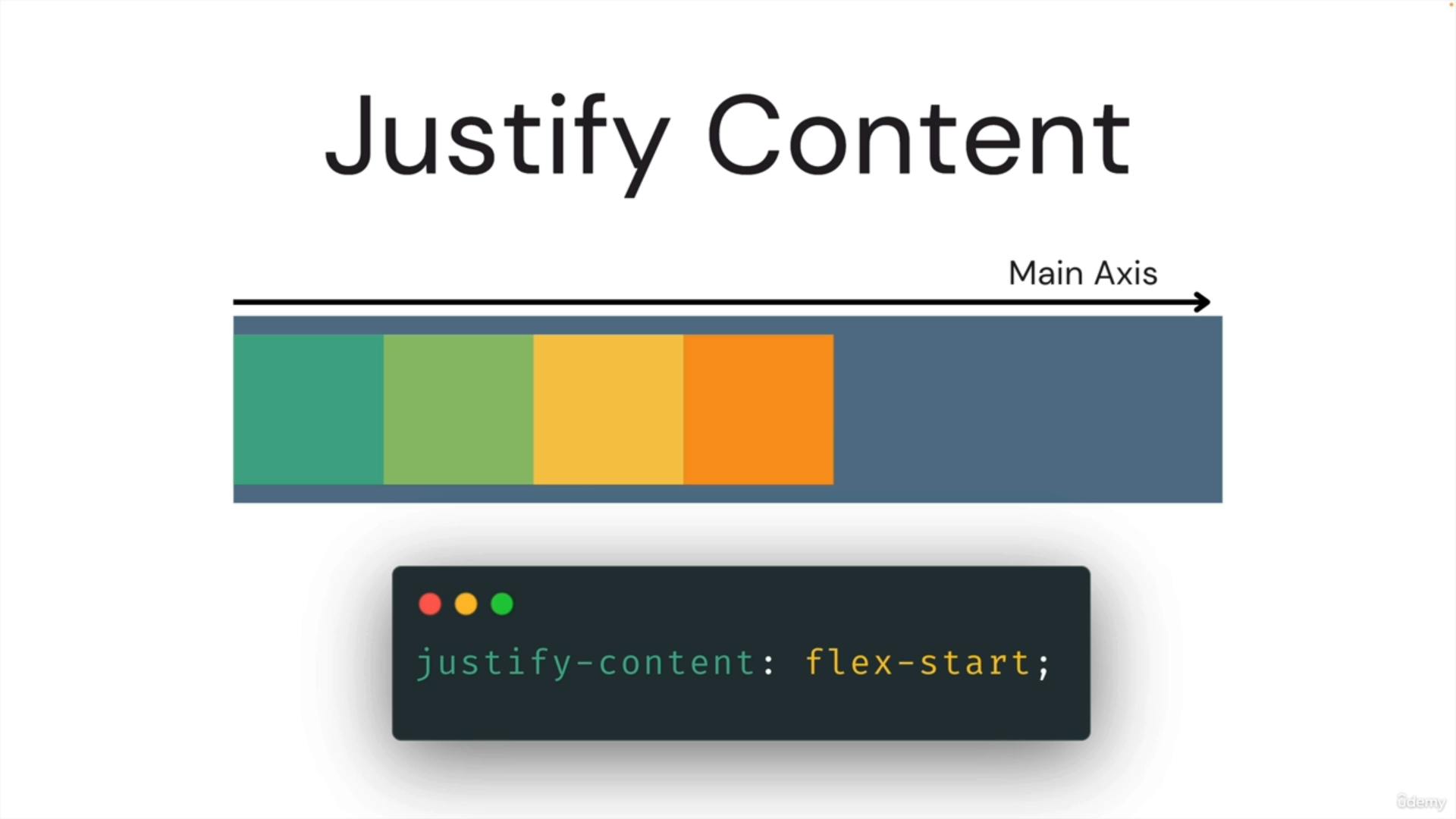
justify-content:flex-start is default
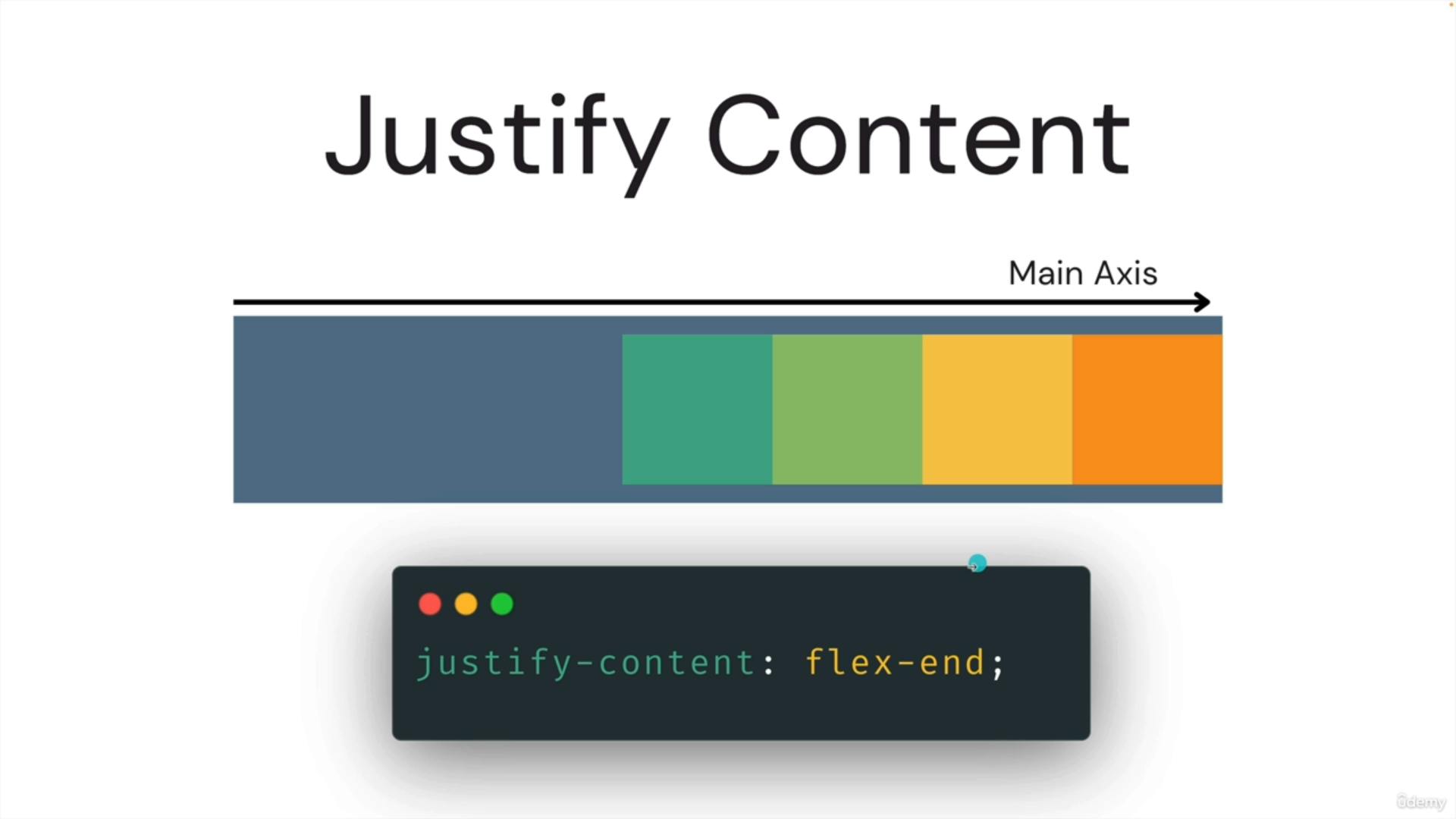
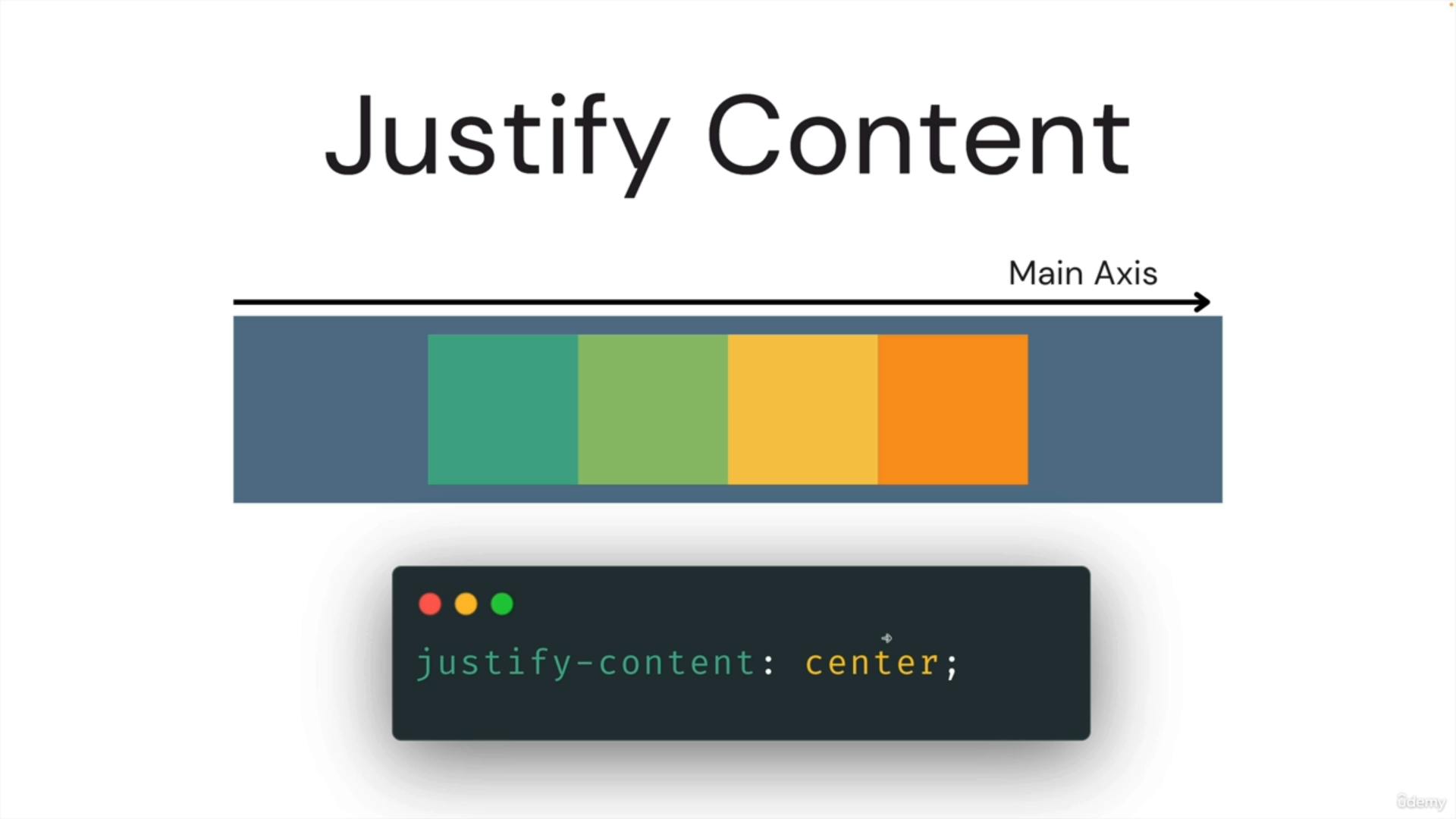
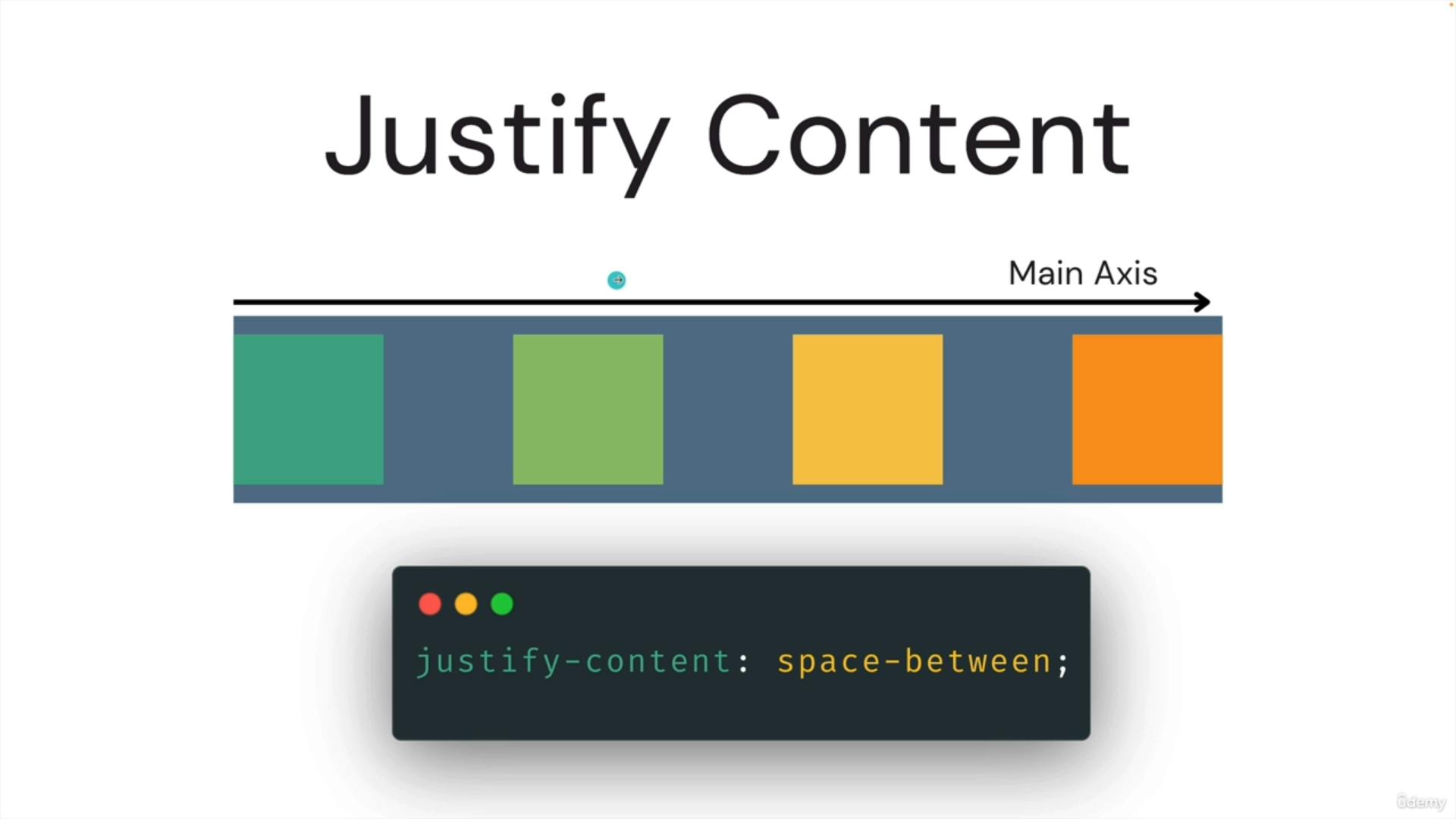
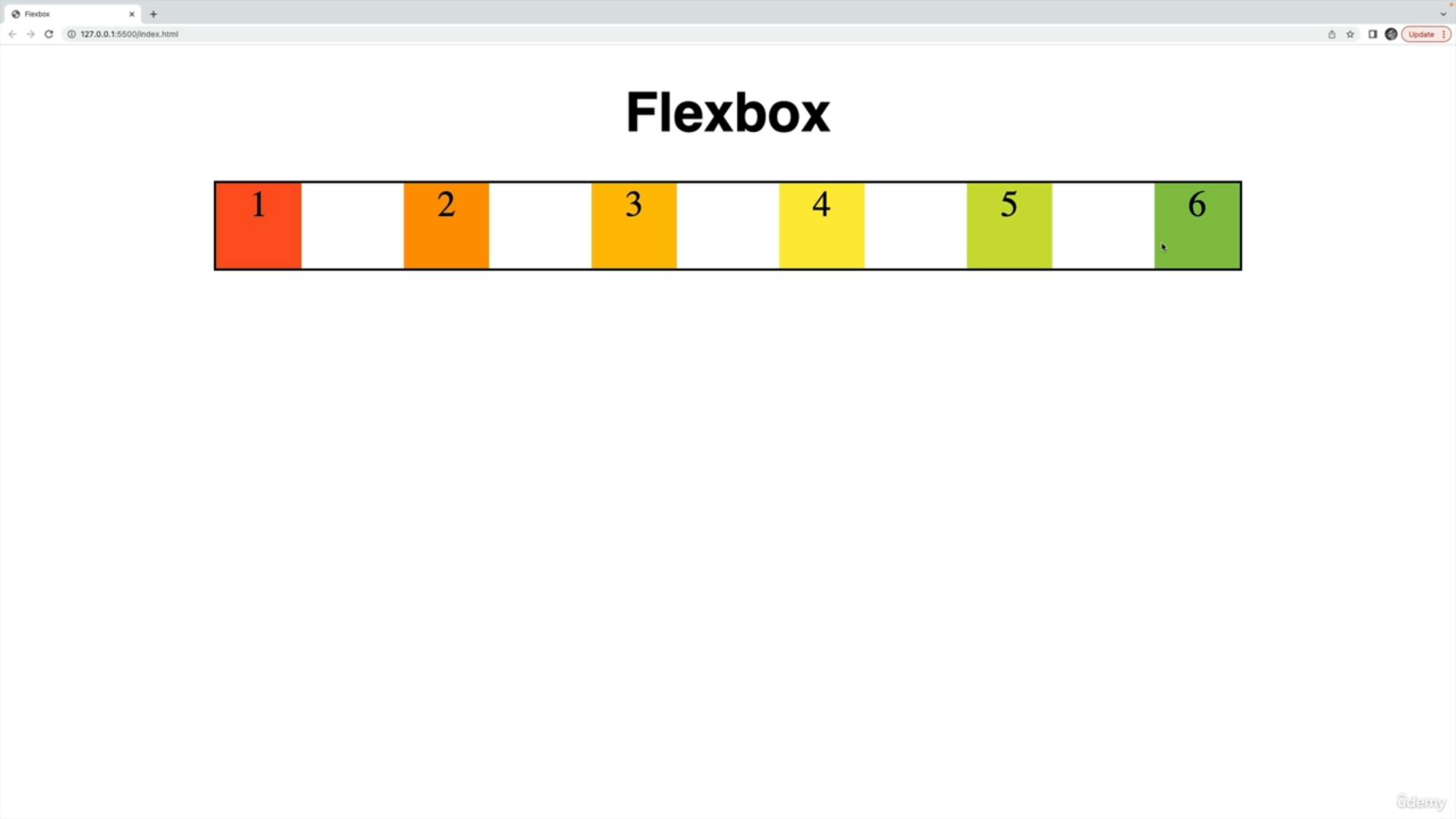
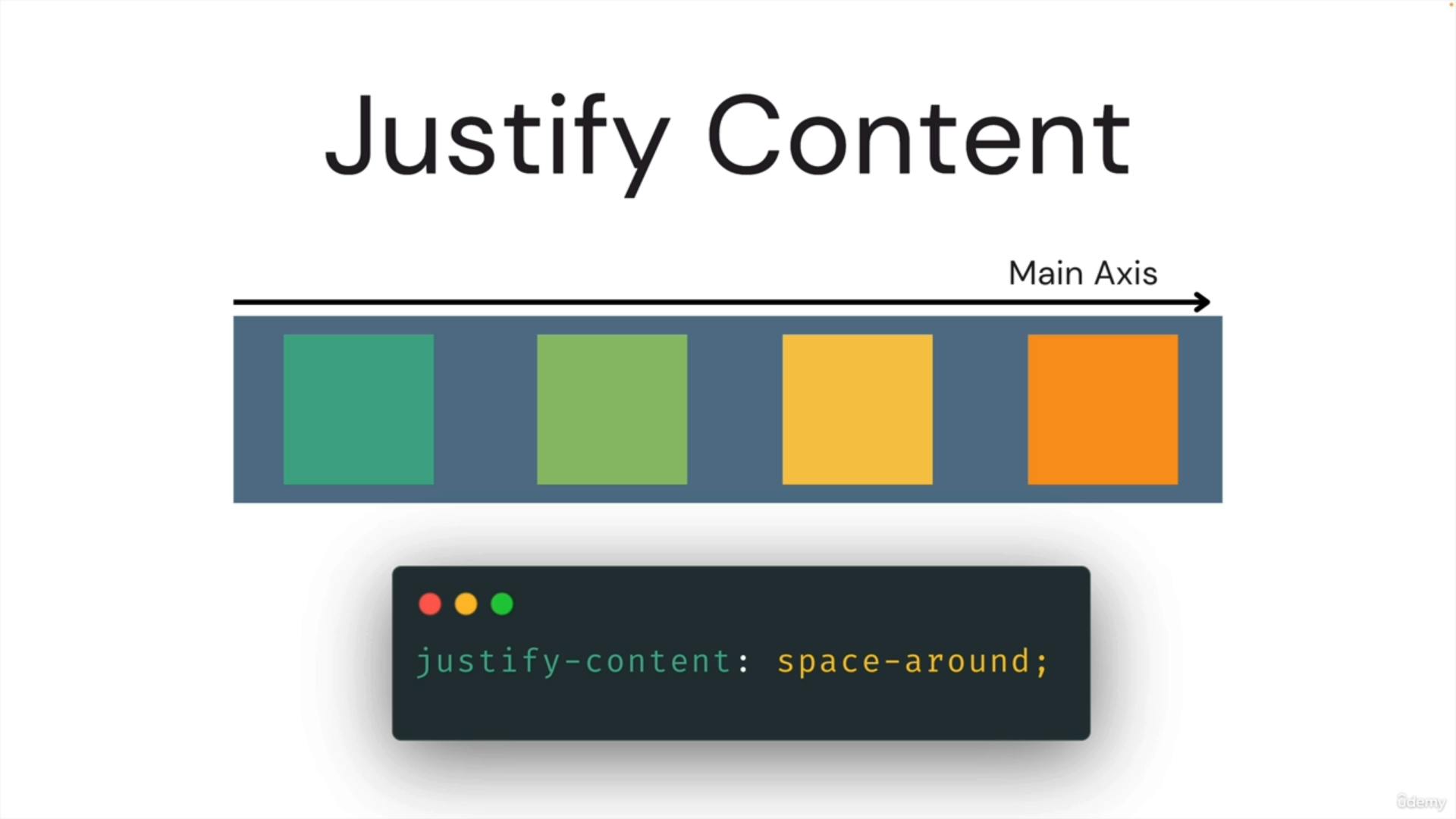
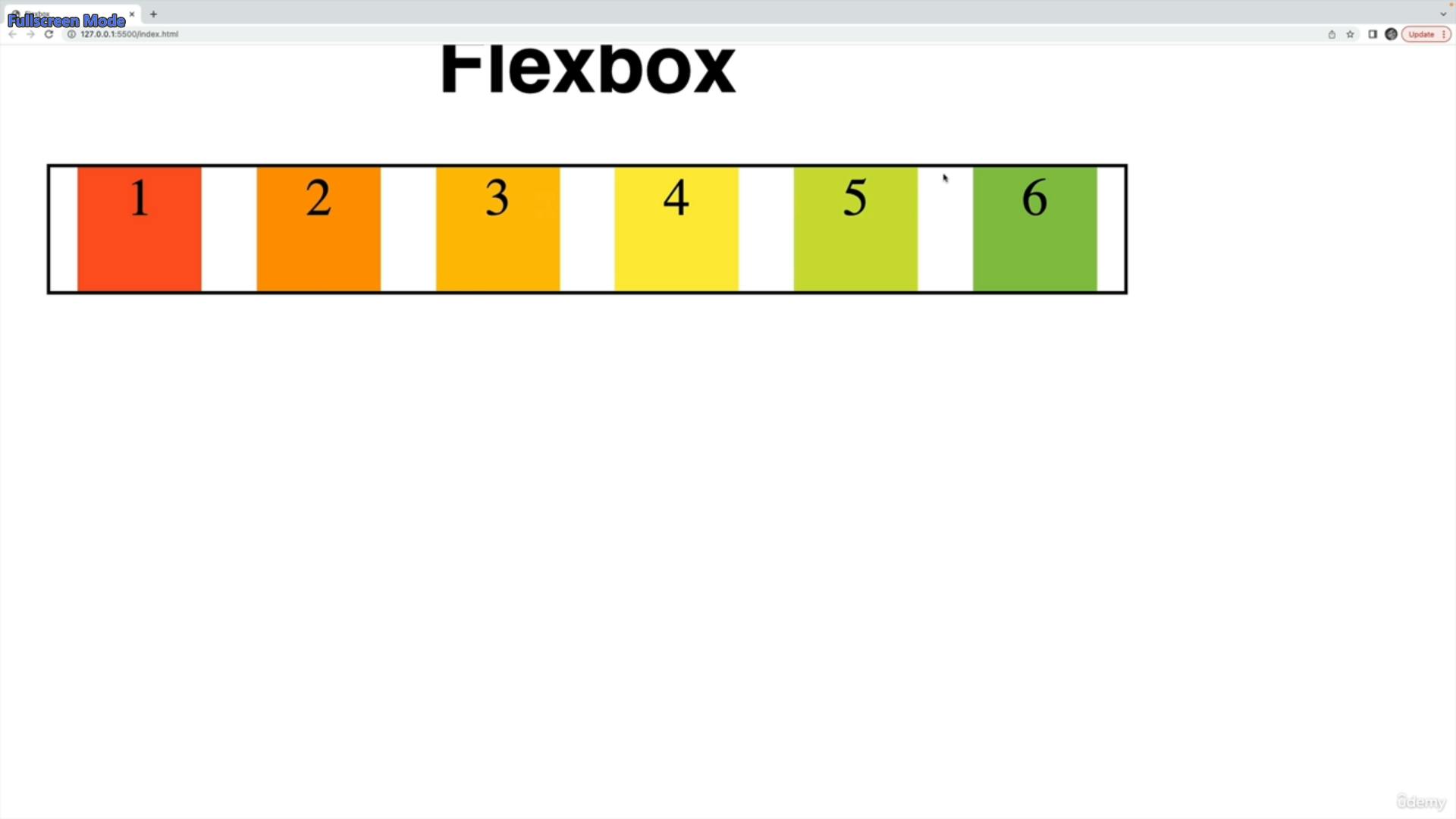
when we are doing with flex direction reverse the directions are gonna be different
https://developer.mozilla.org/en-US/docs/Web/CSS/justify-content
e.align items
https://css-tricks.com/snippets/css/a-guide-to-flexbox/
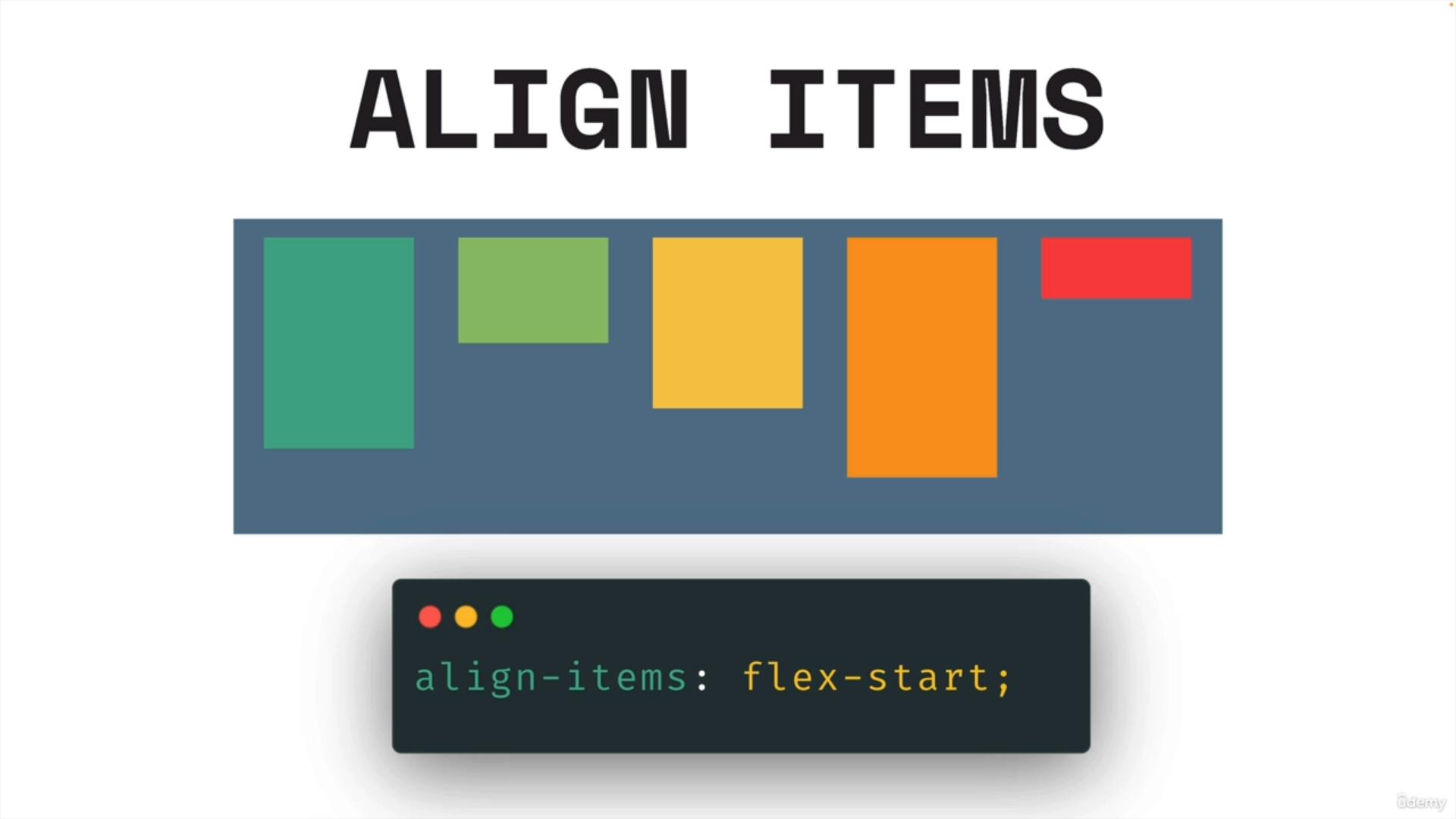
By default align-items is stretch all the content is stretch by default if we dont specify width or height
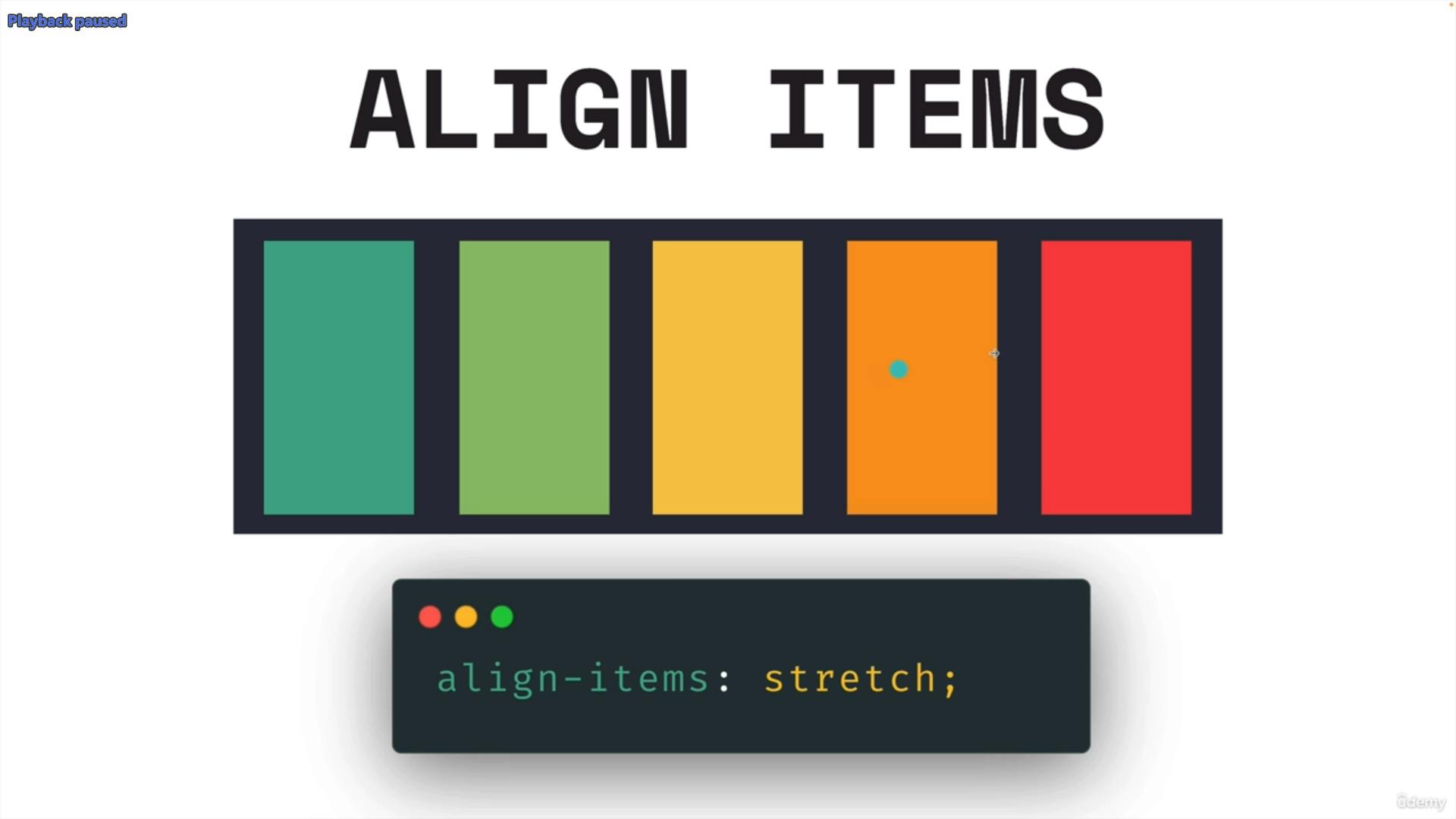
if we dont specify width and height
.container {
border: 4px solid black;
width: 1200px;
height:700px;
margin: 40px auto;
display: flex;
}
.box {
/* width: 150px;
height: 150px; */
font-size: 4rem;
text-align: center;
}
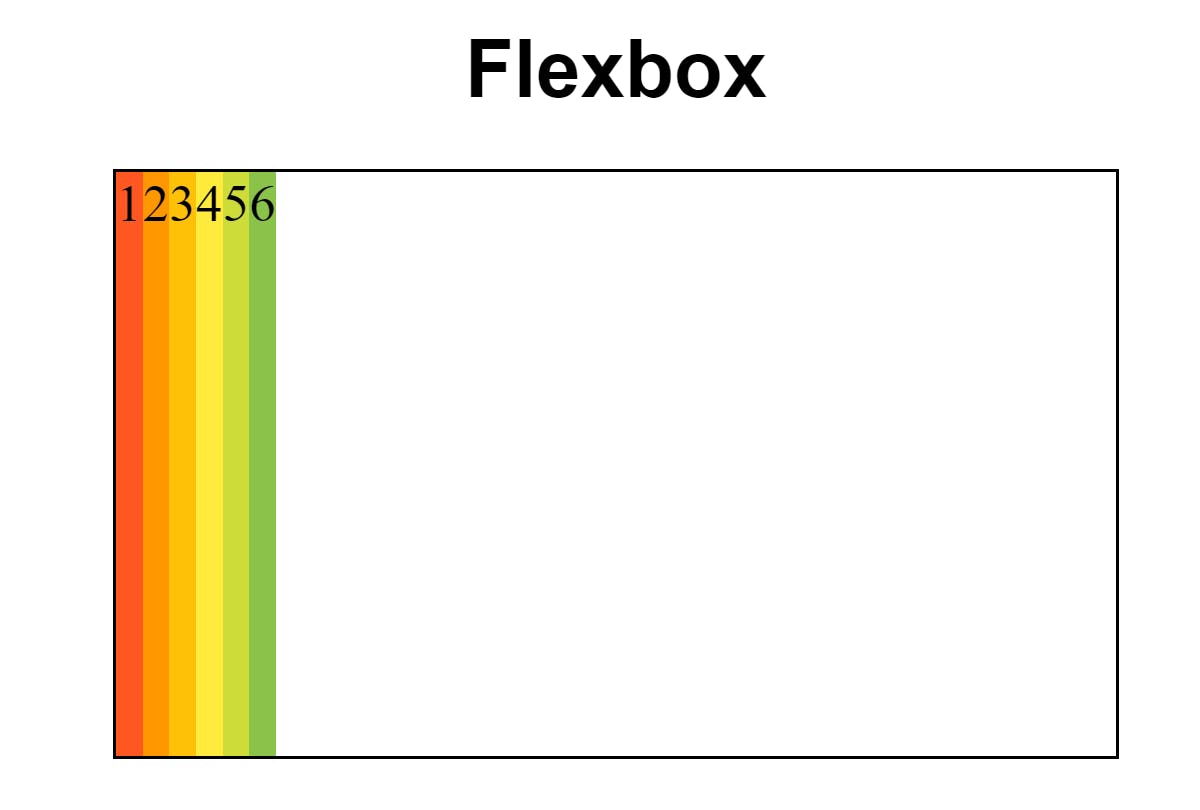
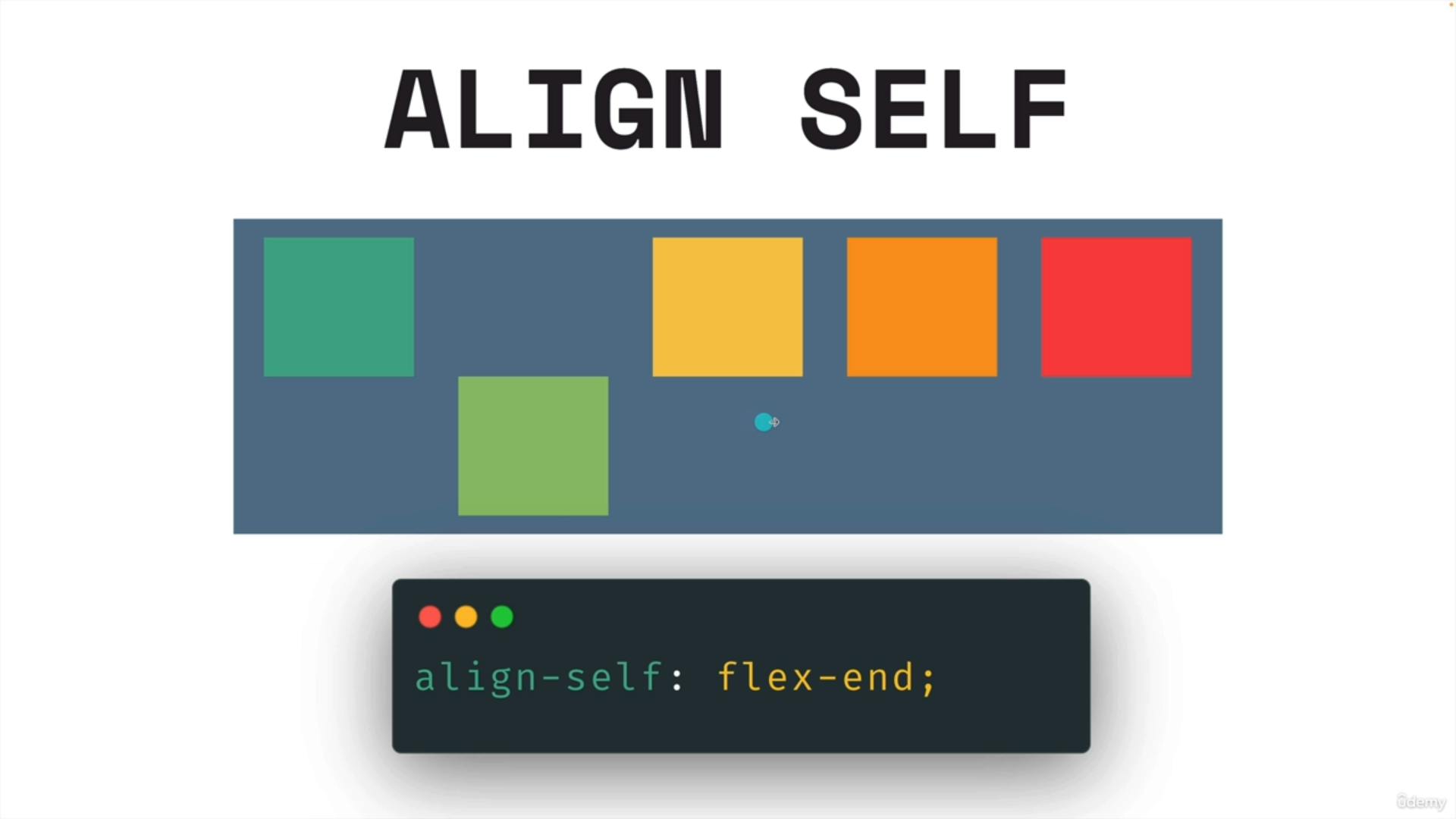
f. flex-grow
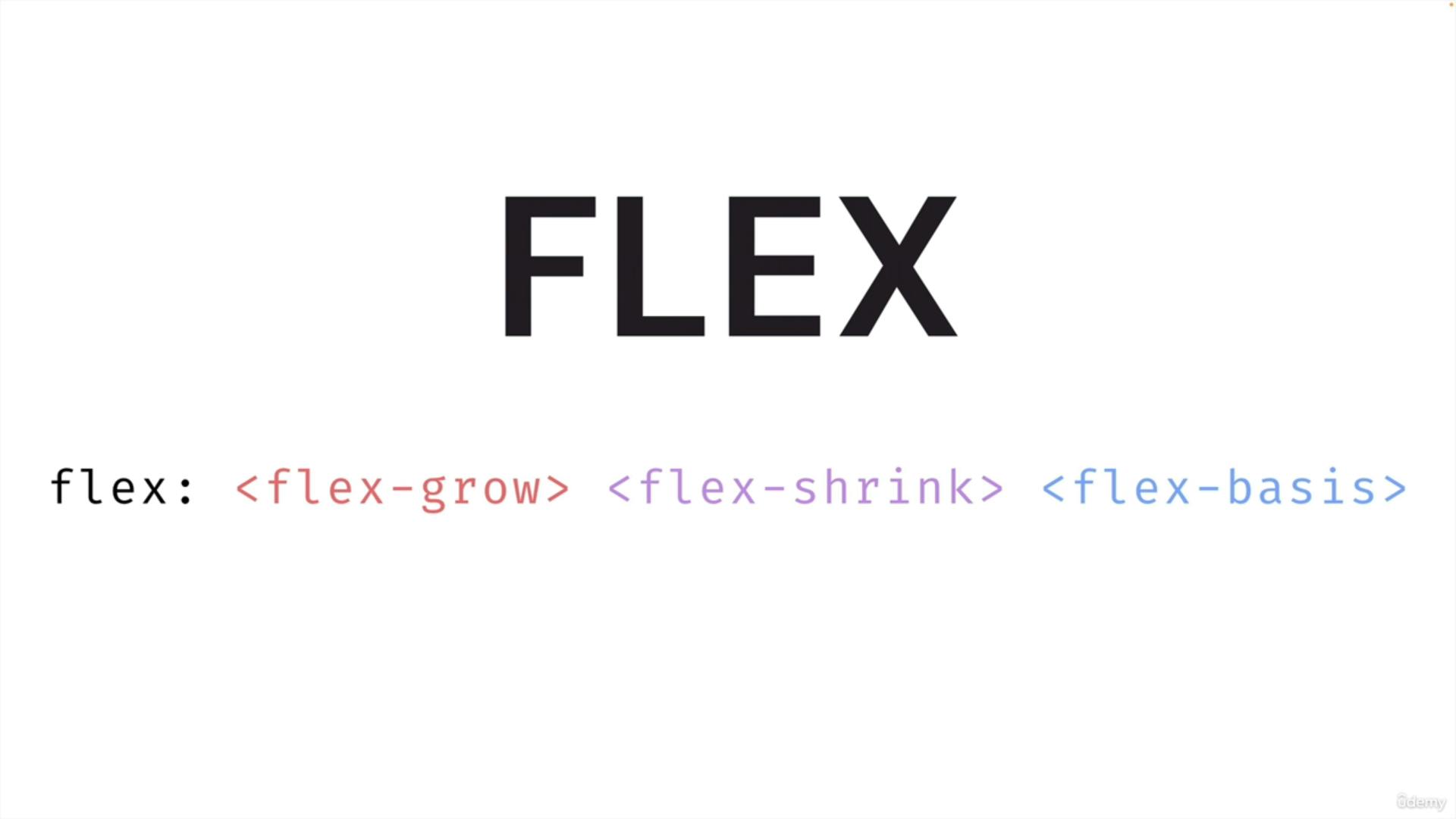
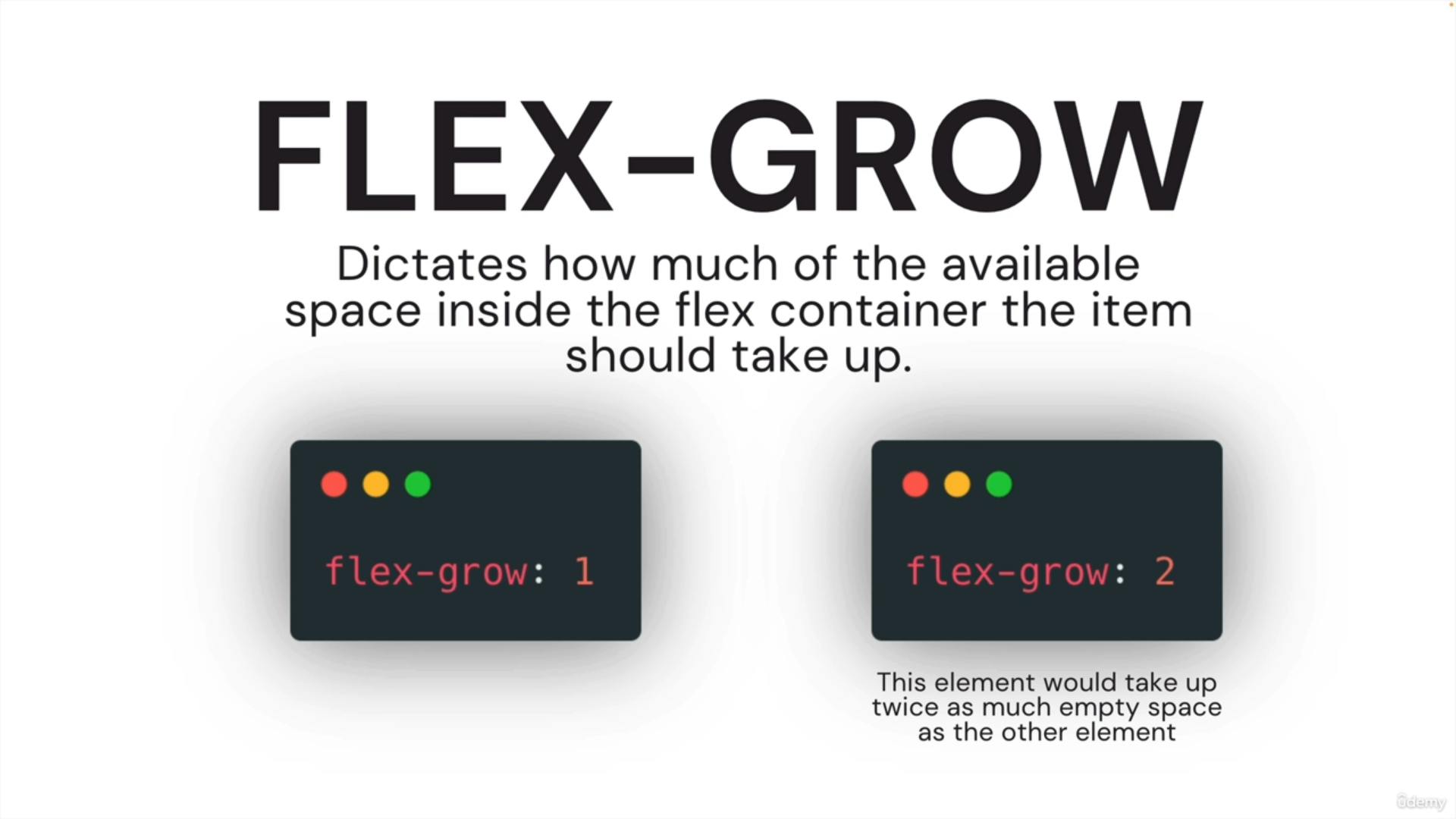
https://developer.mozilla.org/en-US/docs/Web/CSS/flex-grow
g. flex-shrink
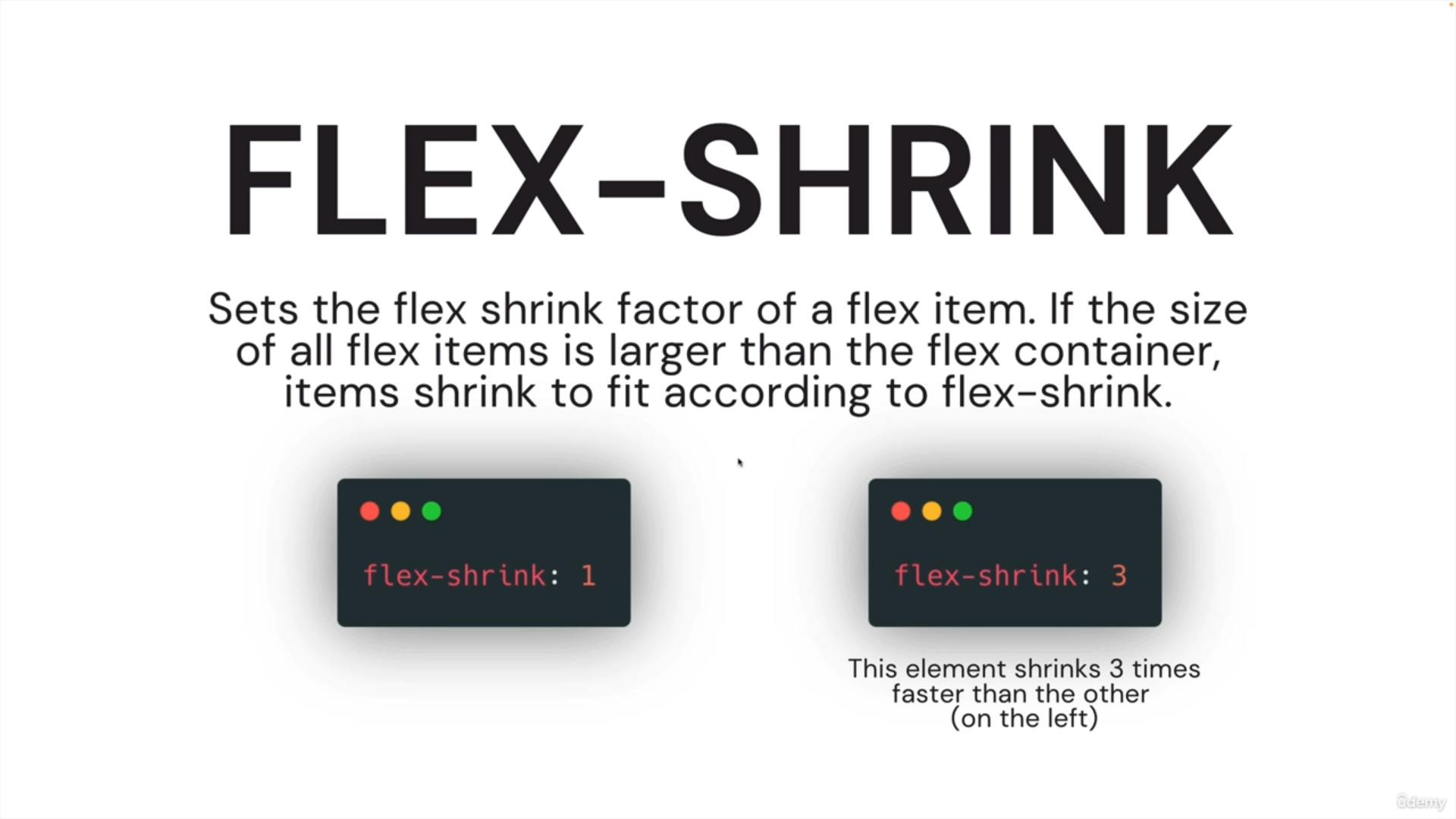
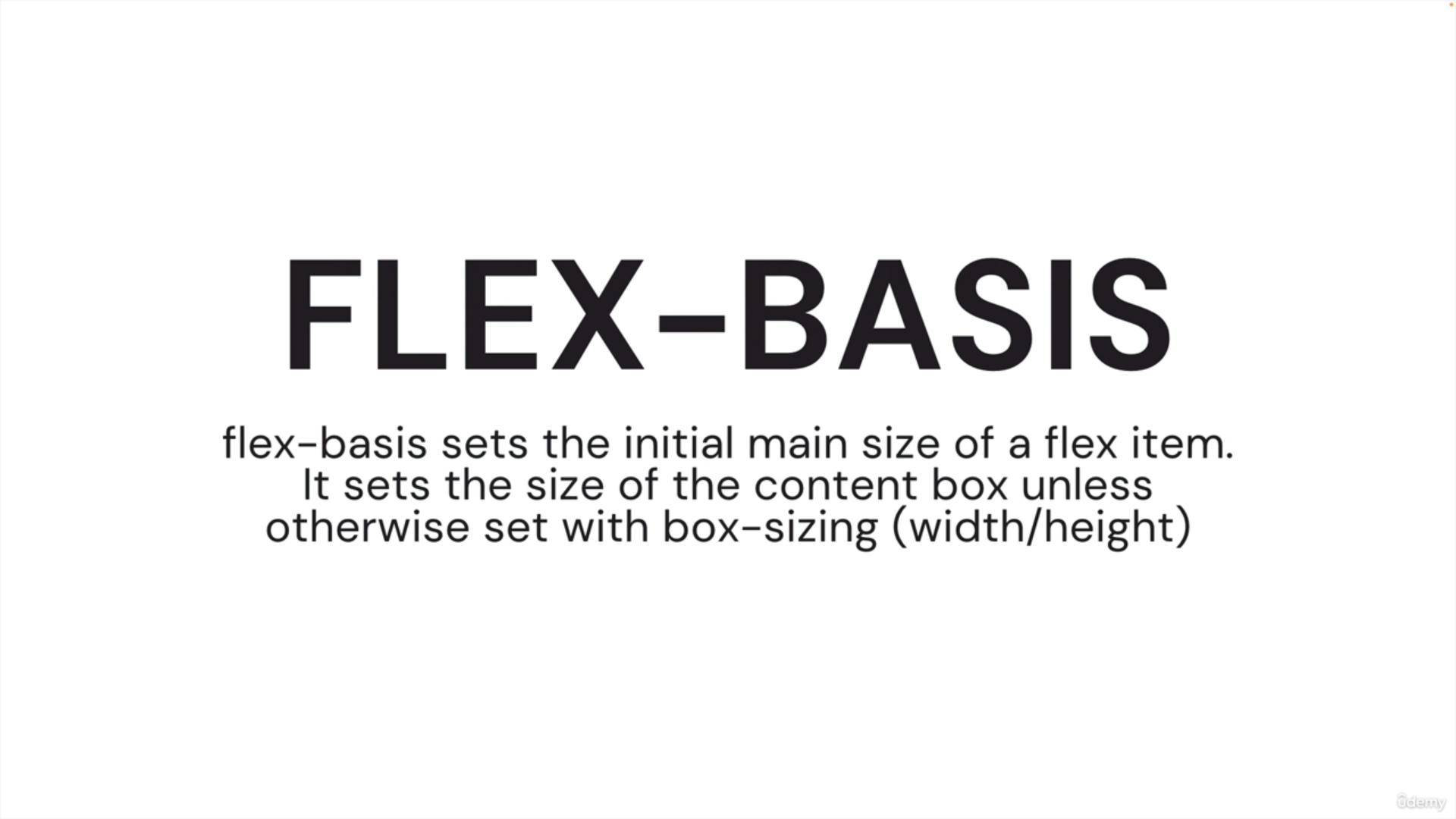
11) Responsive Design (Media Queries)
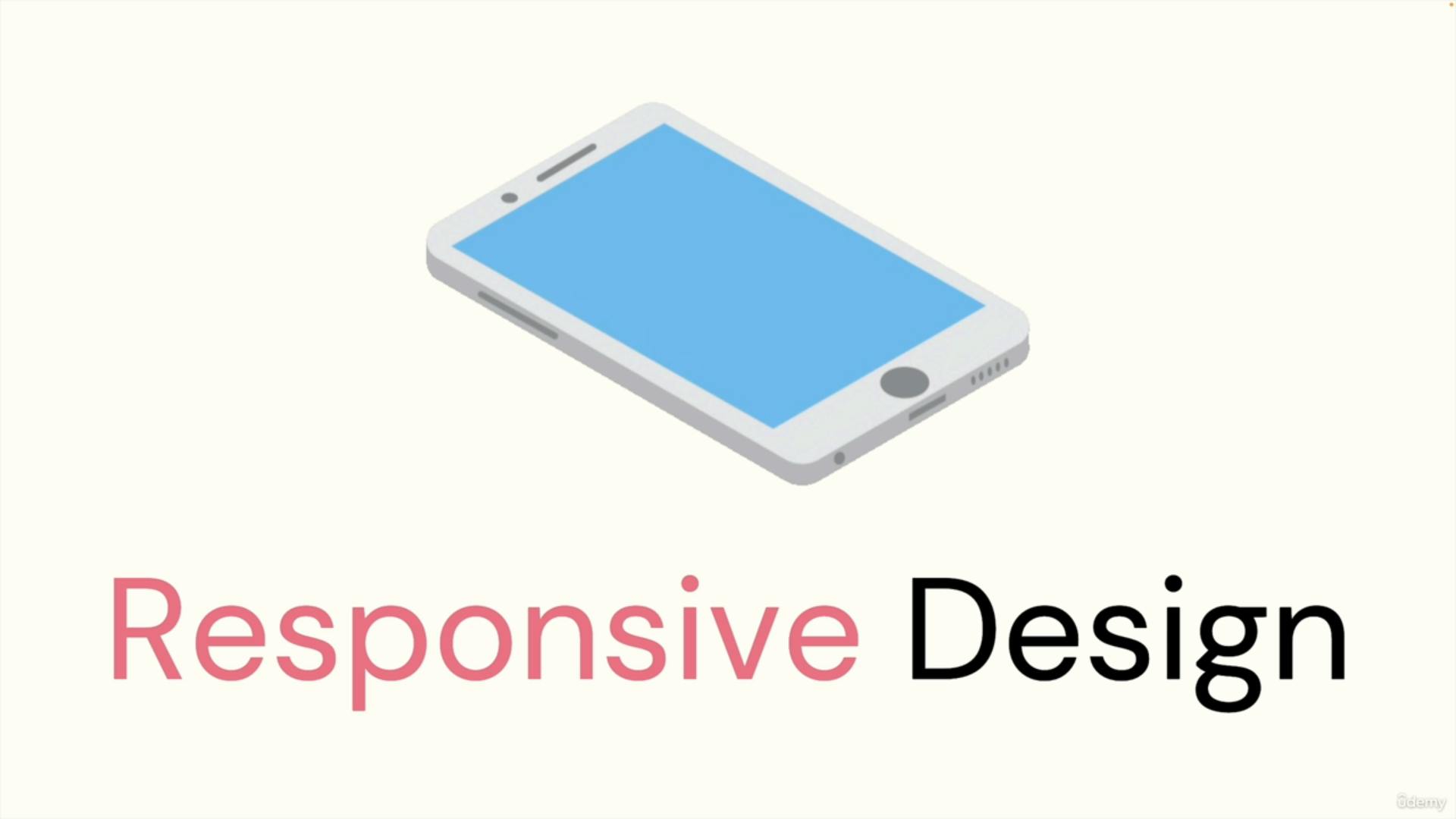
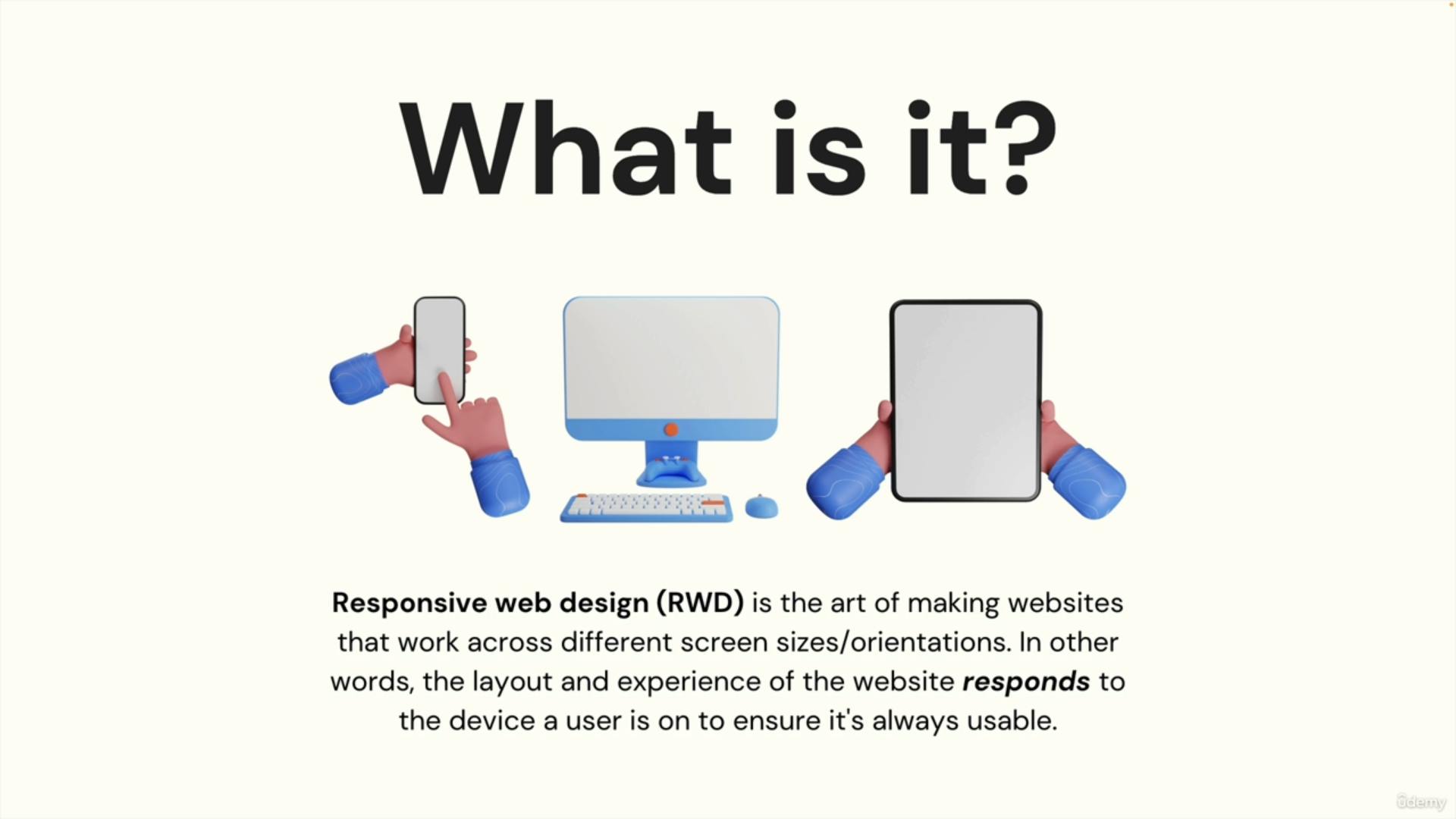
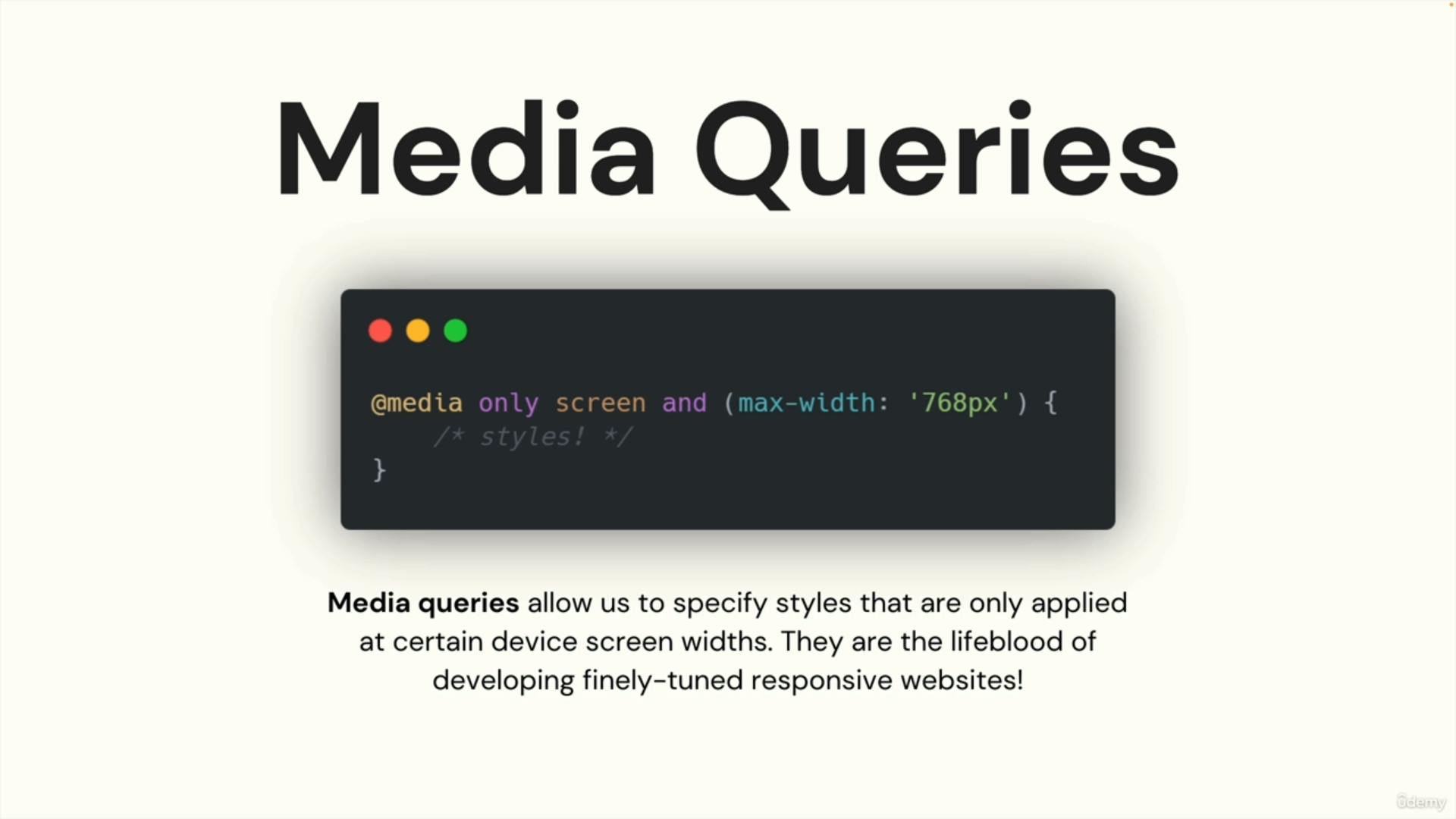
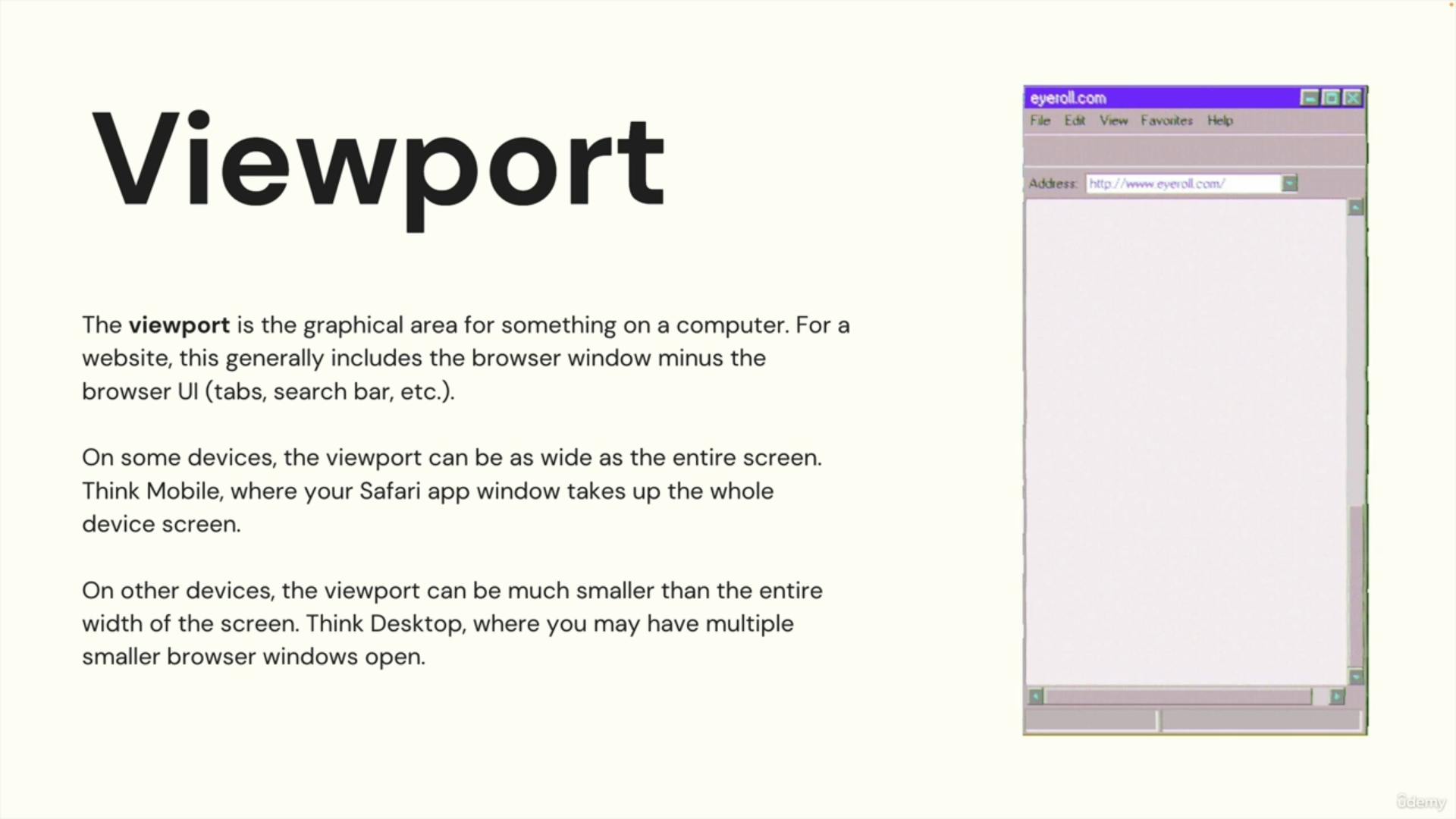
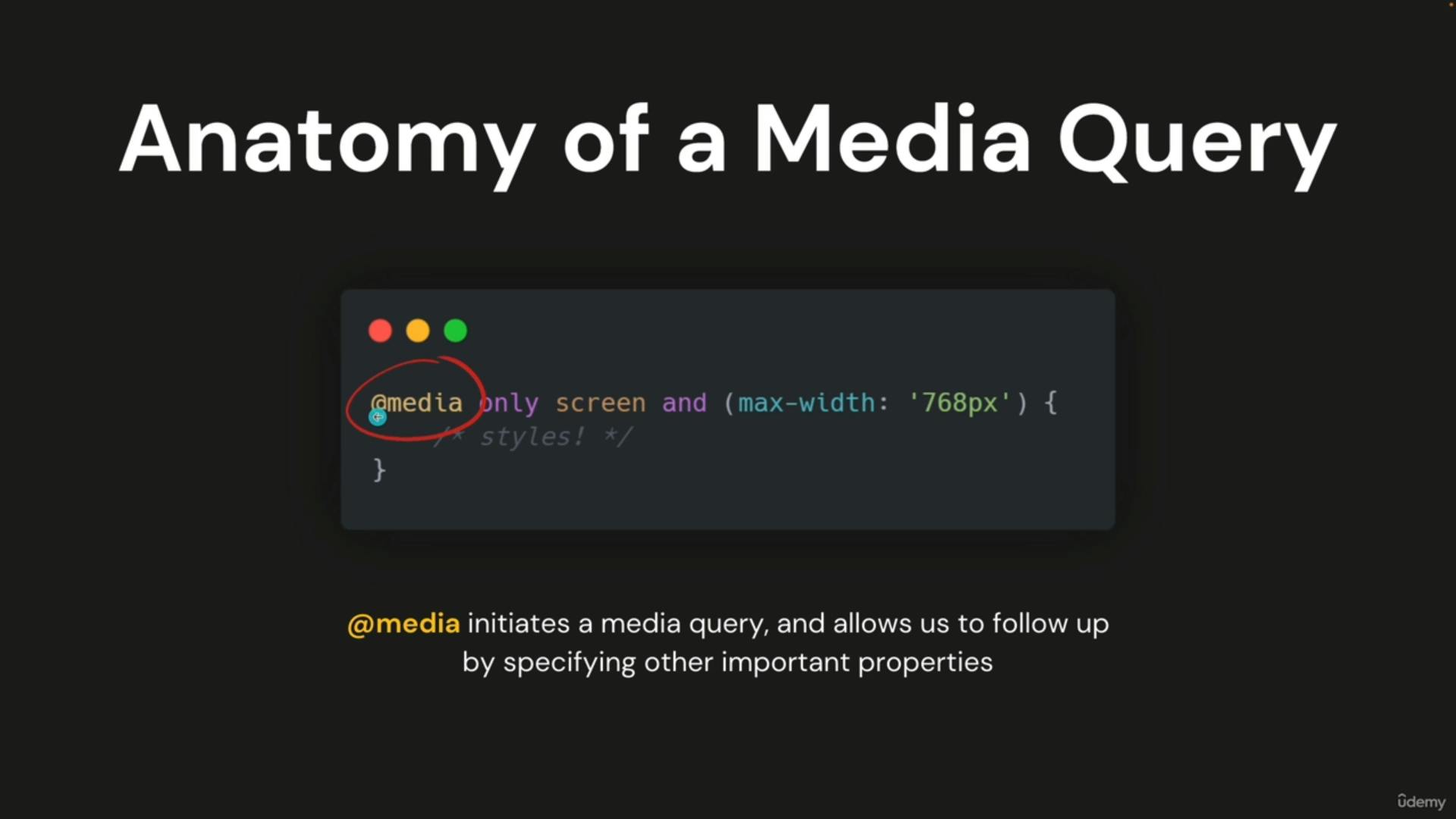
body {
background-color: red;
}
@media (min-width: 800px) {
body {
background-color: orange;
}
}
@media (min-width: 1200px) {
body {
background-color: yellow;
}
}
if the min width is above 800px it turns orange
and if min width is above 1200px it turns yellow and if min width id below 800px it will be red
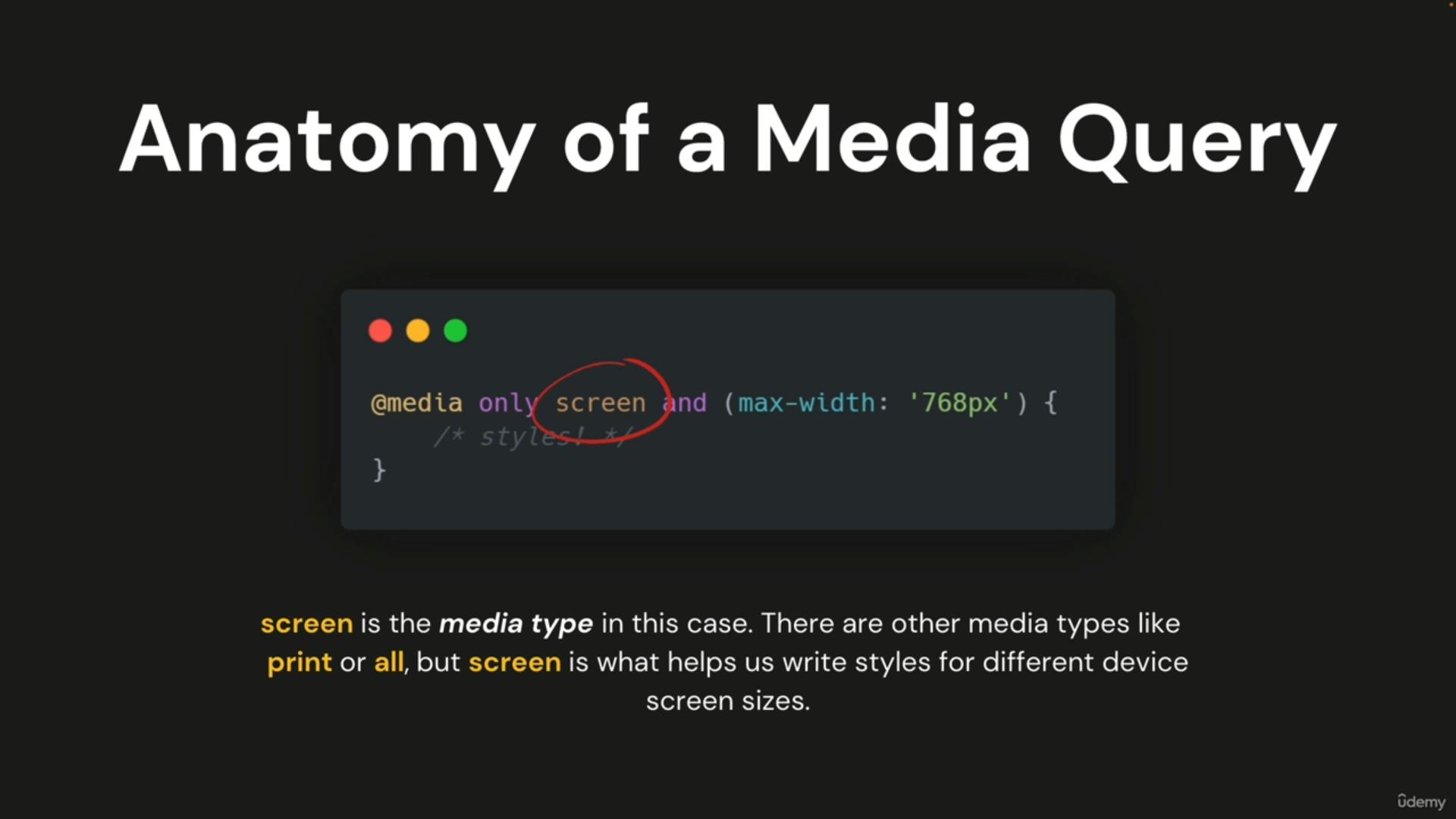
grid